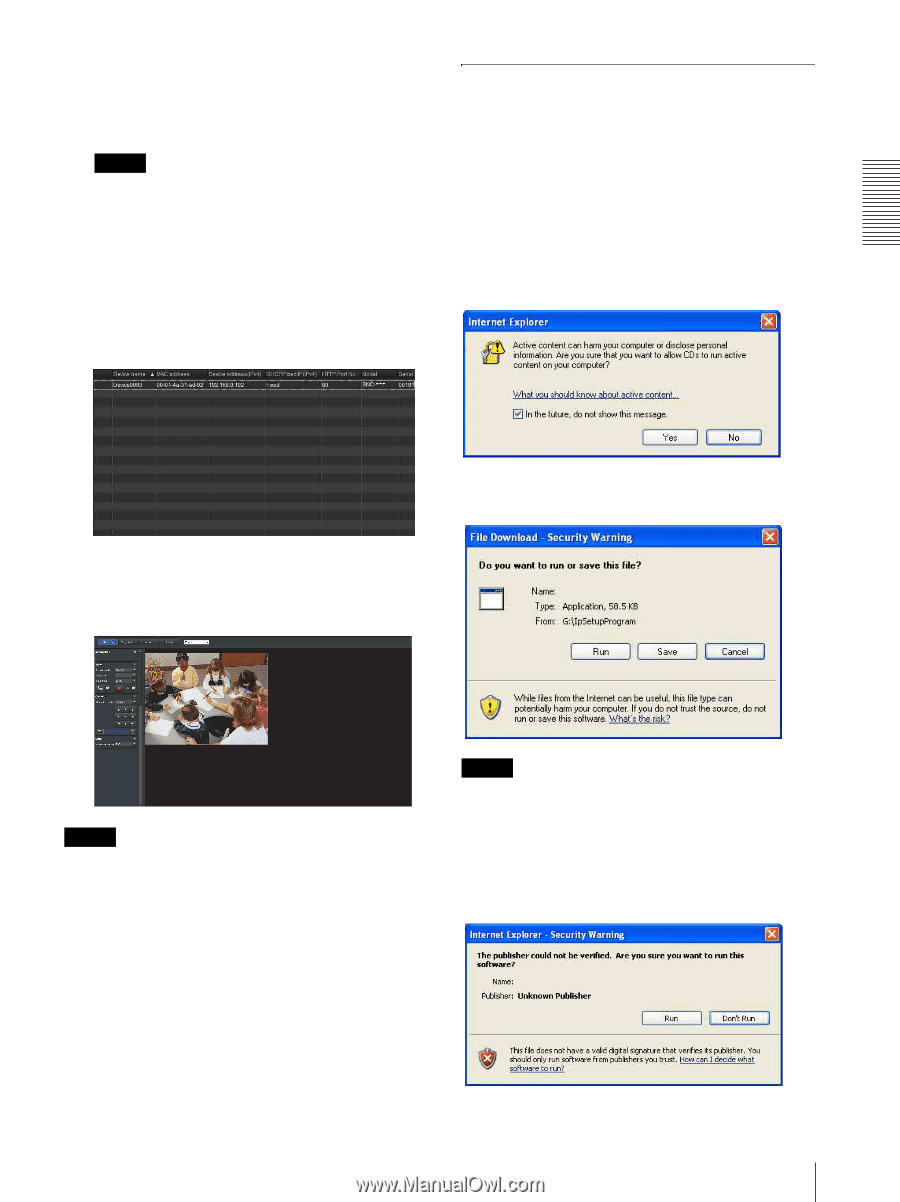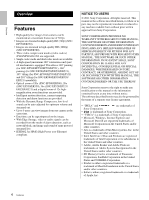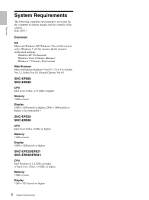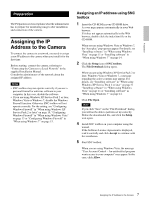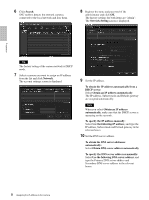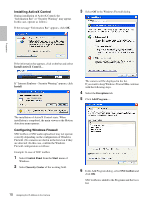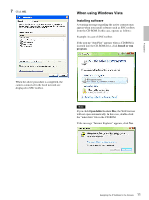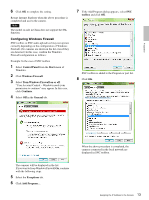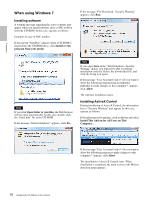Sony SNCEP520 User Manual (SNC-ER/EP User Guide) - Page 9
When using Windows XP Service Pack 2 or later, Installing software
 |
View all Sony SNCEP520 manuals
Add to My Manuals
Save this manual to your list of manuals |
Page 9 highlights
Preparation 11 Set the HTTP port No. Normally, select 80 for the HTTP port No. To use another port number, type a port number between 1024 and 65535 in the text box. Note When using a port number other than 80, check with the network administrator first. 12 Confirm that all items are correctly set, then click OK. If "Setting OK" is displayed, the IP address is correctly assigned. 13 When setting is finished, to access the camera directly, double-click the device name in the list. When using Windows XP Service Pack 2 or later Installing software A warning message regarding the active contents may appear when you install software such as SNC toolbox from CD-ROM. In this case, operate as follows: Example: In case of SNC toolbox If message "Internet Explorer" appears, click Yes. The viewer screen of the network camera is displayed on the Web browser. Display sample If the message "File Download - Security Warning" appears, click Run. Program name Note If the IP address is not set correctly, the viewer does not appear after step 13. In that case, try to set the IP address again. Note If you select Save in the "File Download - Security Warning" dialog, you will not be able to perform the installation correctly. Delete the downloaded file, and click the Setup icon again. If the message "Internet Explorer - Security Warning" appears, click Run. Program name The software installation starts. 9 Assigning the IP Address to the Camera