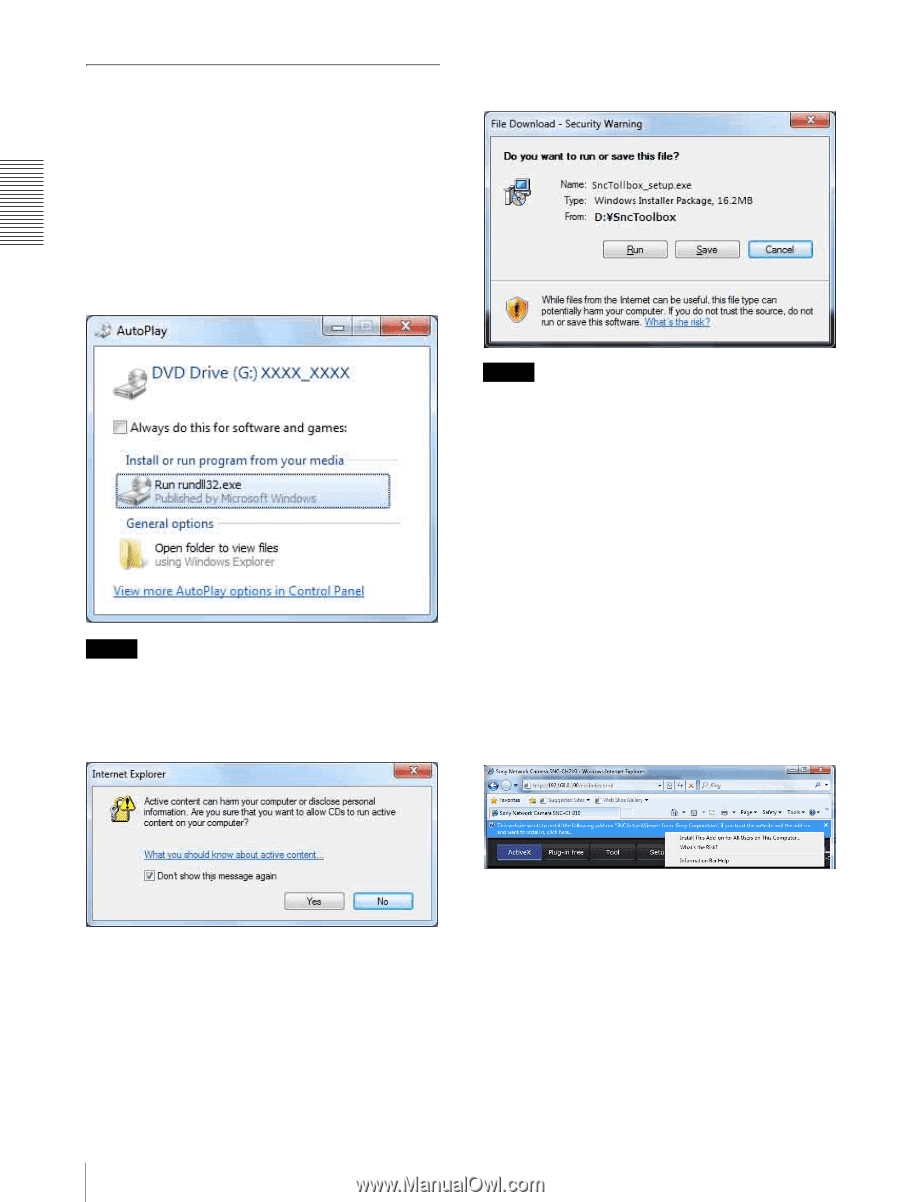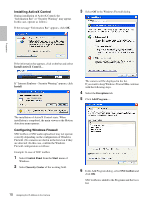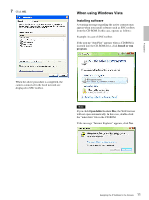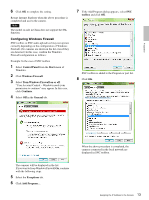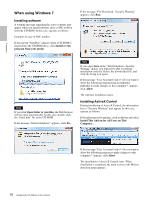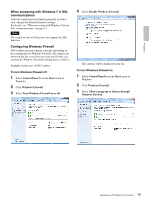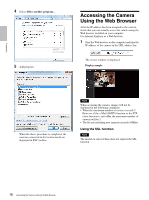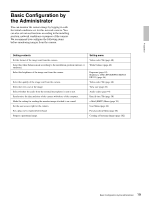Sony SNCEP520 User Manual (SNC-ER/EP User Guide) - Page 14
When using Windows 7, Installing software, Installing ActiveX Control
 |
View all Sony SNCEP520 manuals
Add to My Manuals
Save this manual to your list of manuals |
Page 14 highlights
Preparation When using Windows 7 Installing software A warning message regarding the active contents may appear when you install software such as SNC toolbox from the CD-ROM. In this case, operate as follows: Example: In case of SNC toolbox If the pop-up "AutoPlay" appears when a CD-ROM is inserted into the CD-ROM drive, click Install or run program from your media. If the message "File Download - Security Warning" appears, click Run. Note If you click Open folder to view files, the Web browser will not open automatically. In this case, double-click the "index.htm" file in the CD-ROM. If the message "Internet Explorer" appears, click Yes. Note If you select Save in the "File Download - Security Warning" dialog, you will not be able to perform installation correctly. Delete the downloaded file, and click the Setup icon again. If the message "User Account Control - Do you want to allow the following program from an unknown publisher to make changes to this computer?" appears, click Allow. The software installation starts. Installing ActiveX Control During installation of ActiveX Control, the information bar or "Security Warning" may appear. In this case, operate as follows: If the information bar appears, click on the bar and select Install This Add-on for All Users on This Computer.... If the message "User Account Control - Do you want to allow the following program to make changes to this computer?" appears, click Allow. The installation of ActiveX Control starts. When installation is completed, the main viewer or the Motion detection menu appears. 14 Assigning the IP Address to the Camera