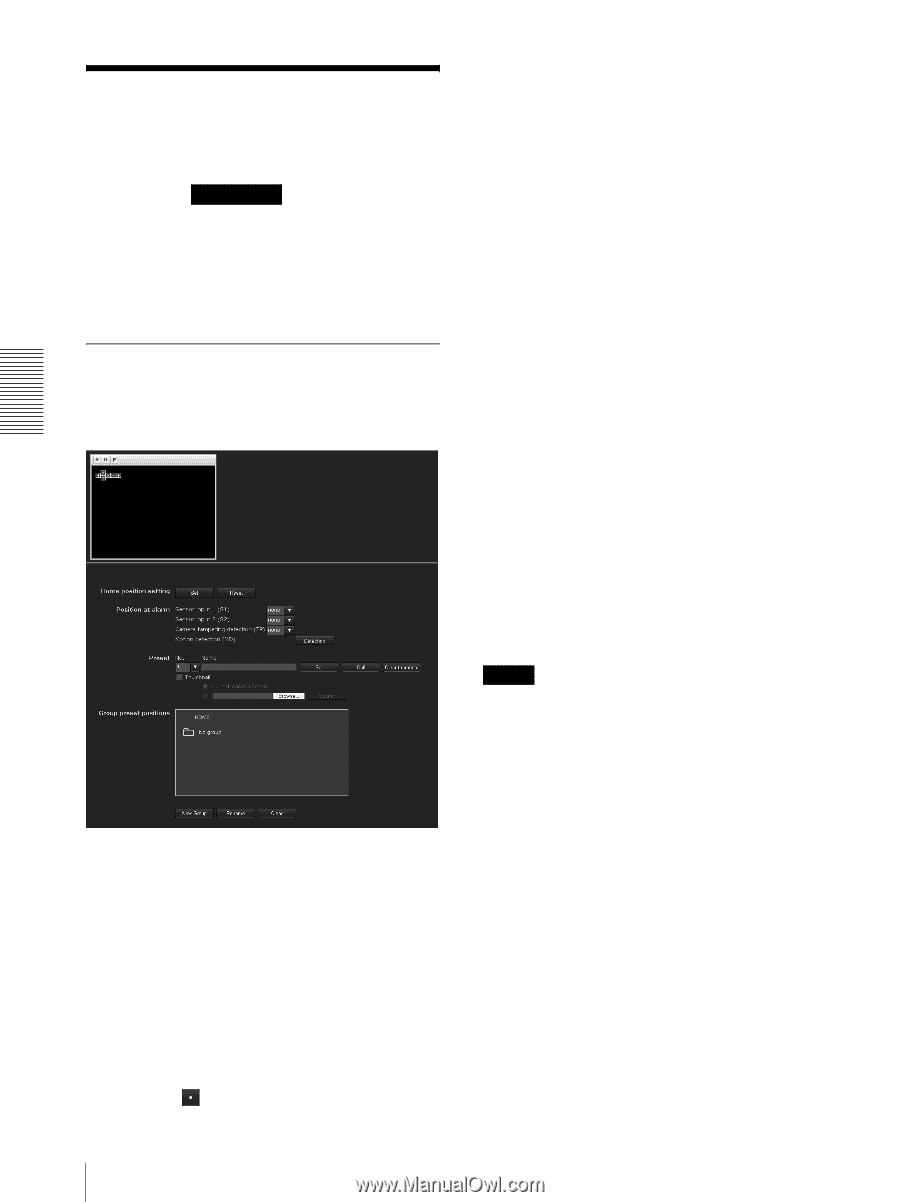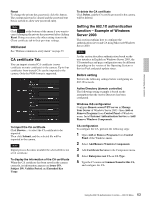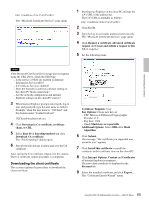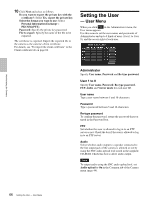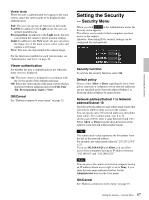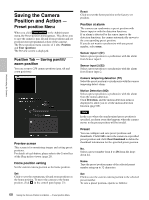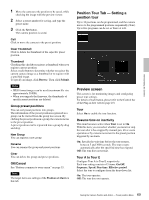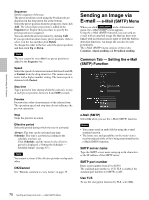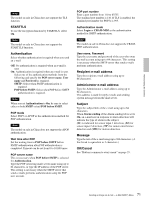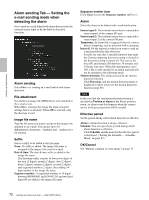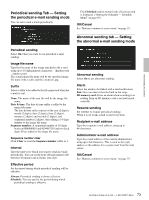Sony SNCEP520 User Manual (SNC-ER/EP User Guide) - Page 68
Saving the Camera Position and Action - Preset position Menu
 |
View all Sony SNCEP520 manuals
Add to My Manuals
Save this manual to your list of manuals |
Page 68 highlights
Administrating the Camera Saving the Camera Position and Action - Preset position Menu When you click Preset position in the Administrator menu, the Preset position menu appears. This allows you to save the camera's pan, tilt and zoom positions and set position tours (programmed action of the camera). The Preset position menu consists of 2 tabs: Position and Tour (position). The Preview screen is displayed. Position Tab - Saving pan/tilt/ zoom position You can set up to 256 camera positions (pan, tilt and zoom positions). Preview screen This screen is for monitoring images and setting preset positions. For details of each button, please refer to the Control bar of the Plug-in free viewer (page 25). Home position setting Set the current camera position as the home position. Set Click to save the current pan, tilt and zoom positions as the home position. To move the camera to the home position, click in the control panel (page 23). Reset Click to reset the home position to the factory-set position. Position at alarm The camera can synchronize a preset position with Sensor input or with the detection functions. If an alarm is detected by the sensor input or the detection functions, the camera automatically moves to the corresponding preset position. If you do not want to synchronize with any preset number, select none. Sensor input 1 (S1) Select a preset position to synchronize with the alarm from Sensor input 1. Sensor input 2 (S2) Select a preset position to synchronize with the alarm from Sensor input 2. Camera tampering detection (TP) Select the preset position to synchronize with the camera tampering detect alarm. Motion Detection (MD) Select a preset position to synchronize with the alarm from the motion detection. Click Detection, and the motion detection menu is displayed to allow you to set the motion detection function (page 88). Note In the case where the synchronized preset position is specified, an alarm event that happens when the camera moves to the preset position will be invalid. Preset You can configure and save preset positions and thumbnails. Click Call to move the camera to a specified preset position and click Clear thumbnail to delete the thumbnail information for the specified preset position. No. Select a preset number from 1 to 256 from the dropdown list. Name Type the preset position name of the selected preset number using up to 32 characters. Set Click to save the current camera position to the selected preset number. To save a preset position, operate as follows: 68 Saving the Camera Position and Action - Preset position Menu