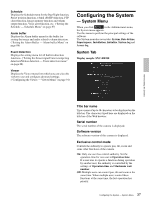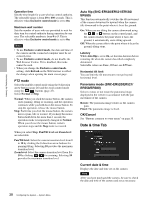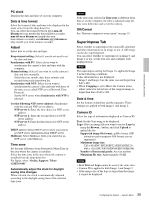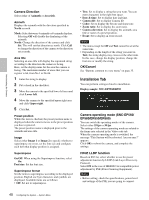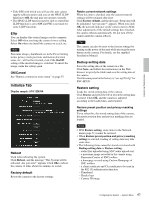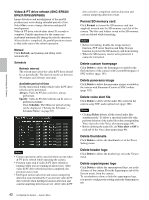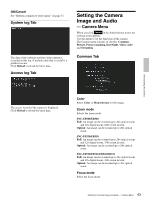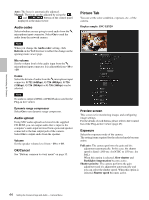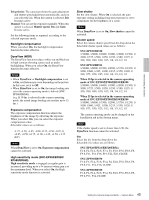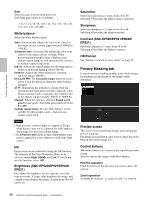Sony SNCEP520 User Manual (SNC-ER/EP User Guide) - Page 42
ER521/ER550/ER580, Delete voice alert file
 |
View all Sony SNCEP520 manuals
Add to My Manuals
Save this manual to your list of manuals |
Page 42 highlights
Administrating the Camera Video & PT drive refresh (SNC-ER520/ ER521/ER550/ER580) Image distortion and misalignment of the pan/tilt position may occur during extended periods of use. Select On to correct image distortion and pan/tilt misalignment. Video & PT drive refresh takes about 20 seconds to complete. Pan/tilt operations for the camera are performed automatically during the refresh operation. After refresh is completed, the pan/tilt position returns to that at the start of the refresh operation. Manual Click Refresh, and panning and tilting starts automatically. Schedule Refresh interval The refresh interval for the video & PT drive should be set periodically. The interval can be set between 30 minutes and 24 hours (one day). Available period of time Set the time period within which video & PT drive refresh can be performed. Always: Video & PT drive refresh is always performed. Specify: Video & PT drive refresh can be set to a preferred schedule. Click Schedule. The Menu for period setting can be displayed. ("Setting the Schedule - Schedule Menu" on page 87) Notes • Camera operation can be canceled when you run video & PT drive refresh while operating the camera. • Position tours stop if video & PT drive refresh is running while you are running position tours. After video & PT drive refresh has been completed, the position tours restart. • Intelligent motion detection and camera tampering detection stop immediately if you execute video & PT drive refresh when Intelligent motion detection and camera tampering detection are set. After video & PT drive refresh is completed, motion detection and camera tampering detection restart. Format SD memory card Click Format to format the SD memory card (not supplied) inserted into the SD memory card slot of the camera. The files and folders stored in the SD memory card are deleted while formatting. Notes • Before formatting, disable the image memory function, FTP server function and Edge Storage function to protect the SD memory card from writing. • When the SD memory card is write protected, it cannot be formatted. Delete custom homepage Click Delete to delete the homepages recorded in the flash memory of the camera with Custom Homepage of SNC toolbox (page 103). Delete panorama image Click Delete to delete the panorama images recorded in the camera with Panorama Creator of SNC toolbox (page 102). Delete voice alert file Click Delete to delete all the audio files stored in the camera using SNC audio upload tool (page 108). Notes • Clicking Delete deletes all the stored audio files simultaneously. To delete a specified audio file only, perform deletion of the audio file in the corresponding Voice alert tab of the Voice alert menu (page 84). • Before deleting the audio file, set Voice alert to Off in each tab of the Voice alert menu (page 84). Delete thumbnails Click Delete to delete the thumbnails set in the Preset Setting menu. Delete header logo Click Delete to delete the header logo set in the Viewer menu. Delete superimpose logo Click Delete to delete the superimposed logo, set in the Advance of the camera ID on the Superimpose tab of the System menu, from the camera. To set whether to show or hide the superimpose logo, you need to configure the setting under the Superimpose tab. 42 Configuring the System - System Menu