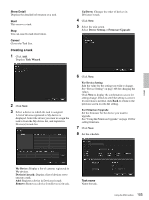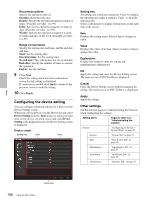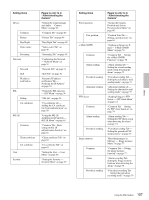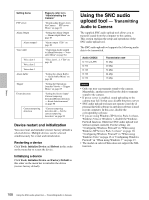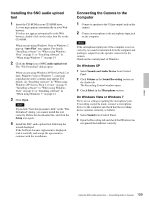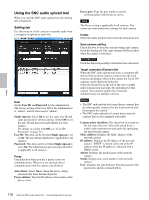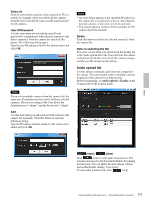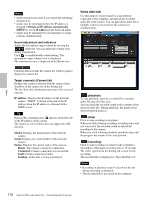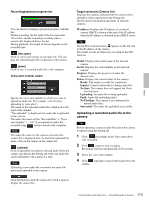Sony SNCEP520 User Manual (SNC-ER/EP User Guide) - Page 108
Device restart and initialization, Using the SNC audio upload tool - Transmitting Audio to Camera
 |
View all Sony SNCEP520 manuals
Add to My Manuals
Save this manual to your list of manuals |
Page 108 highlights
Setting items FTP server Alarm Output Alarm output 1 Voice Alert Voice alert 1 Voice alert 2 Voice alert 3 Alarm buffer Trigger Event detection Camera tampering detection Pages to refer to in "Administrating the Camera" "Downloading Images from the Camera - FTP server Menu" on page 81 "Setting the Alarm Output - Alarm output Menu" on page 83 "Alarm output 1 Tab" on page 83 "Outputting Audio Linked to Alarm Detection - Voice alert Menu" on page 84 "Voice alert 1, 2, 3 Tab" on page 84 "Setting the Alarm Buffer - Alarm buffer Menu" on page 88 "Setting the Operations from the Viewer - Trigger Menu" on page 85 "Setting the Sensor input/ Camera tampering detection/Motion detection - Event detection menu" on page 88 "Camera tampering detection tab - Set the camera tampering detection" on page 89 Device restart and initialization You can restart and initialize (restore factory default) a selected device. Multiple devices can be selected simulteneously for restart and initialization. Restarting a device Click Tools, Initialize Device and Reboot in this order on the menu bar to restart the device. Initializing a device Click Tools, Initialize Device and Factory Default in this order on the menu bar to initialize the device (restore factory default). Using the SNC audio upload tool - Transmitting Audio to Camera The supplied SNC audio upload tool allows you to transmit sound from the computer to the camera. This section explains the setup and operations of the SNC audio upload tool. The SNC audio upload tool supports the following audio data to be transmitted. Audio CODEC G.711 (µ-LAW) G.726 G.726 G.726 G.726 Transmission rate 64 kbps 40 kbps 32 kbps 24 kbps 16 kbps Notes • Only one user can transmit sound to the camera. Meanwhile, another user will not be able to transmit sound to the camera. • If proxy server is enabled, sound uploading to the camera may fail. In that case, disable the proxy server. • SNC audio upload tool may not operate correctly if personal firewall software or antivirus software is used in your computer. In this case, disable the corresponding software. • If you are using Windows XP Service Pack 2 or later, Windows Vista or Windows 7, disable the Windows Firewall function. Otherwise SNC audio upload tool will not operate correctly. For the setting, see "Configuring Windows Firewall" in "When using Windows XP Service Pack 2 or later" on page 10, "Configuring Windows Firewall" in "When using Windows Vista" on page 13 or "Configuring Windows Firewall" in "When using Windows 7" on page 15. • The model on sale in China does not support the SSL function. Others 108 Using the SNC audio upload tool - Transmitting Audio to Camera