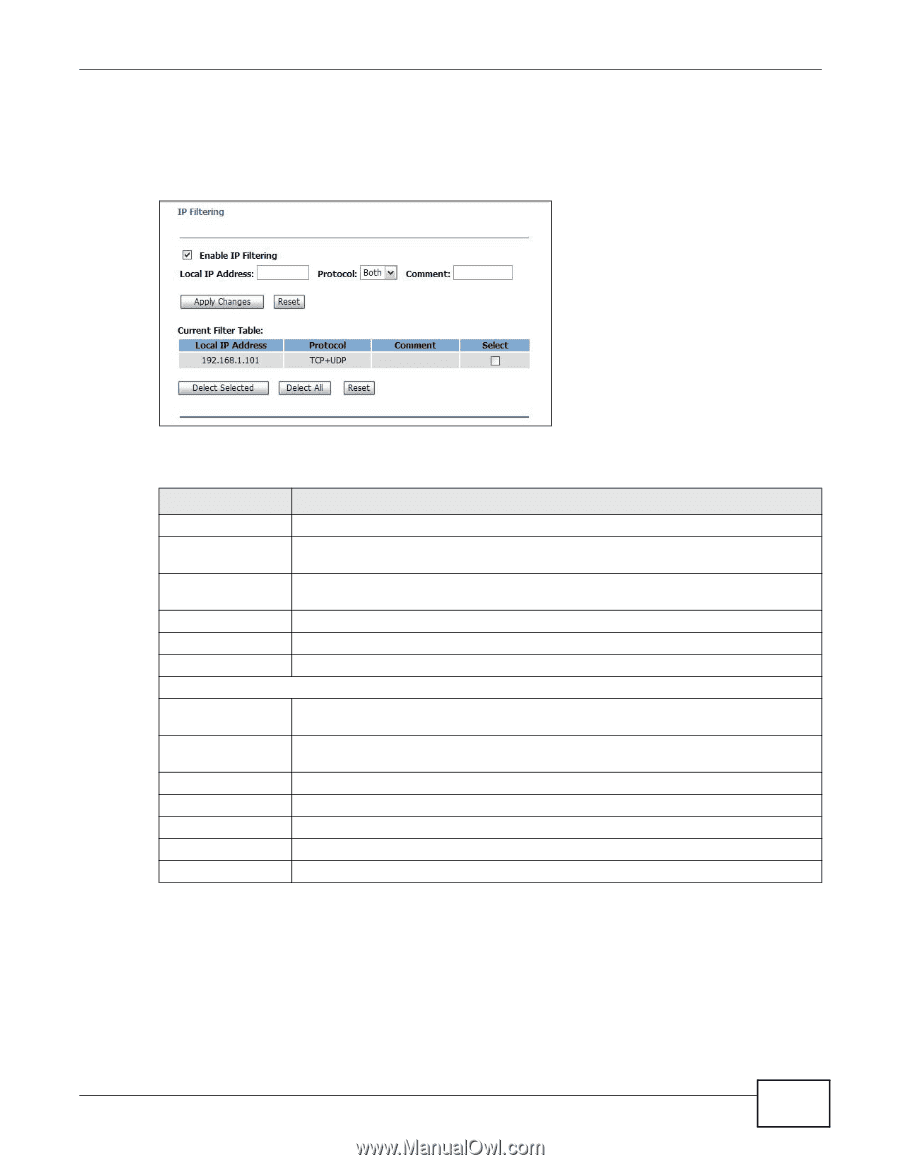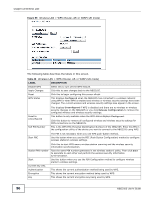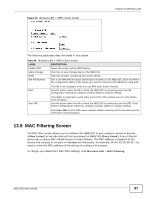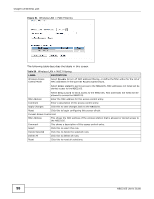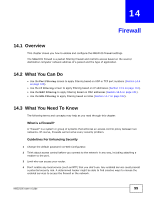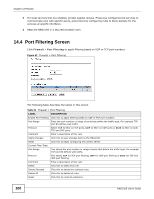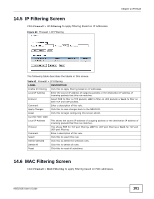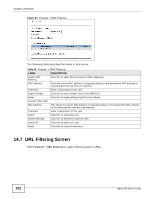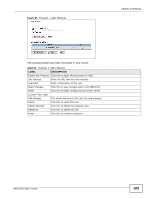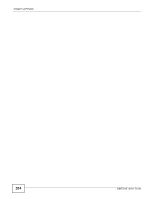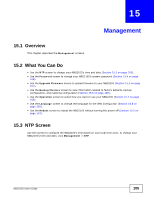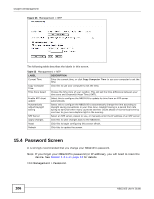ZyXEL NBG2105 User Guide - Page 101
IP Filtering Screen, MAC Filtering Screen
 |
View all ZyXEL NBG2105 manuals
Add to My Manuals
Save this manual to your list of manuals |
Page 101 highlights
14.5 IP Filtering Screen Click Firewall > IP Filtering to apply filtering based on IP addresses. Figure 63 Firewall > IP Filtering Chapter 14 Firewall The following table describes the labels in this screen. Table 52 Firewall > IP Filtering LABEL DESCRIPTION Enable IP Filtering Click this to apply filtering based on IP addresses. Local IP Address Enter the source IP address of outgoing packets or the destination IP address of incoming packets that this rule matches. Protocol Select TCP to filter on TCP packets, UDP to filter on UDP packets or Both to filter on both TCP and UDP packets. Comment Enter a description of this rule. Apply Changes Click this to save changes back to the NBG2105. Reset Click this to begin configuring this screen afresh. Current Filter Table Local IP Address This shows the source IP address of outgoing packets or the destination IP address of incoming packets that this rule matches. Protocol This shows TCP for TCP port filtering, UDP for UDP port filtering or Both for TCP and UDP port filtering. Comment Enter a description of this rule. Select Click this to select this rule. Delete Selected Click this to delete the selected rules. Delete All Click this to delete all rules. Reset Click this to reset all selections. 14.6 MAC Filtering Screen Click Firewall > MAC Filtering to apply filtering based on MAC addresses. NBG2105 User's Guide 101