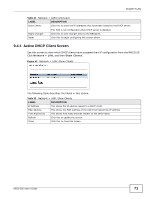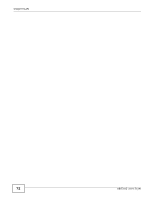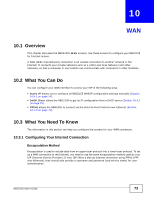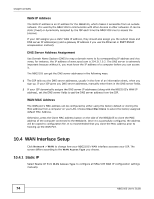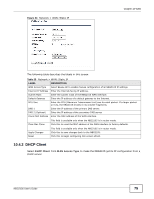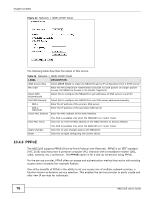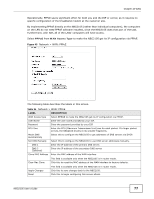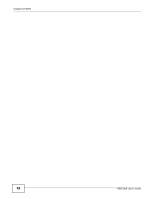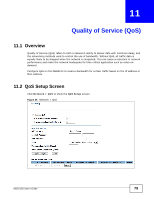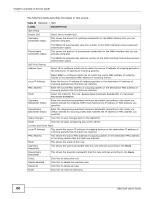ZyXEL NBG2105 User Guide - Page 76
Table 34, Label, Description
 |
View all ZyXEL NBG2105 manuals
Add to My Manuals
Save this manual to your list of manuals |
Page 76 highlights
Chapter 10 WAN Figure 44 Network > WAN: DHCP Client The following table describes the labels in this screen. Table 34 Network > WAN: DHCP Client LABEL WAN Access Type MTU Size Attain DNS Automatically Set DNS Manually DNS 1 DNS 2 (Optional) Clone MAC Address DESCRIPTION Select DHCP Client to make the NBG2105 get its IP configuration from a DHCP server. Enter the MTU (Maximum Transmission Unit) size for each packet. If a larger packet arrives, the NBG2105 divides it into smaller fragments. Select this to configure the NBG2105 to get addresses of DNS servers via DHCP. Select this to configure the NBG2105 to use DNS server addresses manually. Enter the IP address of the primary DNS server. Enter the IP address of the secondary DNS server. Enter the MAC address of the WAN interface. Clear Mac Clone This field is available only when the NBG2105 is in router mode. Click this to reset the MAC address of the WAN interface to factory defaults. Apply Changes Reset This field is available only when the NBG2105 is in router mode. Click this to save changes back to the NBG2105. Click this to begin configuring this screen afresh. 10.4.3 PPPoE The NBG2105 supports PPPoE (Point-to-Point Protocol over Ethernet). PPPoE is an IETF standard (RFC 2516) specifying how a personal computer (PC) interacts with a broadband modem (DSL, cable, wireless, etc.) connection. The PPPoE option is for a dial-up connection using PPPoE. For the service provider, PPPoE offers an access and authentication method that works with existing access control systems (for example Radius). One of the benefits of PPPoE is the ability to let you access one of multiple network services, a function known as dynamic service selection. This enables the service provider to easily create and offer new IP services for individuals. 76 NBG2105 User's Guide