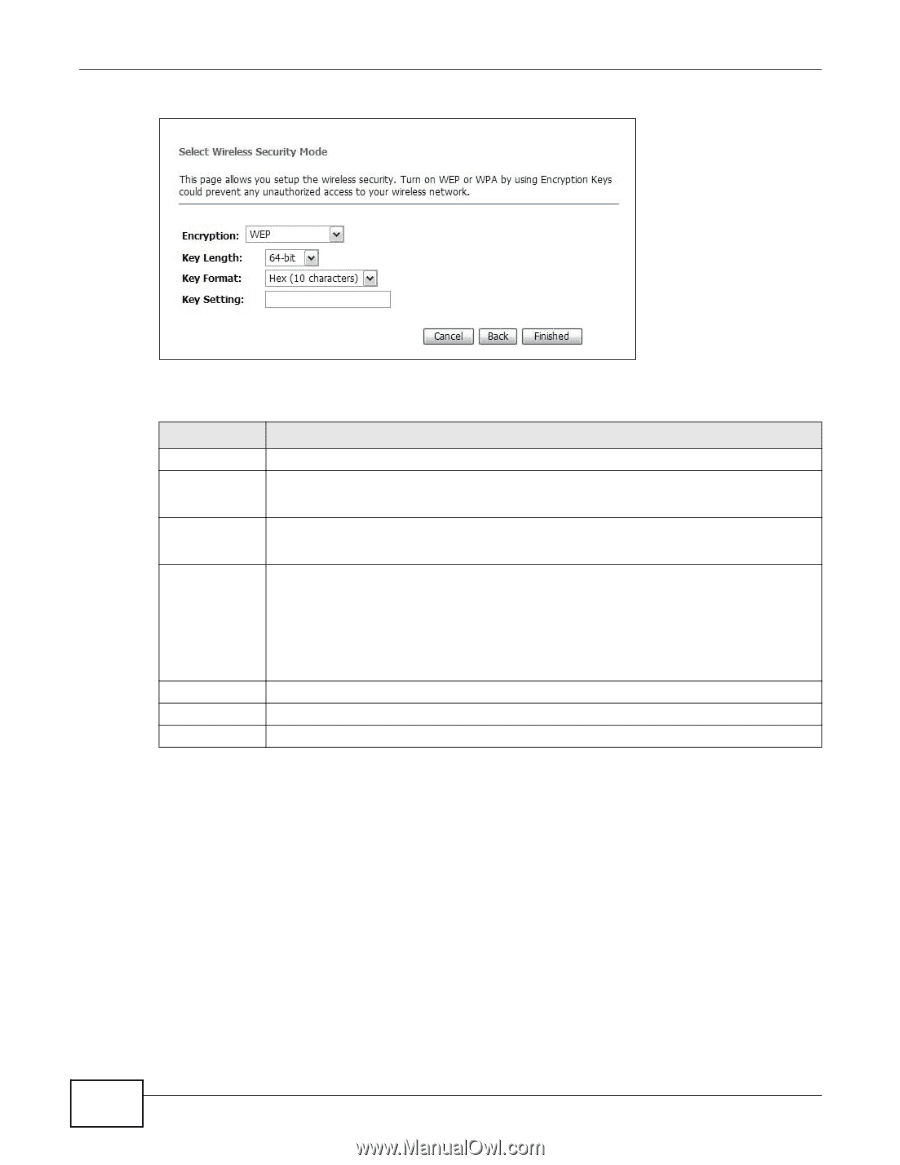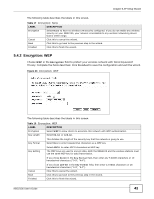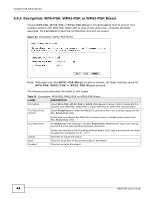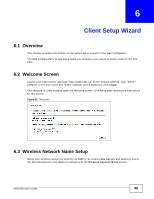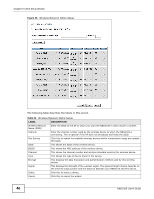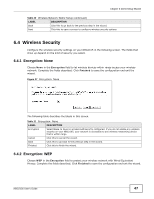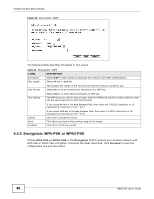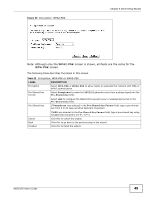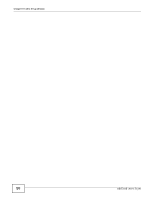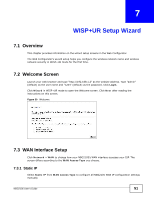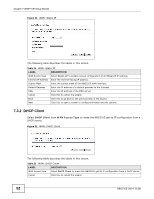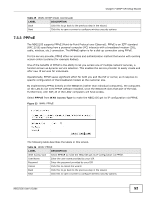ZyXEL NBG2105 User Guide - Page 48
Encryption: WPA-PSK or WPA2-PSK
 |
View all ZyXEL NBG2105 manuals
Add to My Manuals
Save this manual to your list of manuals |
Page 48 highlights
Chapter 6 Client Setup Wizard Figure 28 Encryption: WEP The following table describes the labels in this screen. Table 22 Encryption: WEP LABEL Encryption Key Length DESCRIPTION Select WEP to allow clients to associate this network with WEP authentication. Select 64-bit or 128-bit. Key Format This dictates the length of the security key that the network is going to use. Select Hex to enter hexadecimal characters as a WEP key. Key Setting Select ASCII to enter ASCII characters as WEP key. The WEP keys are used to encrypt data. Both the NBG2105 and the wireless stations must use the same WEP key for data transmission. If you chose 64-bit in the Key Format field, then enter any 5 ASCII characters or 10 hexadecimal characters ("0-9", "A-F"). Cancel Back Finished If you chose 128-bit in the Key Format field, then enter 13 ASCII characters or 26 hexadecimal characters ("0-9", "A-F"). Click this to cancel the wizard. Click this to go back to the previous step in the wizard. Click this to finish the wizard. 6.4.3 Encryption: WPA-PSK or WPA2-PSK Choose WPA-PSK or WPA2-PSK in the Encryption field to protect your wireless network with WPA-PSK or WPA2-PSK encryption. Complete the fields described. Click Finished to save the configuration end exit the wizard. 48 NBG2105 User's Guide