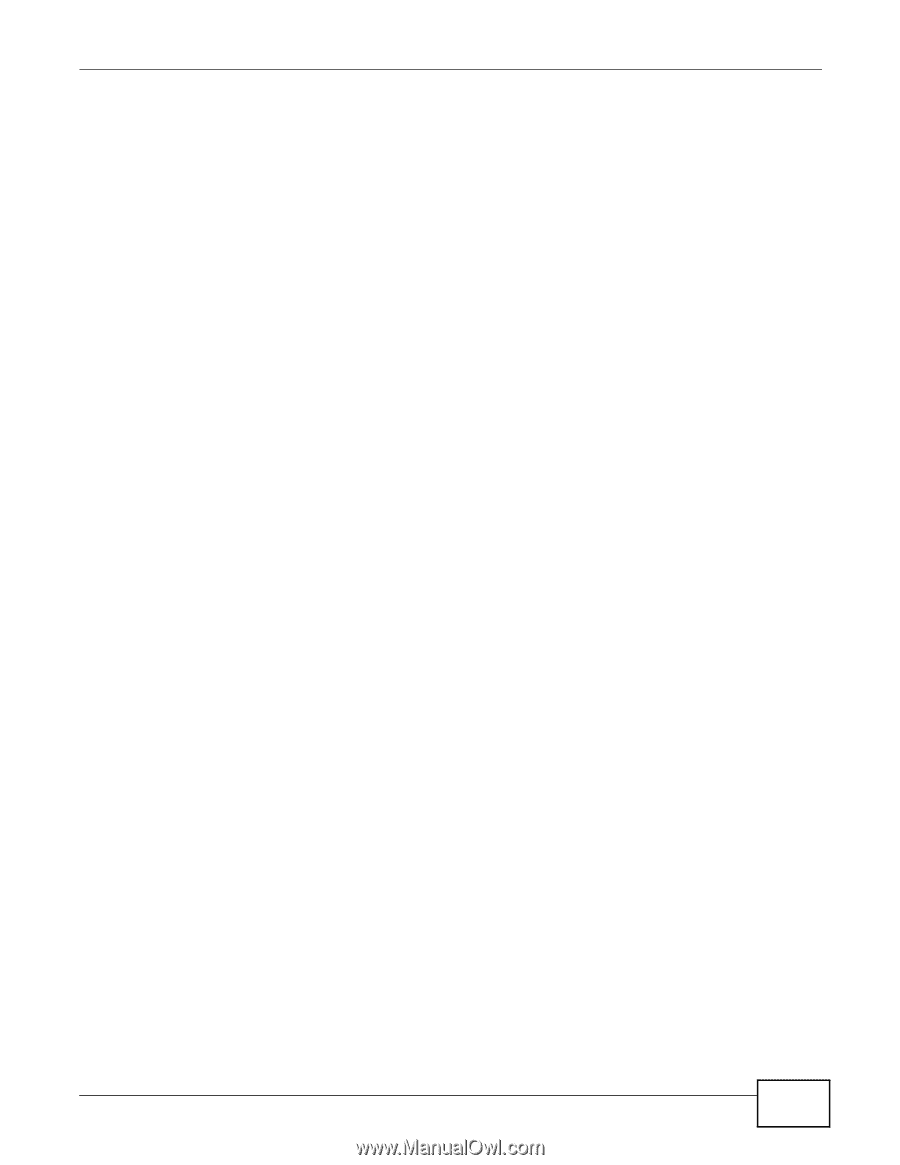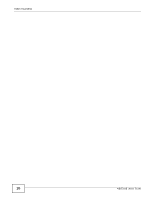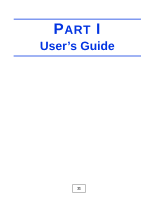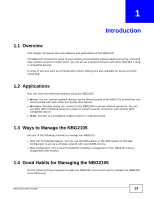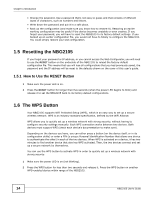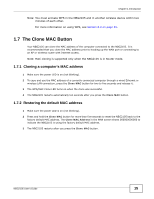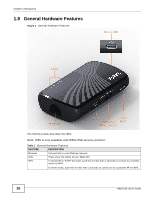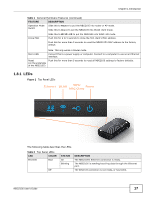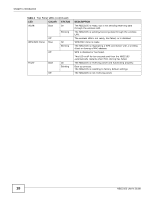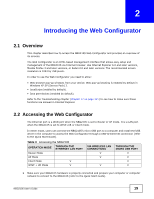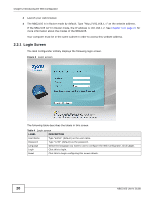ZyXEL NBG2105 User Guide - Page 15
The Clone MAC Button - router
 |
View all ZyXEL NBG2105 manuals
Add to My Manuals
Save this manual to your list of manuals |
Page 15 highlights
Chapter 1 Introduction Note: You must activate WPS in the NBG2105 and in another wireless device within two minutes of each other. For more information on using WPS, see Section 8.2 on page 59. 1.7 The Clone MAC Button Your NBG2105 can clone the MAC address of the computer connected to the NBG2105. It is recommended that you clone the MAC address prior to hooking up the WAN port or connecting to an AP or wireless router with Internet access. Note: MAC cloning is supported only when the NBG2105 is in Router mode. 1.7.1 Cloning a computer's MAC address 1 Make sure the power LED is on (not blinking). 2 To copy and use the MAC address of a currently connected computer through a wired Ethernet or wireless LAN connection, press the Clone MAC button for two to five seconds and release it. 3 The WPS/MAC Clone LED turns on when the clone was successful. 4 The NBG2105 restarts automatically ten seconds after you press the Clone MAC button. 1.7.2 Restoring the default MAC address 1 Make sure the power LED is on (not blinking). 2 Press and hold the Clone MAC button for more than five seconds to reset the NBG2105 back to the factory default MAC address. The Clone MAC Address in the WAN screen shows 000000000000 to indicate the NBG2105 is using the factory default MAC address. 3 The NBG2105 restarts after you press the Clone MAC button. NBG2105 User's Guide 15