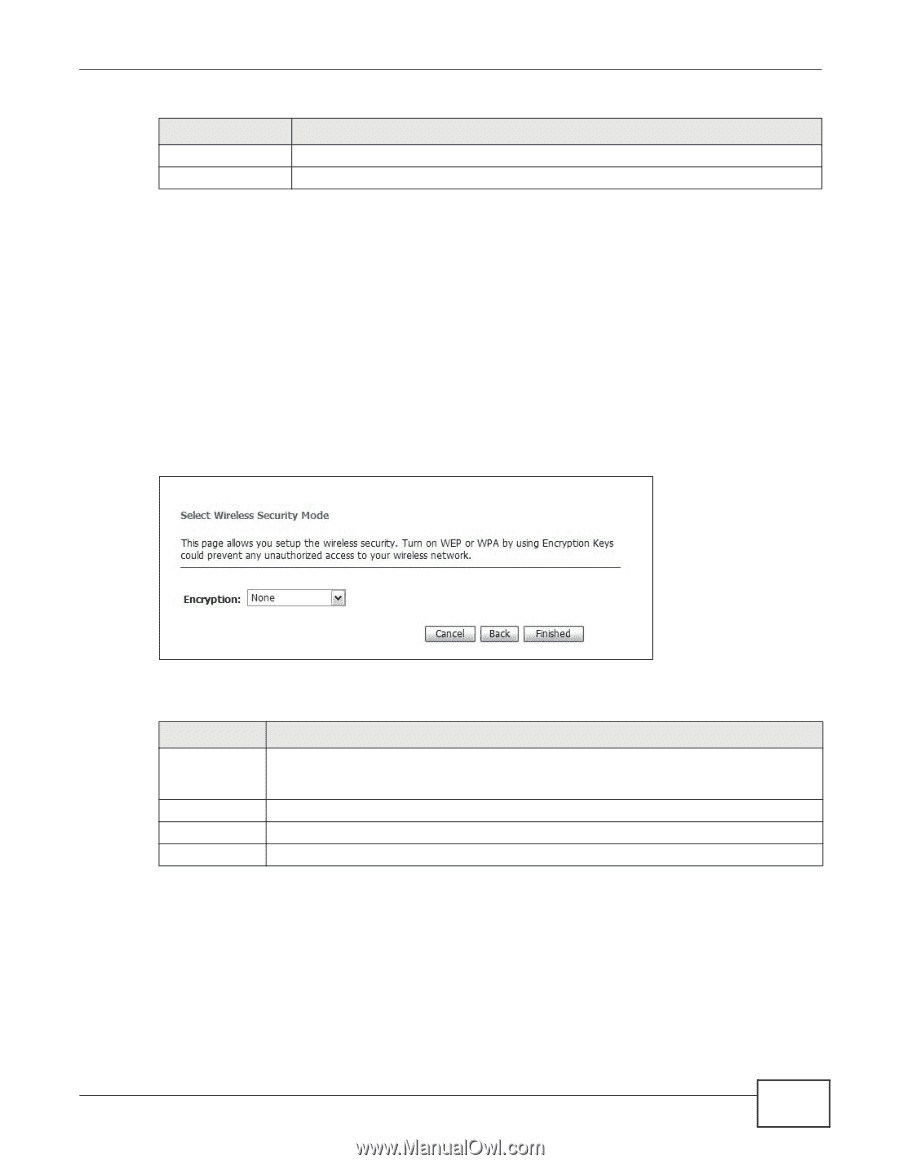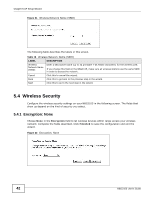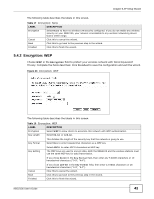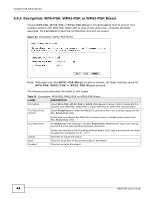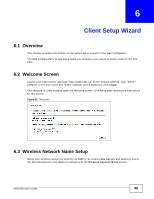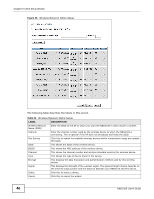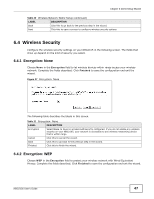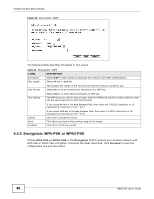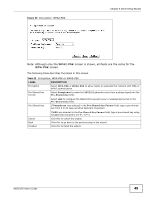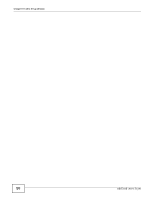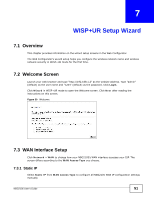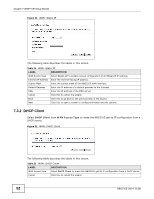ZyXEL NBG2105 User Guide - Page 47
Table 20, LABEL, DESCRIPTION, Table 21
 |
View all ZyXEL NBG2105 manuals
Add to My Manuals
Save this manual to your list of manuals |
Page 47 highlights
Chapter 6 Client Setup Wizard Table 20 Wireless Network Name Setup (continued) LABEL DESCRIPTION Back Click this to go back to the previous step in the wizard. Next Click this to open a screen to configure wireless security options. 6.4 Wireless Security Configure the wireless security settings on your NBG2105 in the following screen. The fields that show up depend on the kind of security you select. 6.4.1 Encryption: None Choose None in the Encryption field to let wireless devices within range access your wireless network. Complete the fields described. Click Finished to save the configuration end exit the wizard. Figure 27 Encryption: None The following table describes the labels in this screen. Table 21 Encryption: None LABEL DESCRIPTION Encryption Select None to have no wireless LAN security configured. If you do not enable any wireless security on your NBG2105, your network is accessible to any wireless networking device that is within range. Cancel Click this to cancel the wizard. Back Click this to go back to the previous step in the wizard. Finished Click this to finish the wizard. 6.4.2 Encryption: WEP Choose WEP in the Encryption field to protect your wireless network with Wired Equivalent Privacy. Complete the fields described. Click Finished to save the configuration end exit the wizard. NBG2105 User's Guide 47