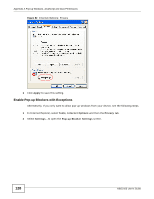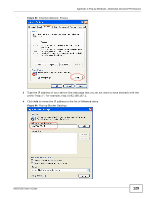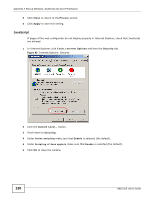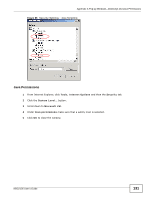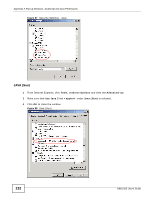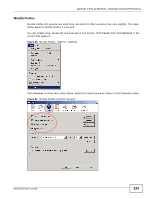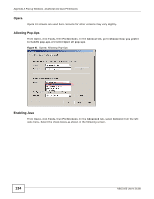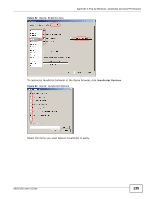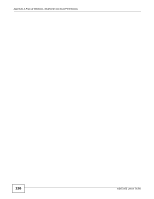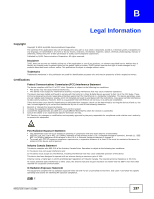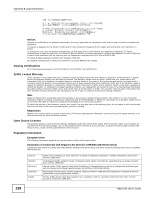ZyXEL NBG2105 User Guide - Page 133
Mozilla Firefox
 |
View all ZyXEL NBG2105 manuals
Add to My Manuals
Save this manual to your list of manuals |
Page 133 highlights
Appendix A Pop-up Windows, JavaScript and Java Permissions Mozilla Firefox Mozilla Firefox 2.0 screens are used here. Screens for other versions may vary slightly. The steps below apply to Mozilla Firefox 3.0 as well. You can enable Java, Javascript and pop-ups in one screen. Click Tools, then click Options in the screen that appears. Figure 89 Mozilla Firefox: TOOLS > Options Click Content to show the screen below. Select the check boxes as shown in the following screen. Figure 90 Mozilla Firefox Content Security NBG2105 User's Guide 133
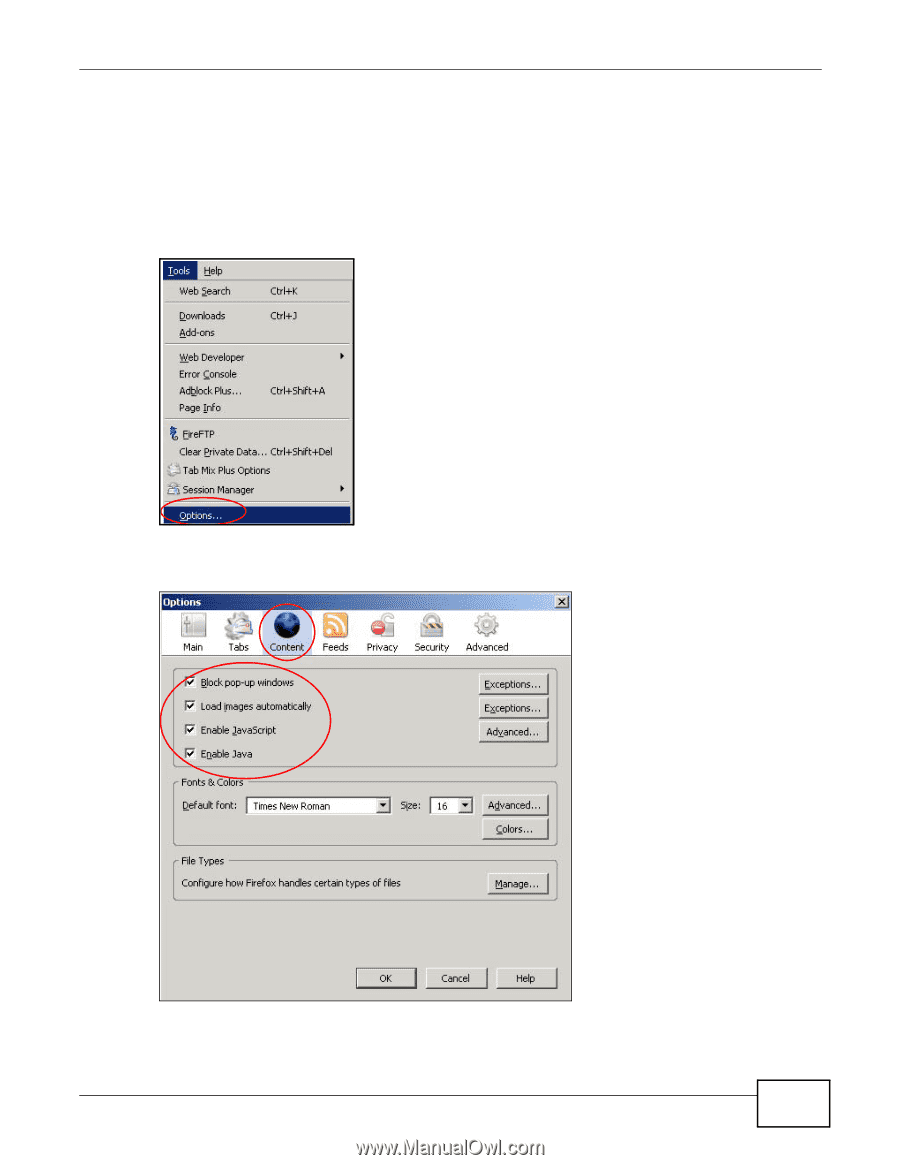
Appendix A Pop-up Windows, JavaScript and Java Permissions
NBG2105 User’s Guide
133
Mozilla Firefox
Mozilla Firefox 2.0 screens are used here. Screens for other versions may vary slightly. The steps
below apply to Mozilla Firefox 3.0 as well.
You can enable Java, Javascript and pop-ups in one screen. Click
Tools,
then click
Options
in the
screen that appears.
Figure 89
Mozilla Firefox: TOOLS > Options
Click
Content
to show the screen below. Select the check boxes as shown in the following screen.
Figure 90
Mozilla Firefox Content Security