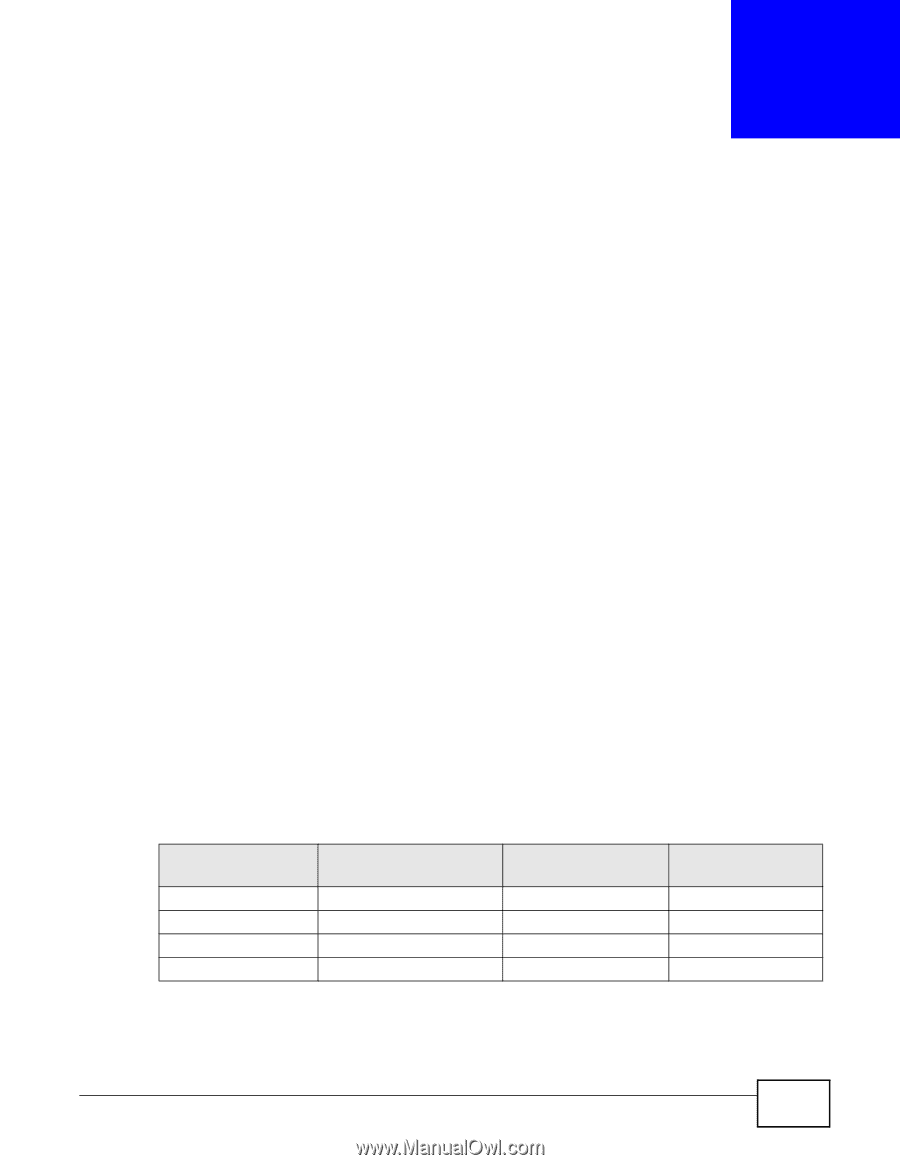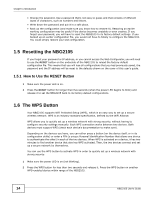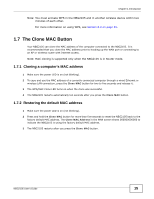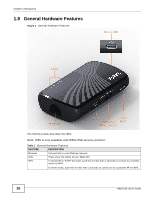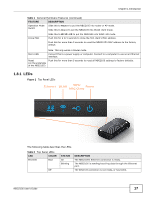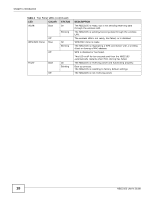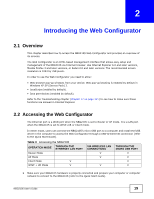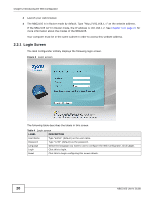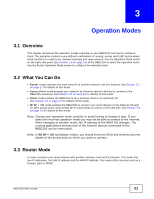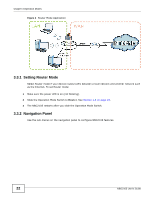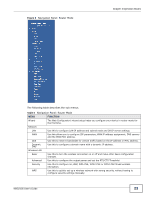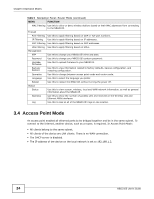ZyXEL NBG2105 User Guide - Page 19
Introducing the Web Configurator - drivers
 |
View all ZyXEL NBG2105 manuals
Add to My Manuals
Save this manual to your list of manuals |
Page 19 highlights
CHAPTER 2 Introducing the Web Configurator 2.1 Overview This chapter describes how to access the NBG2105 Web Configurator and provides an overview of its screens. The Web Configurator is an HTML-based management interface that allows easy setup and management of the NBG2105 via Internet browser. Use Internet Explorer 6.0 and later versions, Mozilla Firefox 3 and later versions, or Safari 2.0 and later versions. The recommended screen resolution is 1024 by 768 pixels. In order to use the Web Configurator you need to allow: • Web browser pop-up windows from your device. Web pop-up blocking is enabled by default in Windows XP SP (Service Pack) 2. • JavaScript (enabled by default). • Java permissions (enabled by default). Refer to the Troubleshooting chapter (Chapter 17 on page 121) to see how to make sure these functions are allowed in Internet Explorer. 2.2 Accessing the Web Configurator The Ethernet port is a WAN port when the NBG2105 is set to Router or AP mode. It is a LAN port when the NBG2105 is set to WISP+UR or Client mode. In either mode, users can connect the NBG2105's micro USB port to a computer and install the USB driver in the computer to access the Web Configurator through a USB-to-Ethernet connection (refer to the Quick Start Guide). Table 3 Accessing the NBG2105 OPERATION MODE THROUGH THE ETHERNET LAN PORT Router Mode AP Mode Client Mode V WISP + UR Mode V VIA WIRELESS LAN CONNECTIONS V V V THROUGH THE MICRO USB PORT V V V V 1 Make sure your NBG2105 hardware is properly connected and prepare your computer or computer network to connect to the NBG2105 (refer to the Quick Start Guide). NBG2105 User's Guide 19