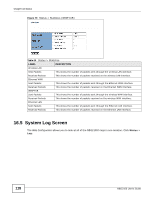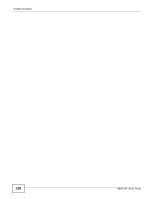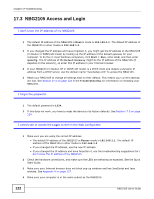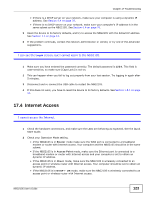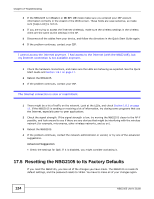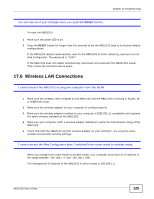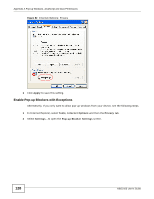ZyXEL NBG2105 User Guide - Page 123
Internet Access
 |
View all ZyXEL NBG2105 manuals
Add to My Manuals
Save this manual to your list of manuals |
Page 123 highlights
Chapter 17 Troubleshooting • If there is a DHCP server on your network, make sure your computer is using a dynamic IP address. See Section 9.4 on page 70. • If there is no DHCP server on your network, make sure your computer's IP address is in the same subnet as the NBG2105. See Section 9.4 on page 70. 5 Reset the device to its factory defaults, and try to access the NBG2105 with the default IP address. See Section 1.5 on page 14. 6 If the problem continues, contact the network administrator or vendor, or try one of the advanced suggestions. I can see the Login screen, but I cannot log in to the NBG2105. 1 Make sure you have entered the password correctly. The default password is 1234. This field is case-sensitive, so make sure [Caps Lock] is not on. 2 This can happen when you fail to log out properly from your last session. Try logging in again after 5 minutes. 3 Disconnect and re-connect the USB cable to restart the NBG2105. 4 If this does not work, you have to reset the device to its factory defaults. See Section 1.5.1 on page 14. 17.4 Internet Access I cannot access the Internet. 1 Check the hardware connections, and make sure the LEDs are behaving as expected. See the Quick Start Guide. 2 Check your Operation Mode setting. • If the NBG2105 is in Router mode make sure the WAN port is connected to a broadband modem or router with Internet access. Your computer and the NBG2105 should be in the same subnet. • If the NBG2105 is in Access Point mode, make sure the Ethernet port is connected to a broadband modem or router with Internet access and your computer is set to obtain an dynamic IP address. • If the NBG2105 is in Client mode, make sure the NBG2105 is wirelessly connected to an access point or wireless router with Internet access. Your computer should be set to obtain an dynamic IP address. • If the NBG2105 is in WISP + UR mode, make sure the NBG2105 is wirelessly connected to an access point or wireless router with Internet access. NBG2105 User's Guide 123