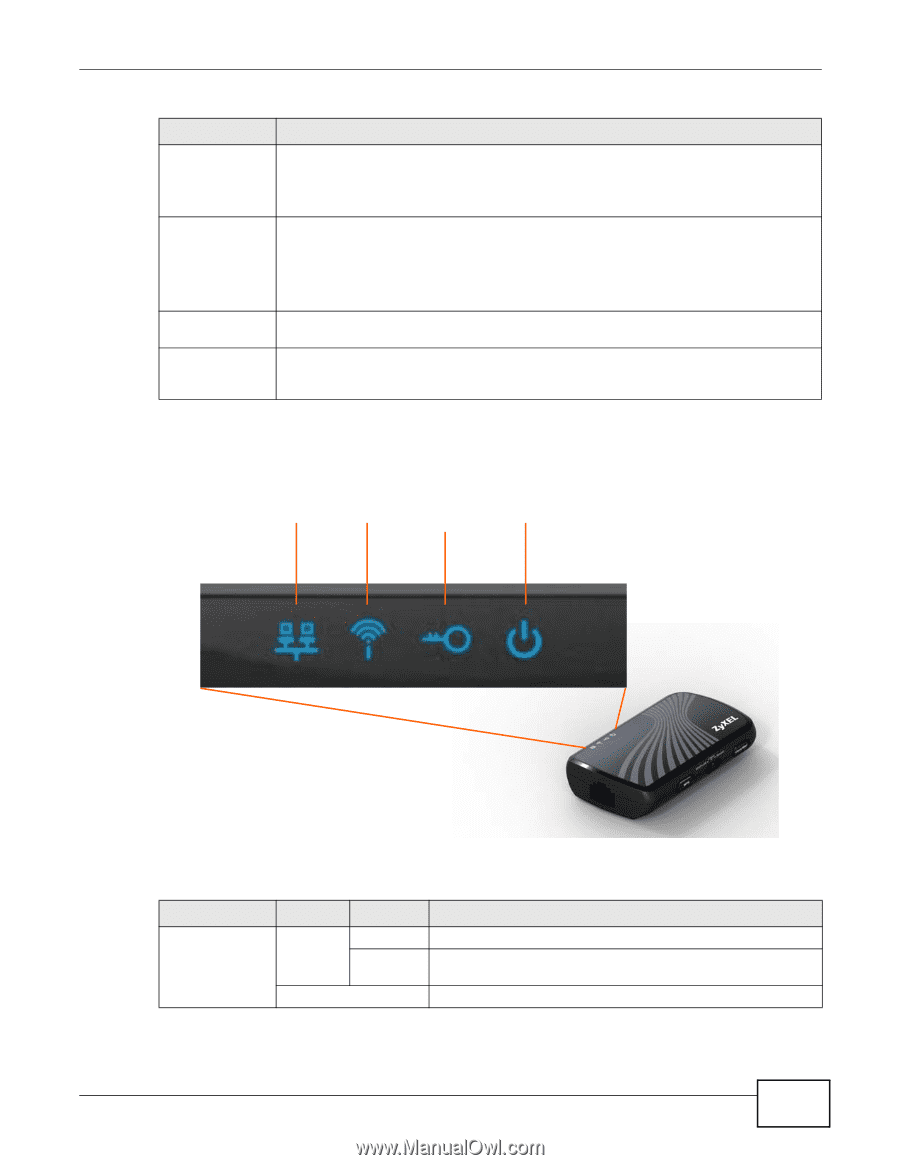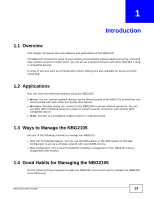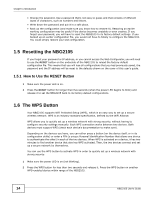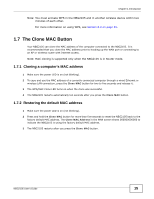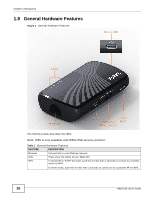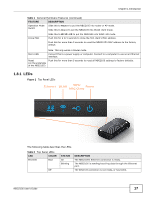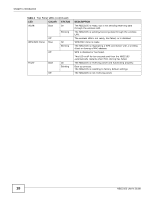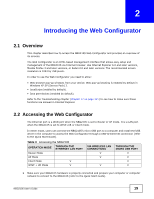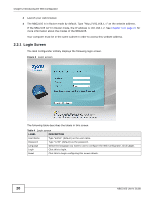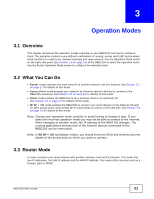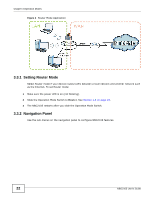ZyXEL NBG2105 User Guide - Page 17
Table 1, Feature, Description, Table 2, Color, Status
 |
View all ZyXEL NBG2105 manuals
Add to My Manuals
Save this manual to your list of manuals |
Page 17 highlights
Chapter 1 Introduction Table 1 General Hardware Features (continued) FEATURE Operation Mode Switch DESCRIPTION Slide this to Router to put the NBG2105 into router or AP mode. Slide this to Client to put the NBG2105 into WLAN client mode. Clone MAC Slide this to WISP+UR to put the NBG2105 into WISP+UR mode. Push this for 2 to 5 seconds to clone the first client's MAC address. Push this for more than 5 seconds to reset the NBG2105's MAC address to the factory default. Micro USB Reset (on the underside of the NBG2105) Note: This only works in Router mode. Connect this to a power supply or computer. Connect to a computer to use as an Ethernet interface. Push this for more than 5 seconds to reset all NBG2105 settings to factory defaults. 1.8.1 LEDs Figure 2 Top Panel LEDs Ethernet WLAN WPS/ MAC Clone Power The following table describes the LEDs. Table 2 Top Panel LEDs LED COLOR Ethernet Blue Off STATUS On Blinking DESCRIPTION The NBG2105's Ethernet connection is ready. The NBG2105 is sending/receiving data through the Ethernet port. The Ethernet connection is not ready, or has failed. NBG2105 User's Guide 17