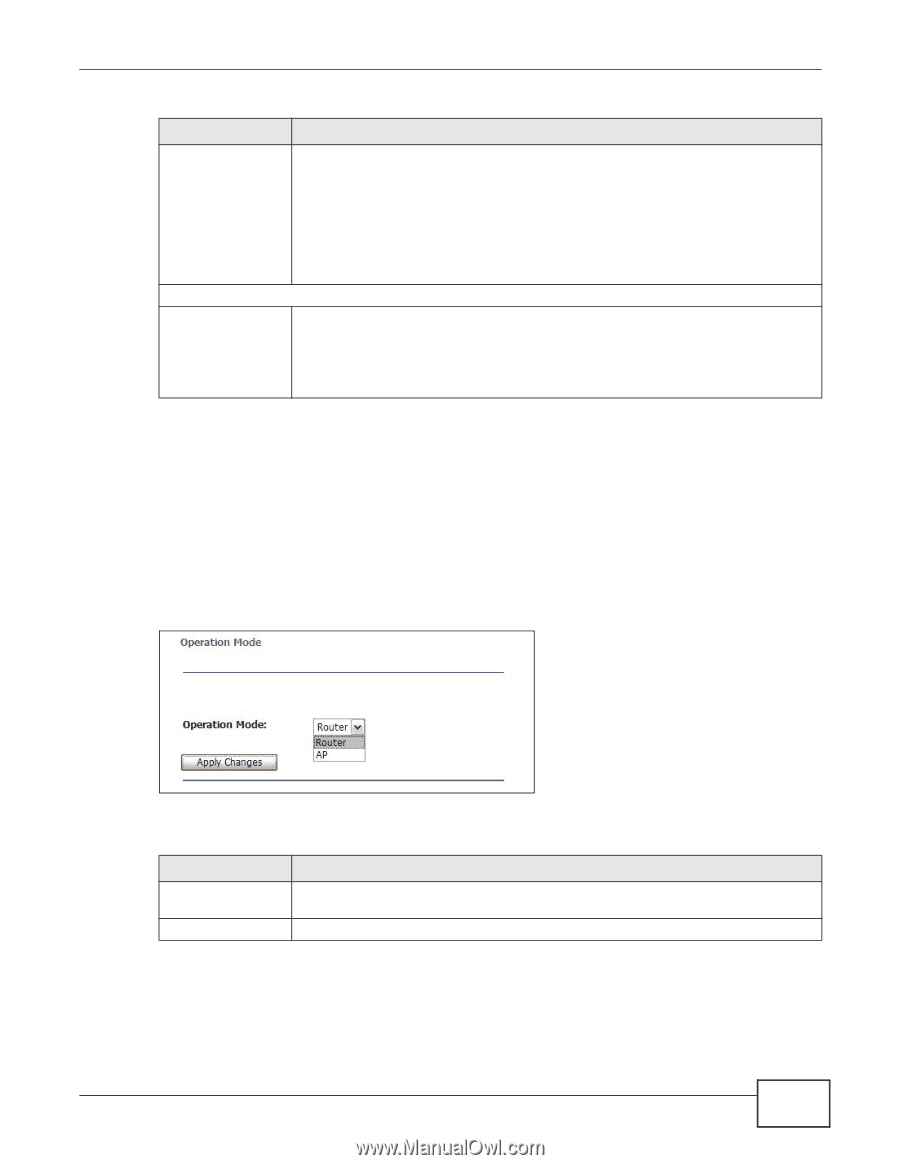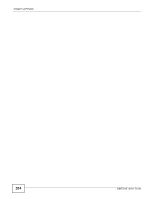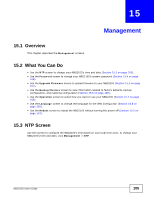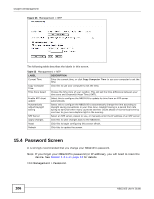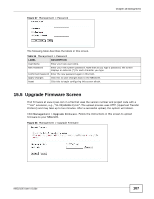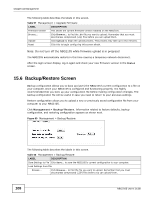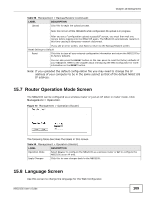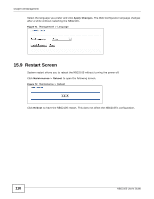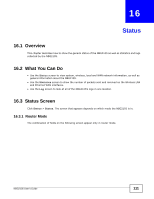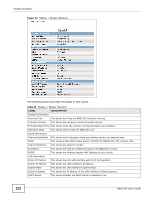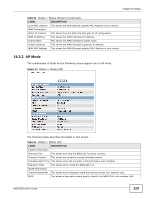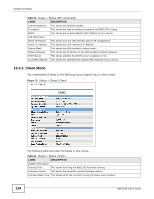ZyXEL NBG2105 User Guide - Page 109
Router Operation Mode Screen, Language Screen
 |
View all ZyXEL NBG2105 manuals
Add to My Manuals
Save this manual to your list of manuals |
Page 109 highlights
Chapter 15 Management Table 58 Management > Backup/Restore (continued) LABEL DESCRIPTION Upload Click this to begin the upload process. Note: Do not turn off the NBG2105 while configuration file upload is in progress. After you see a "configuration upload successful" screen, you must then wait one minute before logging into the NBG2105 again. The NBG2105 automatically restarts in this time causing a temporary network disconnect. If you see an error screen, click Back to return to the Backup/Restore screen. Reset Settings to Default Reset Click this to clear all user-entered configuration information and return the NBG2105 to its factory defaults. You can also press the RESET button on the rear panel to reset the factory defaults of your NBG2105. Refer to the chapter about introducing the Web Configurator for more information on the RESET button. Note: If you uploaded the default configuration file you may need to change the IP address of your computer to be in the same subnet as that of the default NBG2105 IP address. 15.7 Router Operation Mode Screen The NBG2105 can be configured as a wireless router or just an AP when in router mode. Click Management > Operation. Figure 70 Management > Operation (Router) The following table describes the labels in this screen. Table 59 Management > Operation (Router) LABEL DESCRIPTION Operation Mode Select Router to configure the NBG2105 as a wireless router or AP to configure the NBG2105 as an AP only. Apply Changes Click this to save changes back to the NBG2105. 15.8 Language Screen Use this screen to change the language for the Web Configurator. NBG2105 User's Guide 109