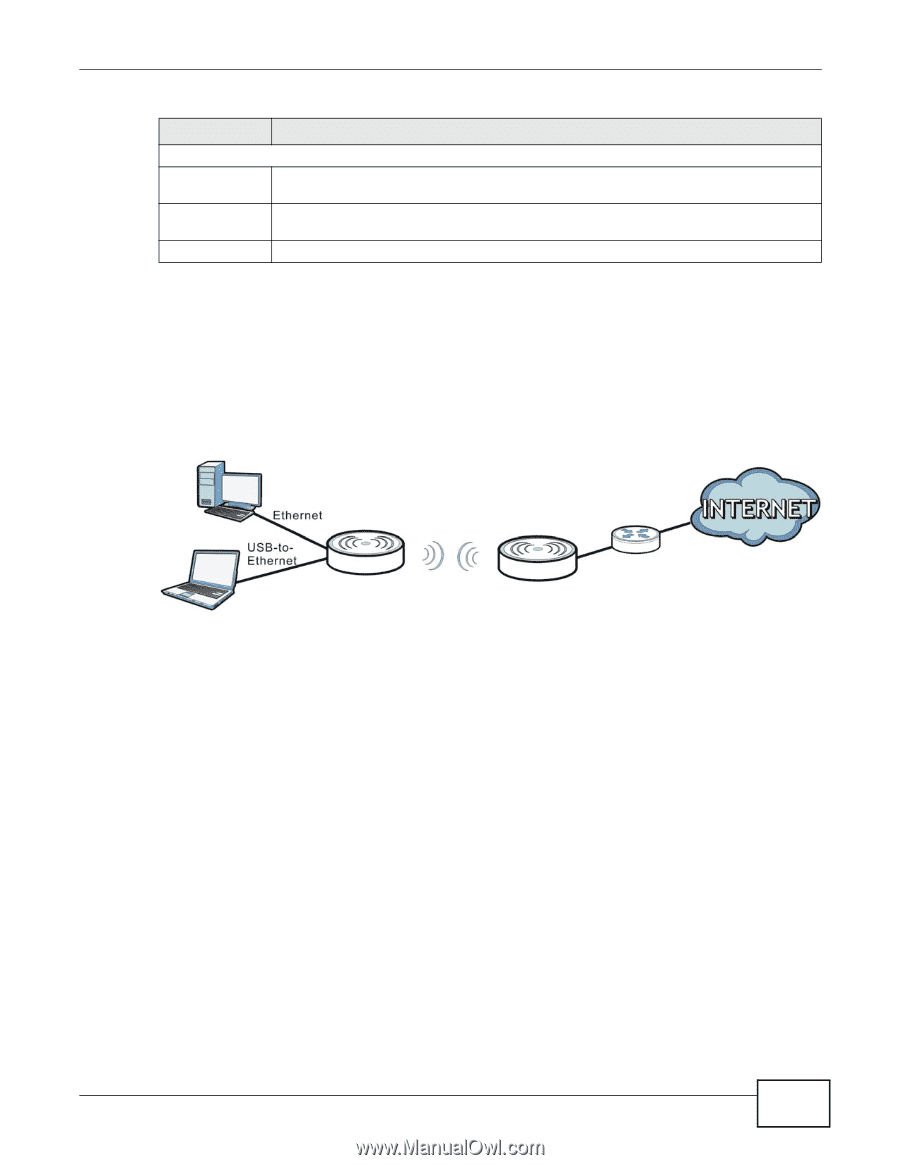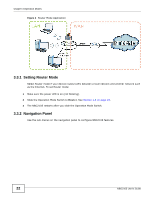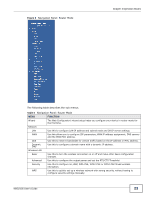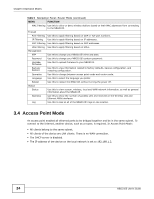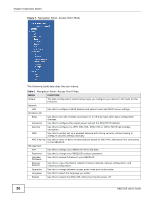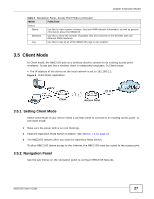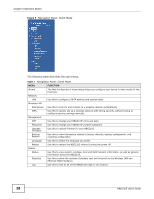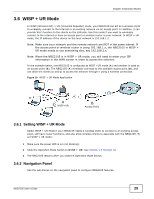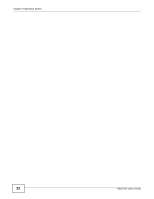ZyXEL NBG2105 User Guide - Page 27
Client Mode
 |
View all ZyXEL NBG2105 manuals
Add to My Manuals
Save this manual to your list of manuals |
Page 27 highlights
Chapter 3 Operation Modes Table 6 Navigation Panel: Access Point Mode (continued) MENU FUNCTION Status Status Use this to view system, wireless, local and WAN network information, as well as general information about the NBG2105. Statistics Use this to show the number of packets sent and received on the Wireless LAN and Ethernet WAN interfaces. Log Use this to look at all of the NBG2105's logs in one location. 3.5 Client Mode In Client mode, the NBG2105 acts as a wireless client to connect to an existing access point wirelessly. It acts just like a wireless client in notebooks/computers. In Client mode: • The IP address of the device on the local network is set to 192.168.1.2. Figure 8 Client Mode Application Client Access Point 3.5.1 Setting Client Mode Select Client Mode if your device needs a wireless client to connect to an existing access point. To set Client mode: 1 Make sure the power LED is on (not blinking). 2 Slide the Operation Mode Switch to Client. See Section 1.8 on page 16. 3 The NBG2105 restarts after you slide the Operation Mode Switch. To allow NBG2105 clients access to the Internet, the NBG2105 must be routed to the access point. 3.5.2 Navigation Panel Use the sub-menus on the navigation panel to configure NBG2105 features. NBG2105 User's Guide 27