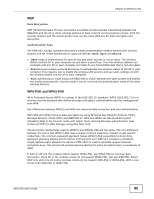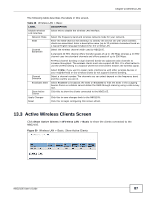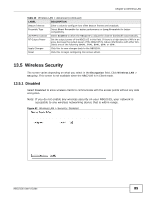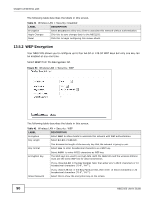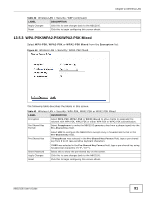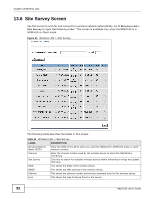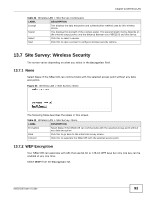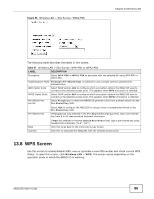ZyXEL NBG2105 User Guide - Page 90
WEP Encryption
 |
View all ZyXEL NBG2105 manuals
Add to My Manuals
Save this manual to your list of manuals |
Page 90 highlights
Chapter 13 Wireless LAN The following table describes the labels in this screen. Table 41 Wireless LAN > Security: Disabled LABEL DESCRIPTION Encryption Select Disabled to allow any client to associate this network without authentication. Apply Changes Click this to save changes back to the NBG2105. Reset Click this to begin configuring this screen afresh. 13.5.2 WEP Encryption Your NBG2105 allows you to configure up to four 64-bit or 128-bit WEP keys but only one key can be enabled at any one time. Select WEP from the Encryption list. Figure 53 Wireless LAN > Security: WEP The following table describes the labels in this screen. Table 42 Wireless LAN > Security: WEP LABEL Encryption Key Length DESCRIPTION Select WEP to allow clients to associate this network with WEP authentication. Select 64-bit or 128-bit. Key Format This dictates the length of the security key that the network is going to use. Select Hex to enter hexadecimal characters as a WEP key. Encryption Key Select ASCII to enter ASCII characters as WEP key. The WEP keys are used to encrypt data. Both the NBG2105 and the wireless stations must use the same WEP key for data transmission. If you chose 64-bit in the Key Format field, then enter any 5 ASCII characters or 10 hexadecimal characters ("0-9", "A-F"). Show Password If you chose 128-bit in the Key Format field, then enter 13 ASCII characters or 26 hexadecimal characters ("0-9", "A-F"). Select this to show the encryption key on the screen. 90 NBG2105 User's Guide