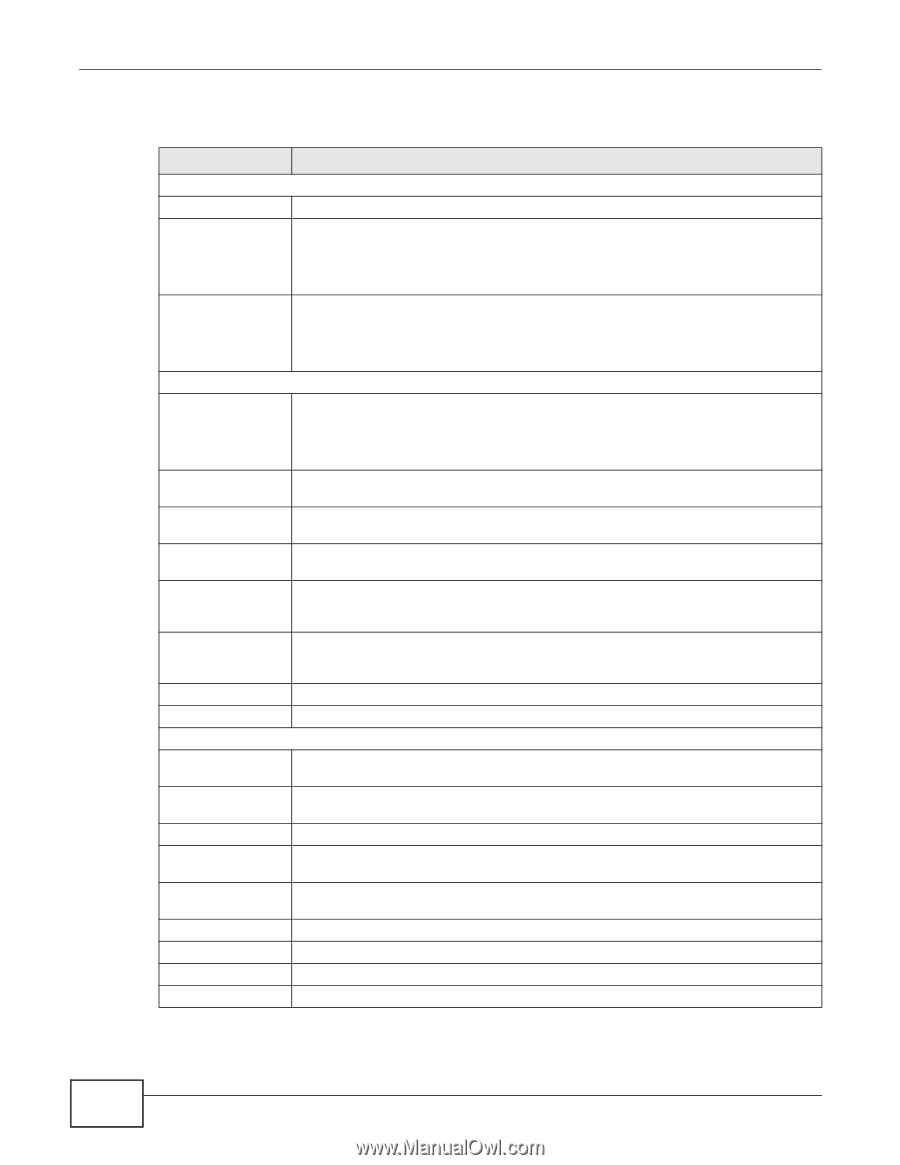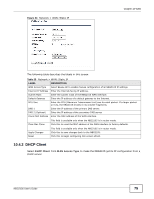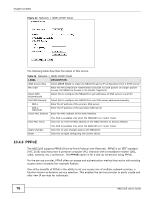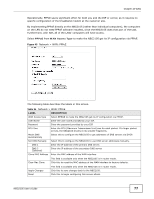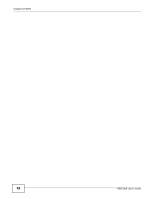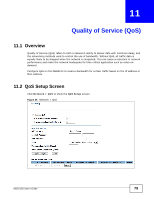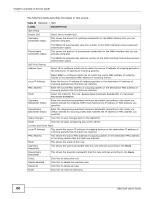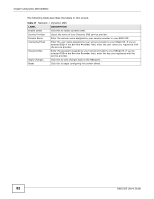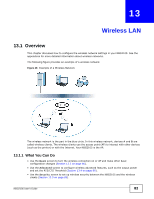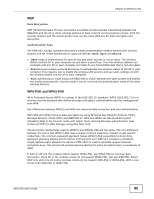ZyXEL NBG2105 User Guide - Page 80
Table 36, Label, Description
 |
View all ZyXEL NBG2105 manuals
Add to My Manuals
Save this manual to your list of manuals |
Page 80 highlights
Chapter 11 Quality of Service (QoS) The following table describes the labels in this screen. Table 36 Network > QoS LABEL QoS Setup Enable QoS Upstream bandwidth (Kbps) DESCRIPTION Select this to enable QoS. This shows the amount of upstream bandwidth for the WAN interface that you can allocate using QoS. Downstream bandwidth (Kbps) The NBG2105 automatically sets this number to the WAN interface's actual upstream transmission speed. This shows the amount of downstream bandwidth for the WAN interface that you can allocate using QoS. QoS Rule Setting Address Type The NBG2105 automatically sets this number to the WAN interface's actual downstream transmission speed. Select IP to configure a QoS rule to match the source IP address of outgoing packets or the destination IP address of incoming packets. Select MAC to configure a QoS rule to match the source MAC address of outgoing frames or the destination MAC address of incoming frames. Local IP Address Enter the source IP address of outgoing packets or the destination IP address of incoming packets that this QoS rule matches. MAC Address Enter the source MAC address of outgoing packets or the destination MAC address of incoming packets that this QoS rule matches. Mode Select the mode for this rule: Guaranteed minimum bandwidth or restricted maximum bandwith. Upstream Bandwidth (Kbps) Enter the maximum/guaranteed minimum bandwidth (according to the mode you select) allowed for outgoing traffic that matches the IP address or MAC address you specified. Downstream Bandwidth (Kbps) Enter the maximum/guaranteed minimum bandwidth (according to the mode you select) allowed for incoming traffic that matches the IP address or MAC address you specified. Apply Changes Click this to save changes back to the NBG2105. Reset Click this to begin configuring this screen afresh. Current QoS Rules Table Local IP Address This shows the source IP address of outgoing packets or the destination IP address of incoming packets that this QoS rule matches. MAC Address This shows the source MAC address of outgoing packets or the destination MAC address of incoming packets that this QoS rule matches. Mode This shows the mode of this rule. Upstream Bandwidth This shows the uplink bandwidth that this rule enforces according to the Mode. Downstream Bandwidth This shows the downlink bandwidth that this rule enforces according to the Mode. Select Click this to select this rule. Delete Selected Click this to delete the selected rules. Delete All Click this to delete all rules. Reset Click this to reset all selections. 80 NBG2105 User's Guide