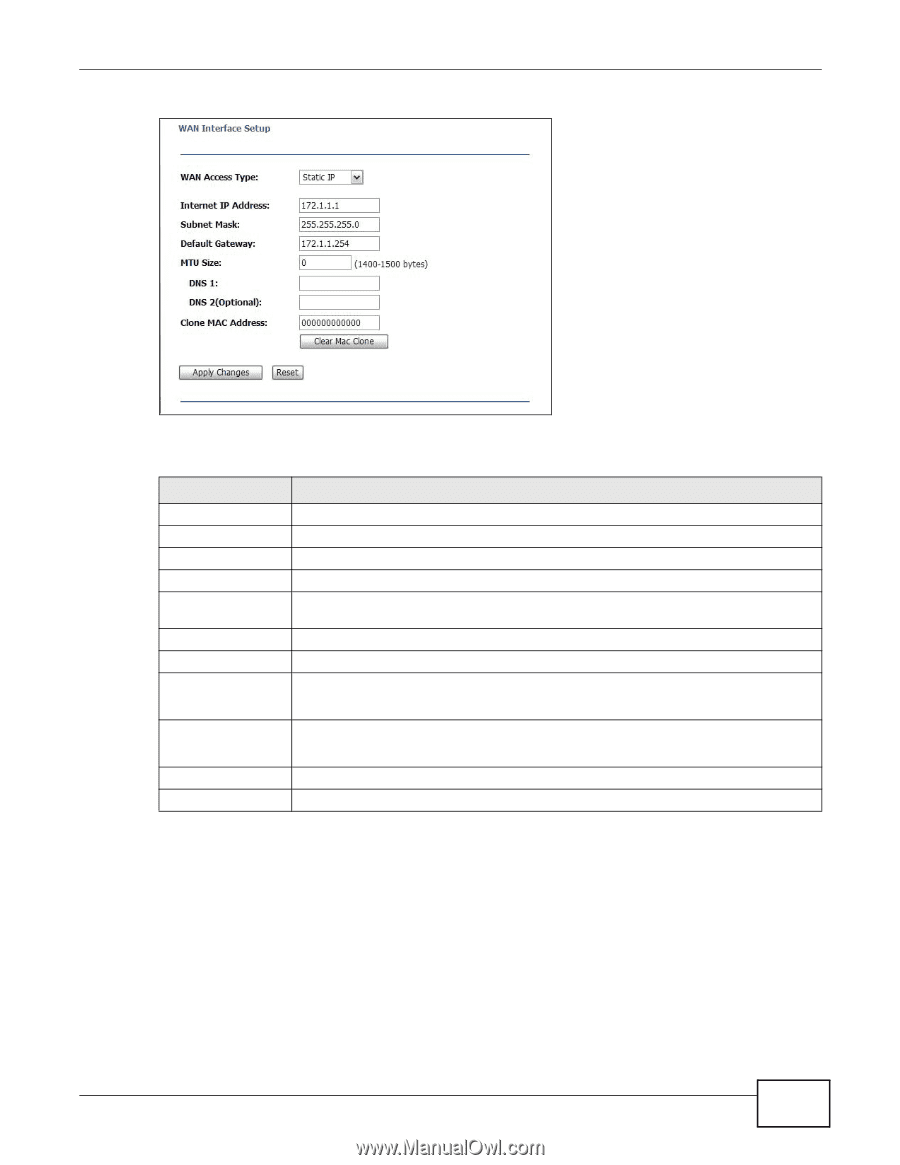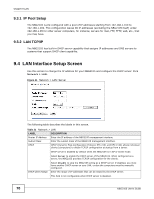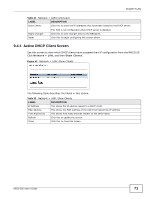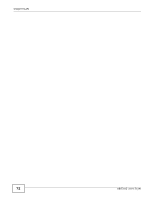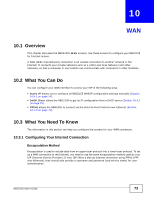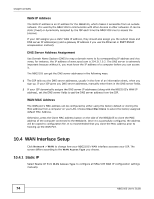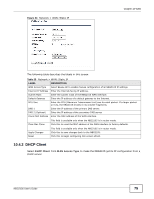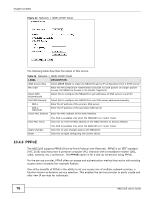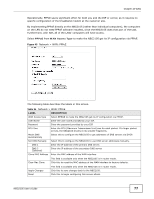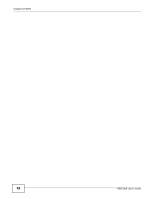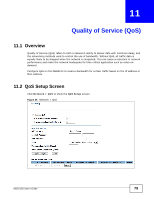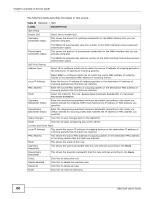ZyXEL NBG2105 User Guide - Page 75
Table 33, Label, Description
 |
View all ZyXEL NBG2105 manuals
Add to My Manuals
Save this manual to your list of manuals |
Page 75 highlights
Figure 43 Network > WAN: Static IP Chapter 10 WAN The following table describes the labels in this screen. Table 33 Network > WAN: Static IP LABEL WAN Access Type Internet IP Address Subnet Mask Default Gateway MTU Size DNS 1 DNS 2 (Optional) Clone MAC Address DESCRIPTION Select Static IP to enable manual configuration of all NBG2105 IP settings. Enter the Internet-facing IP address. Enter the subnet mask of the NBG2105 WAN interface. Enter the IP address of a default gateway to the Internet. Enter the MTU (Maximum Transmission Unit) size for each packet. If a larger packet arrives, the NBG2105 divides it into smaller fragments. Enter the IP address of the primary DNS server. Enter the IP address of the secondary DNS server. Enter the MAC address of the WAN interface. Clear Mac Clone This field is available only when the NBG2105 is in router mode. Click this to reset the MAC address of the WAN interface to factory defaults. Apply Changes Reset This field is available only when the NBG2105 is in router mode. Click this to save changes back to the NBG2105. Click this to begin configuring this screen afresh. 10.4.2 DHCP Client Select DHCP Client from WAN Access Type to make the NBG2105 get its IP configuration from a DHCP server. NBG2105 User's Guide 75