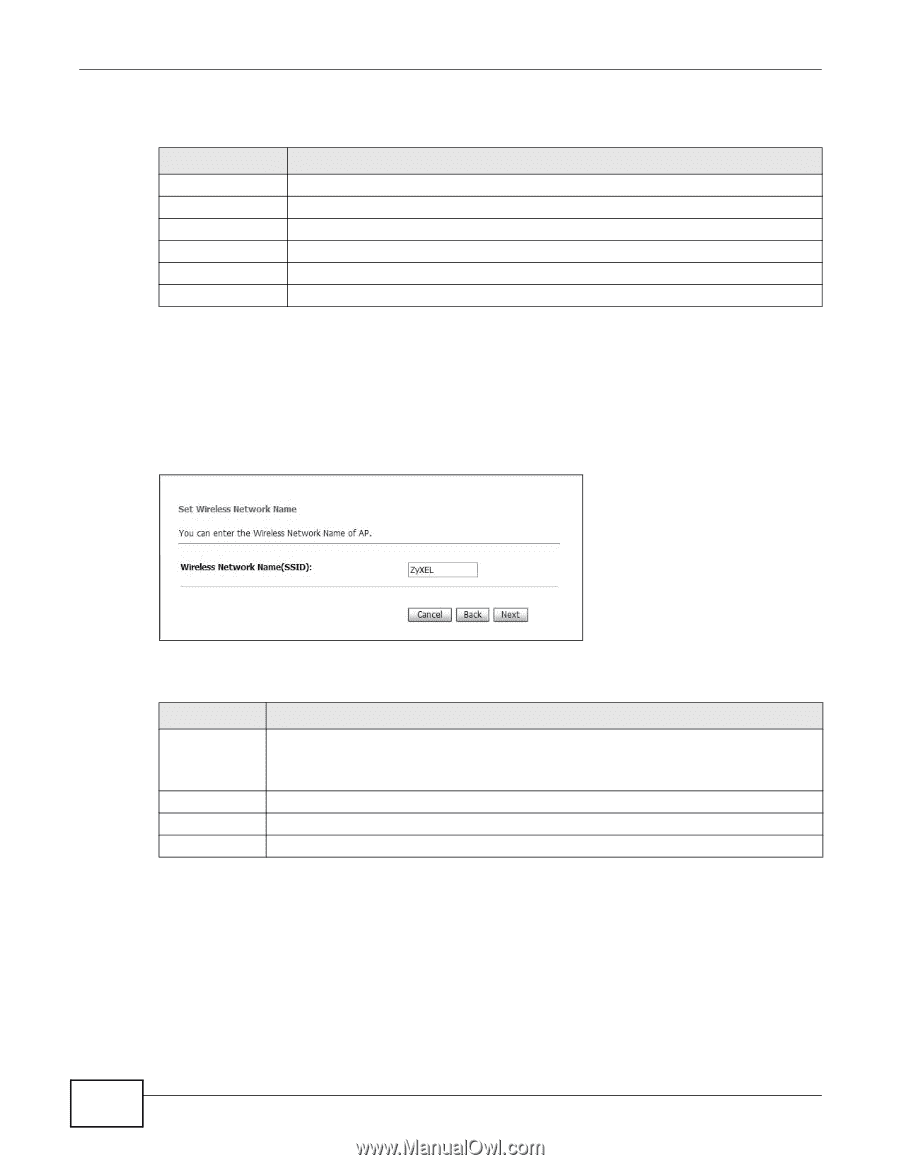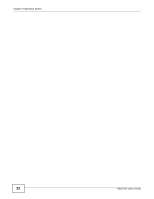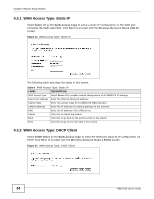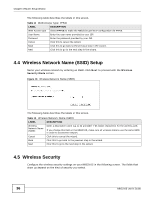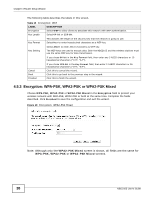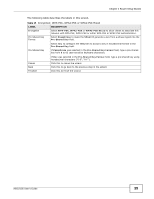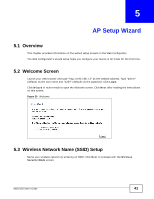ZyXEL NBG2105 User Guide - Page 36
Wireless Network Name SSID Setup, Wireless Security
 |
View all ZyXEL NBG2105 manuals
Add to My Manuals
Save this manual to your list of manuals |
Page 36 highlights
Chapter 4 Router Setup Wizard The following table describes the labels in this screen. Table 11 WAN Access Type: PPPoE LABEL DESCRIPTION WAN Access Type Select PPPoE to make the NBG2105 get its IP configuration via PPPoE. User Name Enter the user name provided by your ISP. Password Enter the password provided by your ISP. Cancel Click this to cancel the wizard. Back Click this to go back to the previous step in the wizard. Next Click this to go to the next step in the wizard. 4.4 Wireless Network Name (SSID) Setup Name your wireless network by entering an SSID. Click Next to proceed with the Wireless Security Mode screen. Figure 16 Wireless Network Name (SSID) The following table describes the labels in this screen. Table 12 Wireless Network Name (SSID) LABEL DESCRIPTION Wireless Network Name (SSID) Enter a descriptive name (up to 32 printable 7-bit ASCII characters) for the wireless LAN. If you change this field on the NBG2105, make sure all wireless stations use the same SSID in order to access the network. Cancel Click this to cancel the wizard. Back Click this to go back to the previous step in the wizard. Next Click this to go to the next step in the wizard. 4.5 Wireless Security Configure the wireless security settings on your NBG2105 in the following screen. The fields that show up depend on the kind of security you select. 36 NBG2105 User's Guide