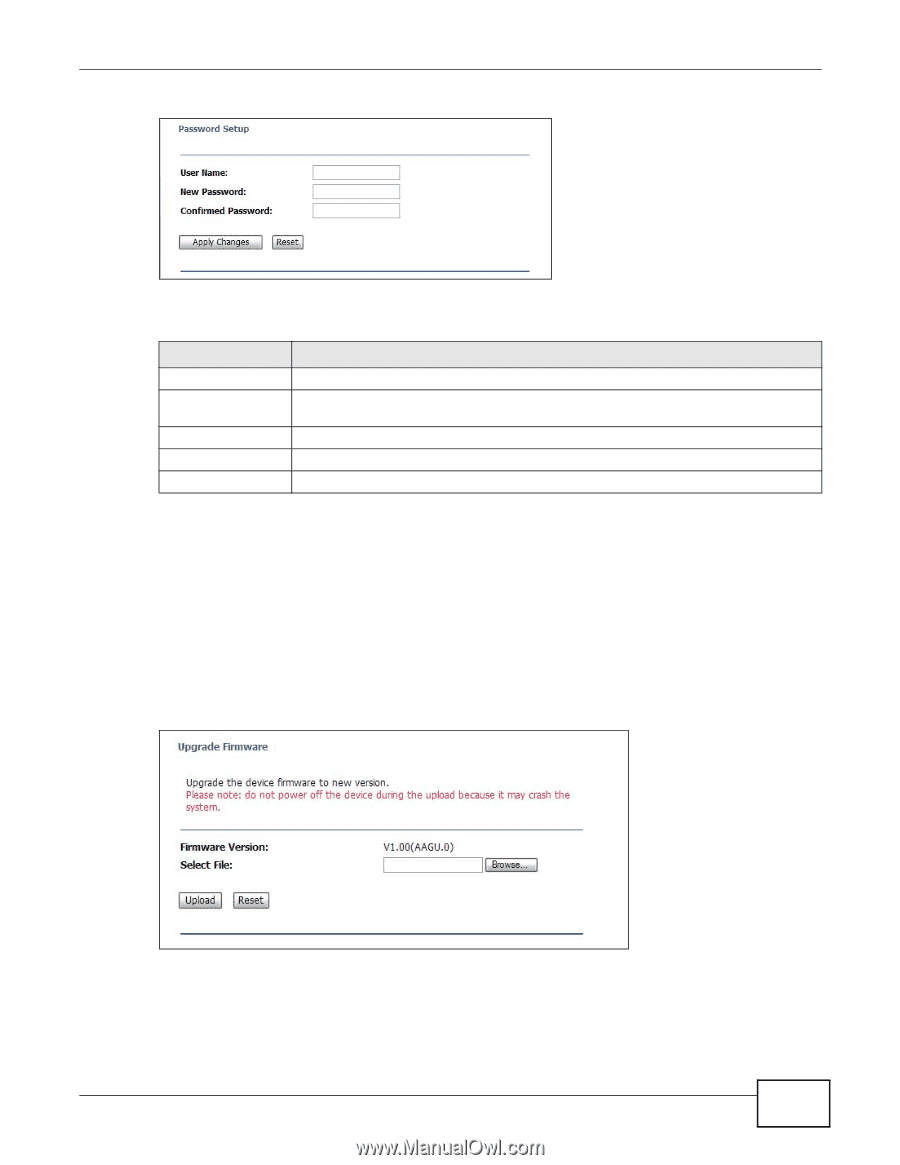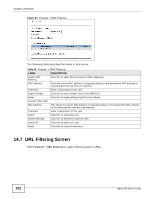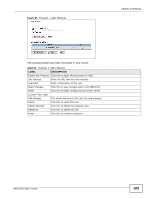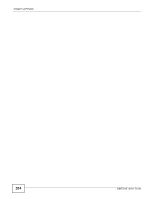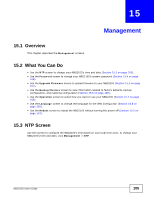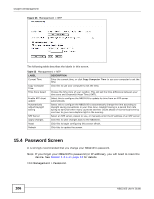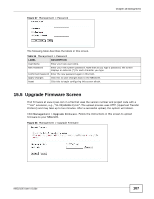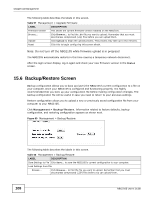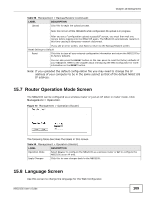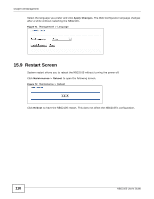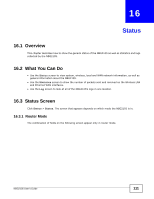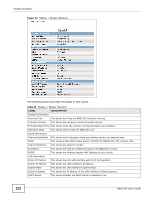ZyXEL NBG2105 User Guide - Page 107
Upgrade Firmware Screen
 |
View all ZyXEL NBG2105 manuals
Add to My Manuals
Save this manual to your list of manuals |
Page 107 highlights
Figure 67 Management > Password Chapter 15 Management The following table describes the labels in this screen. Table 56 Management > Password LABEL DESCRIPTION User Name Enter your new user name. New Password Enter your new system password. Note that as you type a password, the screen displays an asterisk (*) for each character you type. Confirmed Password Enter the new password again in this field. Apply Changes Click this to save changes back to the NBG2105. Reset Click this to begin configuring this screen afresh. 15.5 Upgrade Firmware Screen Find firmware at www.zyxel.com in a file that uses the version number and project code with a "*.bin" extension, e.g., "V1.00(AAAGU.0).bin". The upload process uses HTTP (Hypertext Transfer Protocol) and may take up to two minutes. After a successful upload, the system will reboot. Click Management > Upgrade Firmware. Follow the instructions in this screen to upload firmware to your NBG2105. Figure 68 Management > Upgrade Firmware NBG2105 User's Guide 107