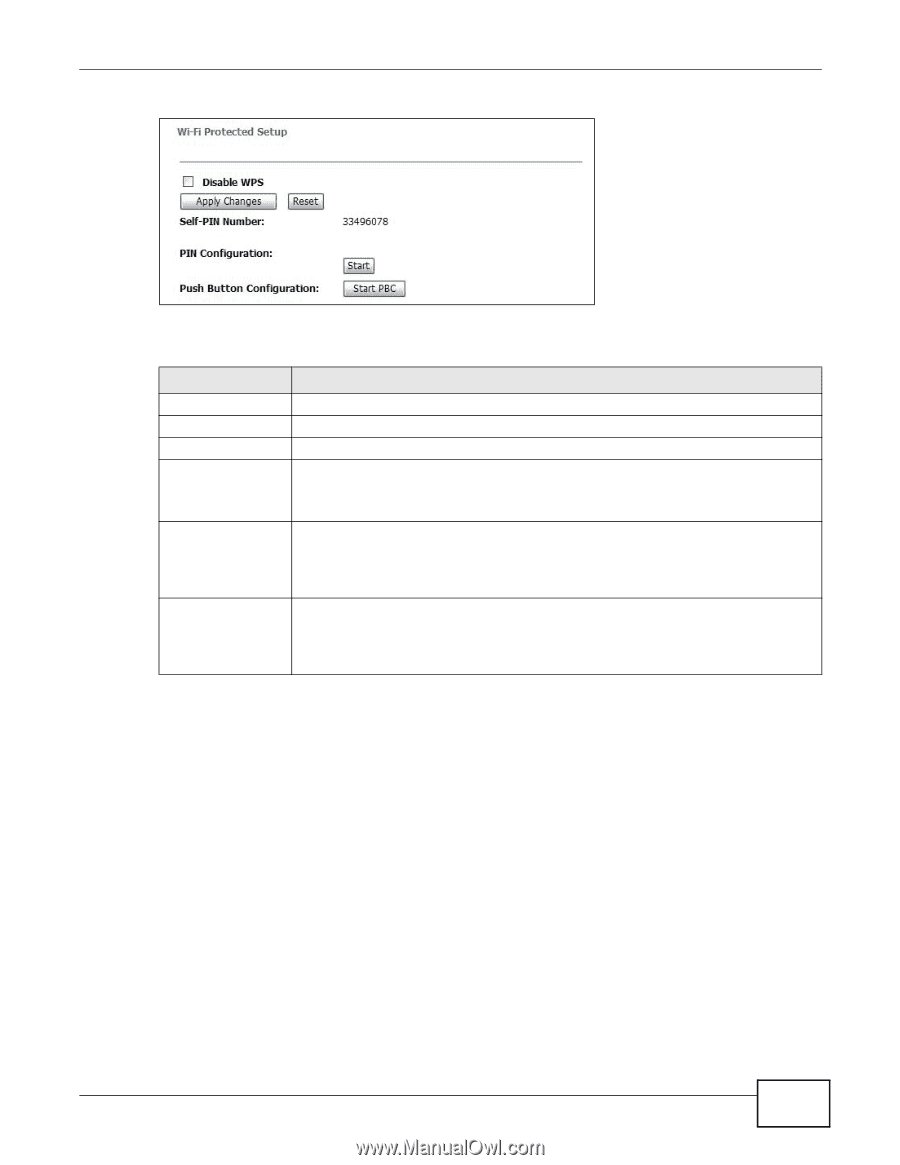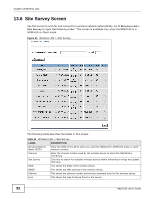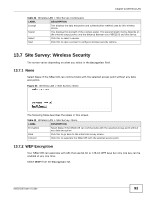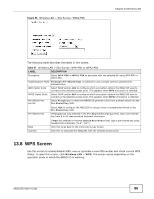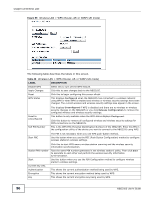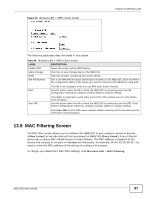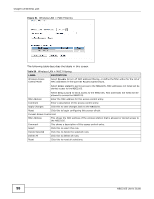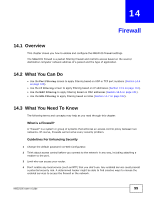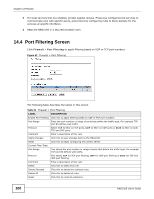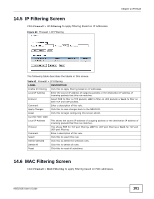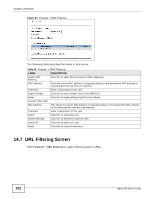ZyXEL NBG2105 User Guide - Page 97
MAC Filtering Screen
 |
View all ZyXEL NBG2105 manuals
Add to My Manuals
Save this manual to your list of manuals |
Page 97 highlights
Figure 60 Wireless LAN > WPS (Client mode) Chapter 13 Wireless LAN The following table describes the labels in this screen. Table 49 Wireless LAN > WPS (Client mode) LABEL Disable WPS Apply Changes Reset Self PIN Number DESCRIPTION Select this to turn off the WPS feature. Click this to save changes back to the NBG2105. Click this to begin configuring this screen afresh. This is the WPS PIN (Personal Identification Number) of the NBG2105. Enter this PIN in the configuration utility of the device you want to connect to the NBG2105 using WPS. Start The PIN is not necessary when you use WPS push-button method. Use this button when the AP to which the NBG2105 is connecting uses the PIN Configuration method to configure wireless station's wireless settings. Start PBC Click Start to associate to each other and perform the wireless security information synchronization. Use this button when the AP to which the NBG2105 is connecting uses the PBC (Push Button Configuration) method to configure wireless stations's wireless settings. Click Start PBC to start WPS-aware wireless station scanning and the wireless security information synchronization. 13.9 MAC Filtering Screen The MAC filter screen allows you to configure the NBG2105 to give exclusive access to devices (Allow Listed) or exclude devices from accessing the NBG2105 (Deny Listed). Every Ethernet device has a unique MAC (Media Access Control) address. The MAC address is assigned at the factory and consists of six pairs of hexadecimal characters, for example, 00:A0:C5:00:00:02. You need to know the MAC address of the devices to configure this screen. To change your NBG2105's MAC filter settings, click Wireless LAN > MAC Filtering. NBG2105 User's Guide 97