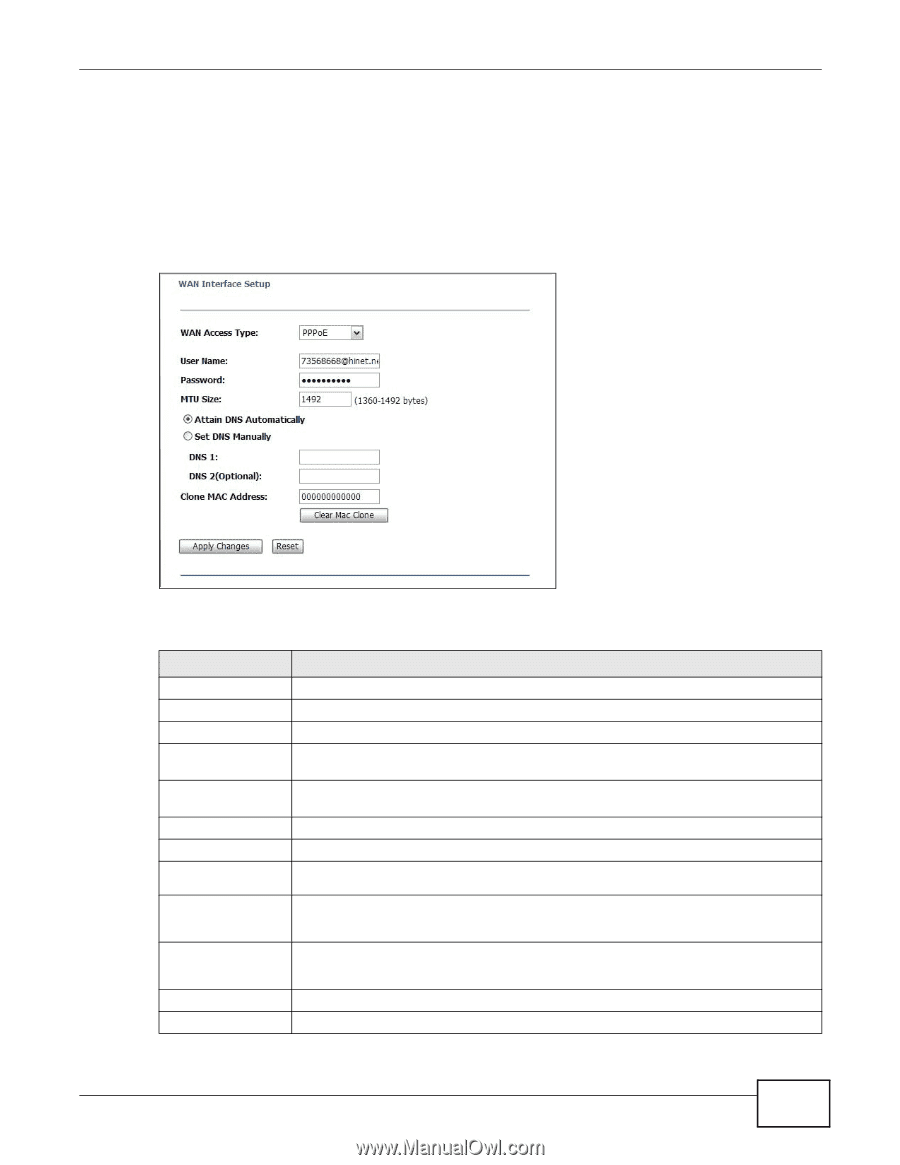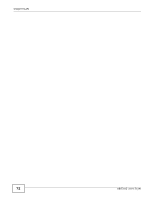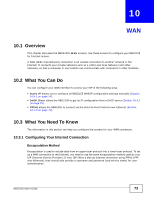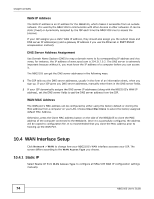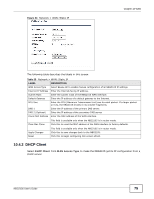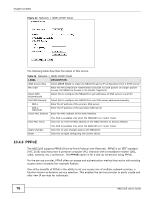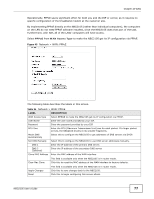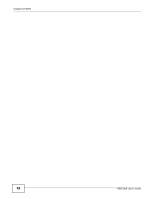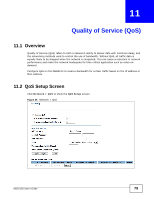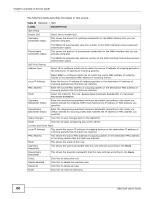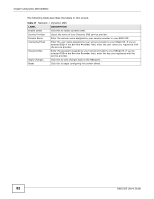ZyXEL NBG2105 User Guide - Page 77
Table 35, Label, Description
 |
View all ZyXEL NBG2105 manuals
Add to My Manuals
Save this manual to your list of manuals |
Page 77 highlights
Chapter 10 WAN Operationally, PPPoE saves significant effort for both you and the ISP or carrier, as it requires no specific configuration of the broadband modem at the customer site. By implementing PPPoE directly on the NBG2105 (rather than individual computers), the computers on the LAN do not need PPPoE software installed, since the NBG2105 does that part of the task. Furthermore, with NAT, all of the LANs' computers will have access. Select PPPoE from WAN Access Type to make the NBG2105 get its IP configuration via PPPoE. Figure 45 Network > WAN: PPPoE The following table describes the labels in this screen. Table 35 Network > WAN: PPPoE LABEL WAN Access Type User Name Password MTU Size Attain DNS Automatically Set DNS Manually DNS 1 DNS 2 (Optional) Clone MAC Address DESCRIPTION Select PPPoE to make the NBG2105 get its IP configuration via PPPoE. Enter the user name provided by your ISP. Enter the password provided by your ISP. Enter the MTU (Maximum Transmission Unit) size for each packet. If a larger packet arrives, the NBG2105 divides it into smaller fragments. Select this to configure the NBG2105 to get addresses of DNS servers via DHCP. Select this to configure the NBG2105 to use DNS server addresses manually. Enter the IP address of the primary DNS server. Enter the IP address of the secondary DNS server. Enter the MAC address of the WAN interface. Clear Mac Clone This field is available only when the NBG2105 is in router mode. Click this to reset the MAC address of the WAN interface to factory defaults. Apply Changes Reset This field is available only when the NBG2105 is in router mode. Click this to save changes back to the NBG2105. Click this to begin configuring this screen afresh. NBG2105 User's Guide 77