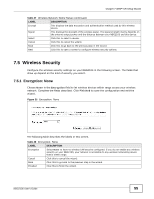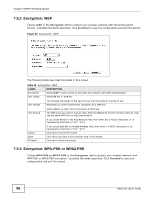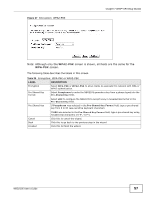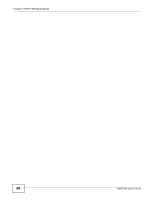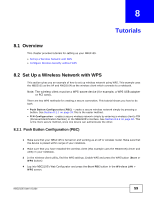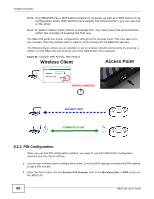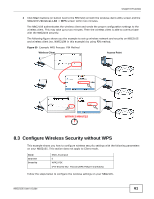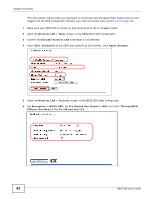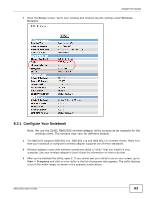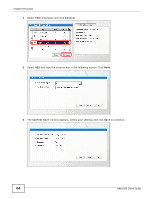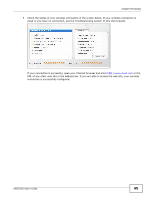ZyXEL NBG2105 User Guide - Page 60
Wireless Client, Access Point - communications
 |
View all ZyXEL NBG2105 manuals
Add to My Manuals
Save this manual to your list of manuals |
Page 60 highlights
Chapter 8 Tutorials Note: Your NBG2105 has a WPS button located on its panel, as well as a WPS button in its configuration utility. Both buttons have exactly the same function; you can use one or the other. Note: It doesn't matter which button is pressed first. You must press the second button within two minutes of pressing the first one. The NBG2105 sends the proper configuration settings to the wireless client. This may take up to two minutes. Then the wireless client is able to communicate with the NBG2105 securely. The following figure shows you an example to set up wireless network and security by pressing a button on both NBG2105 and wireless client (the NWD210N in this example). Figure 38 Example WPS Process: PBC Method Wireless Client Access Point WITHIN 2 MINUTES SECURITY INFO COMMUNICATION 8.2.2 PIN Configuration When you use the PIN configuration method, you need to use both NBG2105's configuration interface and the client's utilities. 1 Launch your wireless client's configuration utility. Go to the WPS settings and select the PIN method to get a PIN number. 2 Enter the PIN number into the Station PIN Number field in the Wireless LAN > WPS screen on the NBG2105. 60 NBG2105 User's Guide