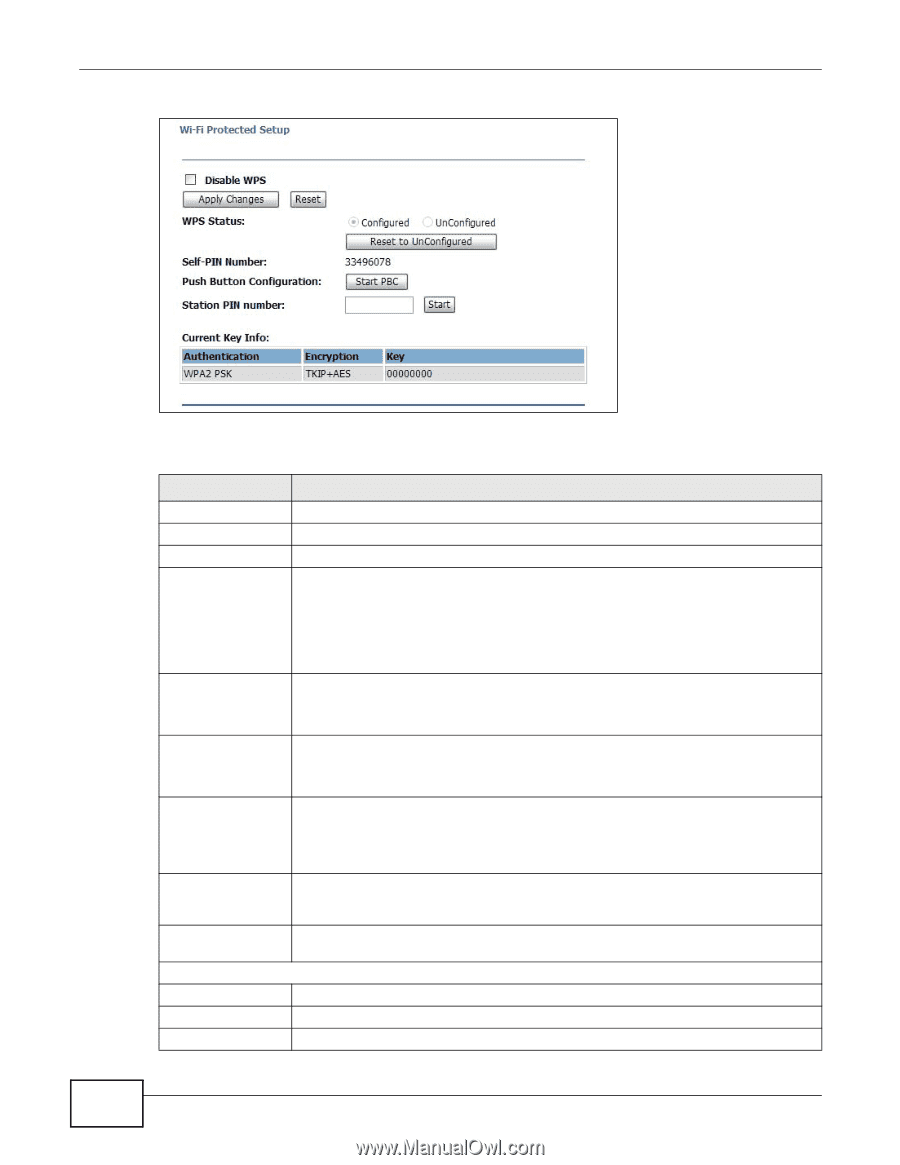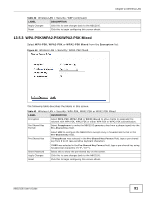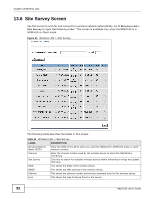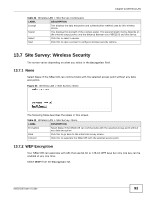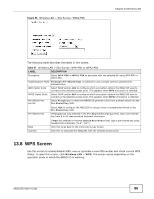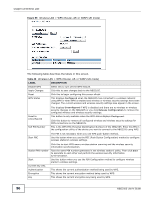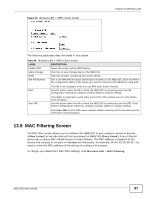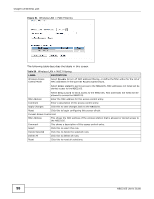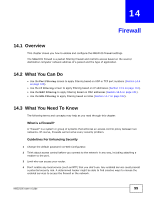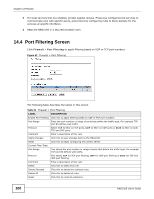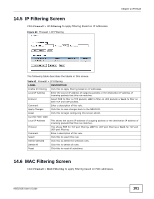ZyXEL NBG2105 User Guide - Page 96
Table 48, Label, Description
 |
View all ZyXEL NBG2105 manuals
Add to My Manuals
Save this manual to your list of manuals |
Page 96 highlights
Chapter 13 Wireless LAN Figure 59 Wireless LAN > WPS (Router, AP, or WISP+UR mode) The following table describes the labels in this screen. Table 48 Wireless LAN > WPS (Router, AP, or WISP+UR mode) LABEL Disable WPS Apply Changes Reset WPS Status DESCRIPTION Select this to turn off the WPS feature. Click this to save changes back to the NBG2105. Click this to begin configuring this screen afresh. This displays Configured when the NBG2105 has connected to a wireless network using WPS or when WPS is enabled and wireless or wireless security settings have been changed. The current wireless and wireless security settings also appear in the screen. Reset to UnConfigured Self PIN Number This displays Unconfigured if WPS is disabled and there are no wireless or wireless security changes on the NBG2105 or you click Release Configuration to remove the configured wireless and wireless security settings. This button is only available when the WPS status displays Configured. Click this button to remove all configured wireless and wireless security settings for WPS connections on the NBG2105. This is the WPS PIN (Personal Identification Number) of the NBG2105. Enter this PIN in the configuration utility of the device you want to connect to the NBG2105 using WPS. Start PBC The PIN is not necessary when you use WPS push-button method. Use this button when you use the PBC (Push Button Configuration) method to configure wireless stations's wireless settings. Station PIN number Start Current Key Info. Authentication Encryption Key Click this to start WPS-aware wireless station scanning and the wireless security information synchronization. Type the same PIN number generated in the wireless station's utility. Then click Start to associate to each other and perform the wireless security information synchronization. Use this button when you use the PIN Configuration method to configure wireless station's wireless settings. This shows the current authentication method being used by WPS. This shows the current encryption method being used by WPS. This shows the current encryption key being used by WPS. 96 NBG2105 User's Guide