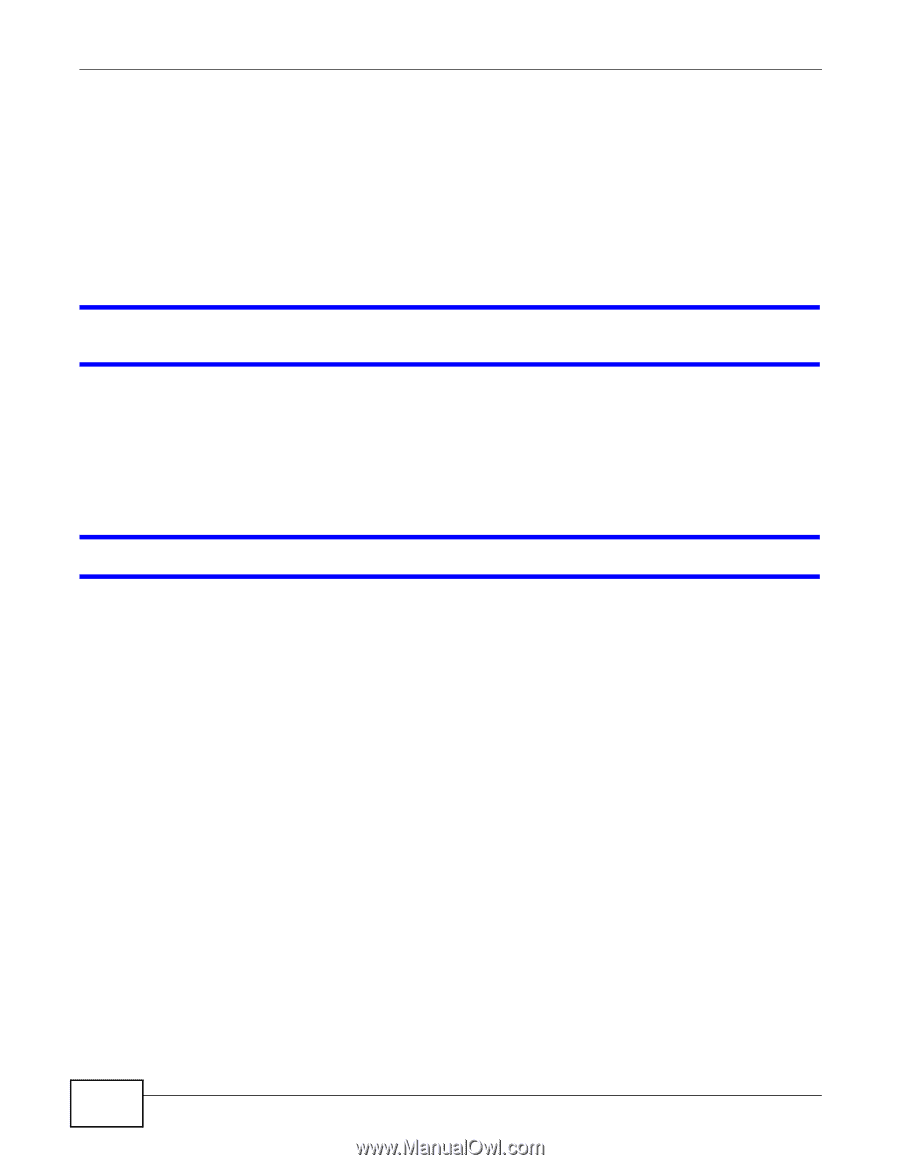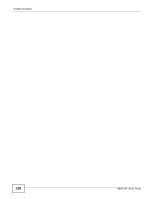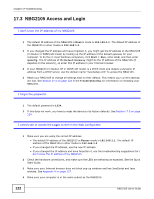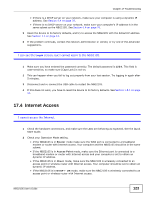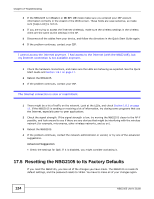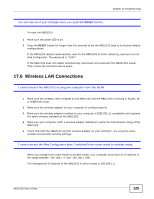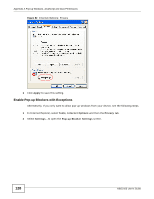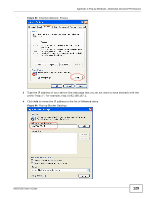ZyXEL NBG2105 User Guide - Page 124
Resetting the NBG2105 to Its Factory Defaults
 |
View all ZyXEL NBG2105 manuals
Add to My Manuals
Save this manual to your list of manuals |
Page 124 highlights
Chapter 17 Troubleshooting 3 If the NBG2105 is in Router or WISP+UR mode make sure you entered your ISP account information correctly in the wizard or the WAN screen. These fields are case-sensitive, so make sure [Caps Lock] is not on. 4 If you are trying to access the Internet wirelessly, make sure the wireless settings in the wireless client are the same as the settings in the AP. 5 Disconnect all the cables from your device, and follow the directions in the Quick Start Guide again. 6 If the problem continues, contact your ISP. I cannot access the Internet anymore. I had access to the Internet (with the NBG2105), but my Internet connection is not available anymore. 1 Check the hardware connections, and make sure the LEDs are behaving as expected. See the Quick Start Guide and Section 1.8.1 on page 17. 2 Reboot the NBG2105. 3 If the problem continues, contact your ISP. The Internet connection is slow or intermittent. 1 There might be a lot of traffic on the network. Look at the LEDs, and check Section 1.8.1 on page 17. If the NBG2105 is sending or receiving a lot of information, try closing some programs that use the Internet, especially peer-to-peer applications. 2 Check the signal strength. If the signal strength is low, try moving the NBG2105 closer to the AP if possible, and look around to see if there are any devices that might be interfering with the wireless network (for example, microwaves, other wireless networks, and so on). 3 Reboot the NBG2105. 4 If the problem continues, contact the network administrator or vendor, or try one of the advanced suggestions. Advanced Suggestion • Check the settings for QoS. If it is disabled, you might consider activating it. 17.5 Resetting the NBG2105 to Its Factory Defaults If you reset the NBG2105, you lose all of the changes you have made. The NBG2105 re-loads its default settings, and the password resets to 1234. You have to make all of your changes again. 124 NBG2105 User's Guide