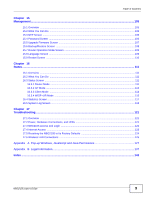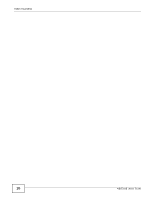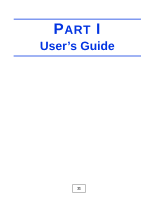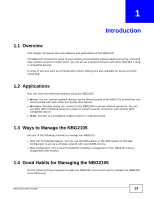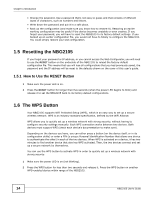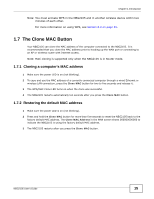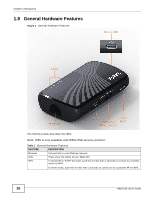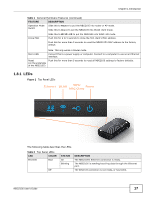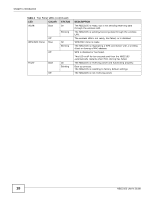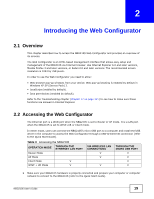ZyXEL NBG2105 User Guide - Page 14
Resetting the NBG2105, The WPS Button - password
 |
View all ZyXEL NBG2105 manuals
Add to My Manuals
Save this manual to your list of manuals |
Page 14 highlights
Chapter 1 Introduction • Change the password. Use a password that's not easy to guess and that consists of different types of characters, such as numbers and letters. • Write down the password and put it in a safe place. • Back up the configuration (and make sure you know how to restore it). Restoring an earlier working configuration may be useful if the device becomes unstable or even crashes. If you forget your password, you will have to reset the NBG2105 to its factory default settings. If you backed up an earlier configuration file, you would not have to totally re-configure the NBG2105. You could simply restore your last configuration. 1.5 Resetting the NBG2105 If you forget your password or IP address, or you cannot access the Web Configurator, you will need to use the RESET button on the underside of the NBG2105 to reload the factory-default configuration file. This means that you will lose all configurations that you had previously saved, the password and the IP address will be reset to the defaults shown on the cover of this user's guide. 1.5.1 How to Use the RESET Button 1 Make sure the power LED is on. 2 Press the RESET button for longer than five seconds (when the power LED begins to blink) and release it to set the NBG2105 back to its factory-default configurations. 1.6 The WPS Button Your NBG2105 supports WiFi Protected Setup (WPS), which is an easy way to set up a secure wireless network. WPS is an industry standard specification, defined by the WiFi Alliance. WPS allows you to quickly set up a wireless network with strong security, without having to configure security settings manually. Each WPS connection works between two devices. Both devices must support WPS (check each device's documentation to make sure). Depending on the devices you have, you can either press a button (on the device itself, or in its configuration utility) or enter a PIN (a unique Personal Identification Number that allows one device to authenticate the other) in each of the two devices. When WPS is activated on a device, it has two minutes to find another device that also has WPS activated. Then, the two devices connect and set up a secure network by themselves. You can use the WPS button to activate WPS in order to quickly set up a wireless network with strong security. 1 Make sure the power LED is on (not blinking). 2 Press the WPS button for less than two seconds and release it. Press the WPS button on another WPS-enabled device within range of the NBG2105. 14 NBG2105 User's Guide