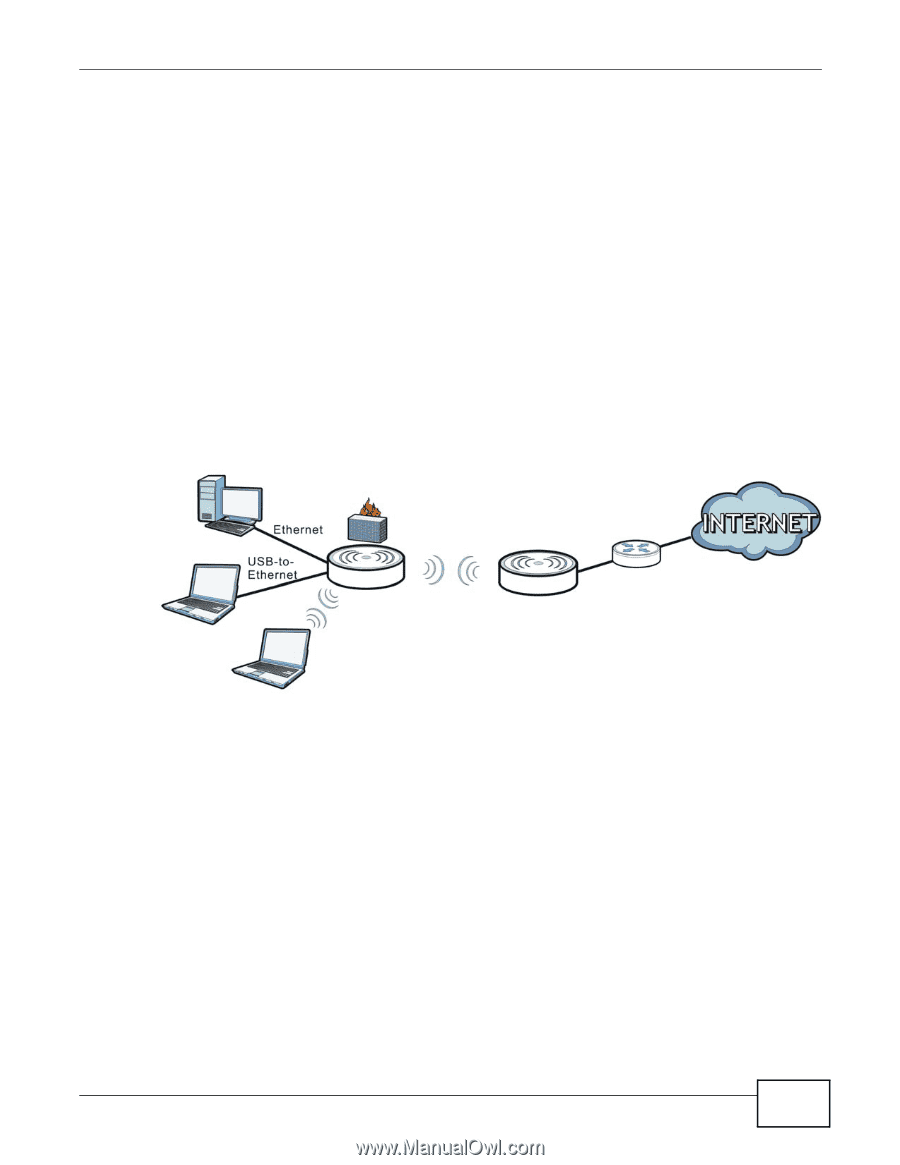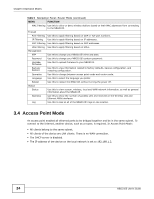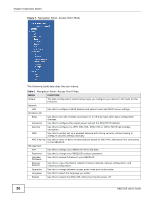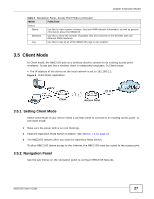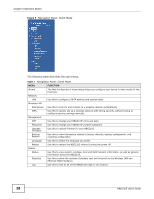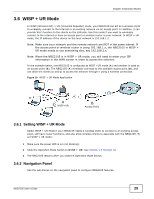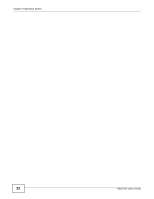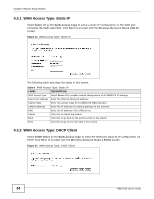ZyXEL NBG2105 User Guide - Page 29
WISP + UR Mode
 |
View all ZyXEL NBG2105 manuals
Add to My Manuals
Save this manual to your list of manuals |
Page 29 highlights
Chapter 3 Operation Modes 3.6 WISP + UR Mode In WISP (Wireless ISP) + UR (Universal Repeater) mode, your NBG2105 can act as a wireless client to wirelessly connect to the Internet or an existing network via an access point. In addition, it can provide Wi-Fi function to the clients on the LAN side. Use this mode if you want to wirelessly connect to the Internet or have an access point or wireless router in your network. In WISP + UR mode, the IP address of the device on the local network is 192.168.1.2. Note: Make sure your network and the remote network are NOT in the same subnet. If the access point or wireless router is using 192.168.1.x, the NBG2105 in WISP + UR mode needs to use something else, say 192.168.2.x. Note: When the NBG2105 is in WISP + UR mode, you still need to enter your ISP information in the WAN screen in order to access the Internet. In the example below, one NBG2105 is configured as WISP +UR mode (A) and another is used as an access point (B). The NBG2105 (A) wirelessly connects to the available access point (B), and can allow the clients (x and y) to access the network through it using a wireless connection. Figure 10 WISP + UR Mode Application x y A WISP+UR B Access Point 3.6.1 Setting WISP + UR Mode Select WISP + UR Mode if your NBG2105 needs a wireless client to connect to an existing access point, still have router functions, and also allow wireless clients to associate with the NBG2105. To set WISP + UR mode: 1 Make sure the power LED is on (not blinking). 2 Slide the Operation Mode Switch to WISP + UR. See Section 1.8 on page 16. 3 The NBG2105 restarts after you slide the Operation Mode Switch. 3.6.2 Navigation Panel Use the sub-menus on the navigation panel to configure NBG2105 features. NBG2105 User's Guide 29