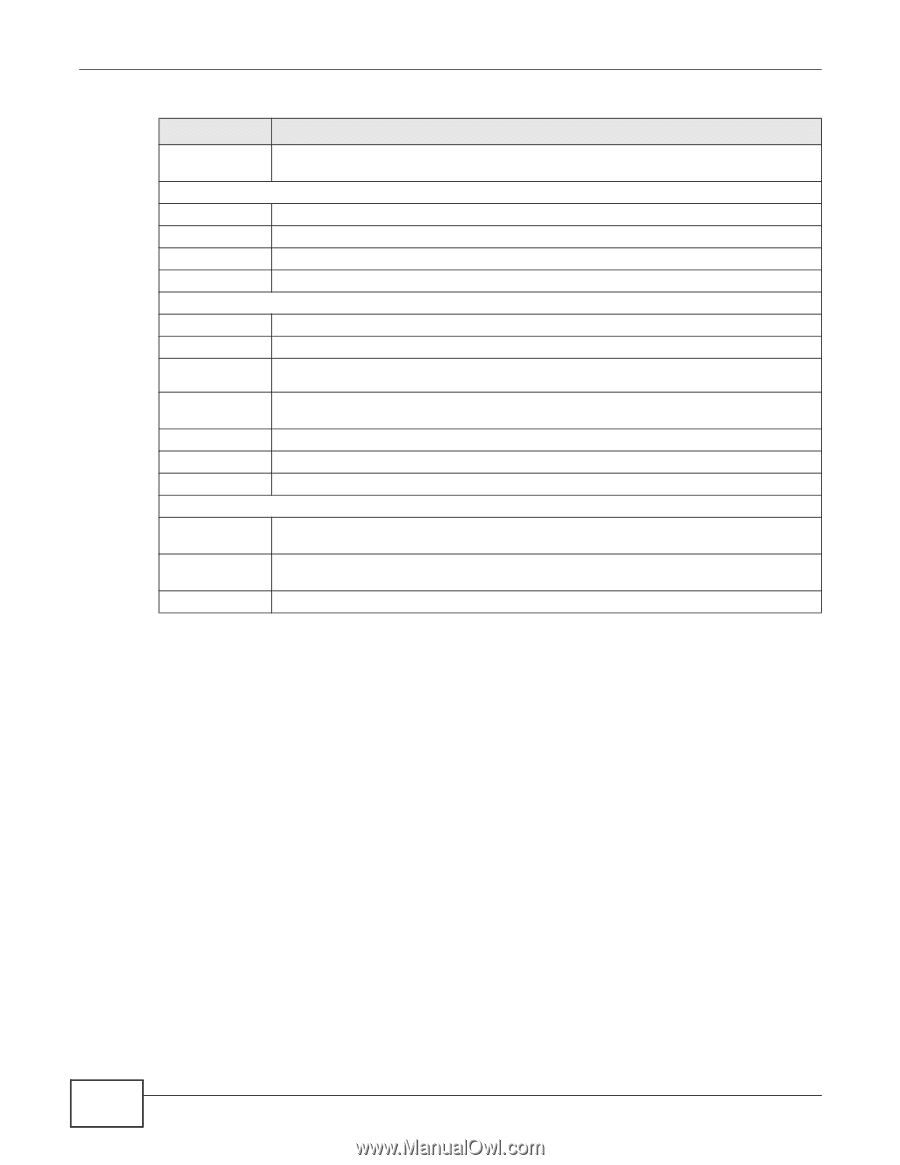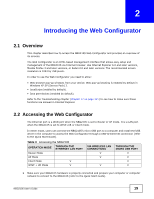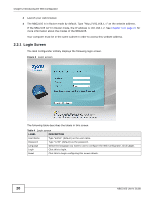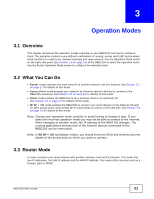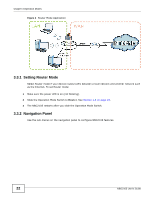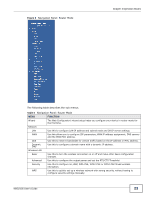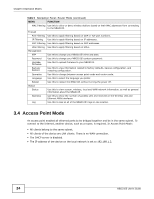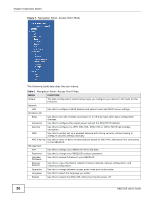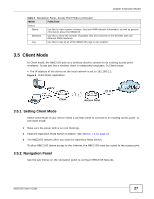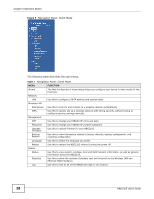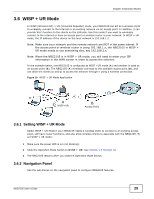ZyXEL NBG2105 User Guide - Page 24
Access Point Mode
 |
View all ZyXEL NBG2105 manuals
Add to My Manuals
Save this manual to your list of manuals |
Page 24 highlights
Chapter 3 Operation Modes Table 5 Navigation Panel: Router Mode (continued) MENU FUNCTION MAC Filtering Use this to allow or deny wireless stations based on their MAC addresses from connecting to the NBG2105. Firewall Port Filtering Use this to apply filtering based on UDP or TCP port numbers. IP Filtering Use this to apply filtering based on IP addresses. MAC Filtering Use this to apply filtering based on MAC addresses. URL Filtering Use this to apply filtering based on URLs. Management NTP Use this to change your NBG2105's time and date. Password Use this to change your NBG2105's system password. Upgrade Firmware Use this to upload firmware to your NBG2105. Backup/ Restore Use this to view information related to factory defaults, backup configuration, and restoring configuration. Operation Use this to change between access point mode and router mode. Language Use this to select the language you prefer. Reboot Use this to restart the NBG2105 without turning the power off. Status Status Use this to view system, wireless, local and WAN network information, as well as general information about the NBG2105. Statistics Use this to show the number of packets sent and received on the Wireless LAN and Ethernet WAN interfaces. Log Use this to look at all of the NBG2105's logs in one location. 3.4 Access Point Mode An access point enabled all ethernet ports to be bridged together and be in the same subnet. To connect to the Internet, another device, such as a router, is required. In Access Point Mode: • All clients belong to the same subnet. • All clients of the device are LAN clients. There is no WAN connection. • The DHCP server is disabled. • The IP address of the device on the local network is set to 192.168.1.2. 24 NBG2105 User's Guide