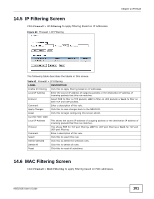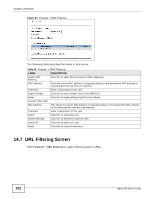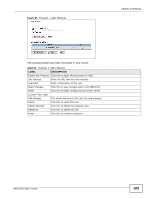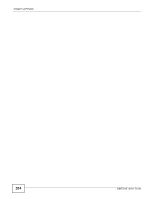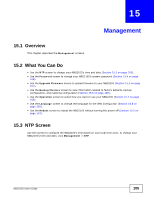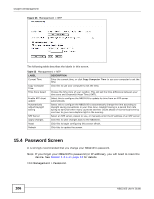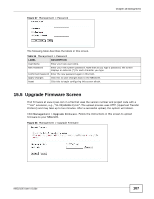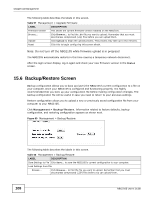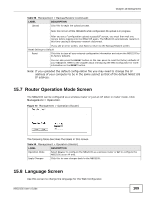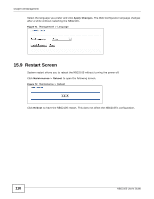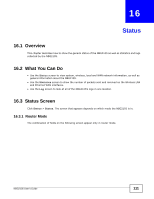ZyXEL NBG2105 User Guide - Page 106
Password Screen
 |
View all ZyXEL NBG2105 manuals
Add to My Manuals
Save this manual to your list of manuals |
Page 106 highlights
Chapter 15 Management Figure 66 Management > NTP The following table describes the labels in this screen. Table 55 Management > NTP LABEL DESCRIPTION Current Time Enter the current time, or click Copy Computer Time to use your computer to set the time. Copy Computer Time Click this to use your computer to set the time. Time Zone Select Choose the time zone of your location. This will set the time difference between your time zone and Greenwich Mean Time (GMT). Enable NTP client update Select this to configure the NBG2105 to update its time from an NTP server automatically. Automatically Adjust Daylight Saving Select this to configure the NBG2105 to automatically change the time according to daylight saving conventions in your time zone. Daylight saving is a period from late spring to early fall when many countries set their clocks ahead of normal local time by one hour to give more daytime light in the evening. NTP Server Select an NTP server, closest to you, or manually enter the IP address of an NTP server. Apply Changes Click this to save changes back to the NBG2105. Reset Click this to begin configuring this screen afresh. Refresh Click this to update the screen. 15.4 Password Screen It is strongly recommended that you change your NBG2105's password. Note: If you forget your NBG2105's password (or IP address), you will need to reset the device. See Section 1.5.1 on page 14 for details. Click Management > Password. 106 NBG2105 User's Guide