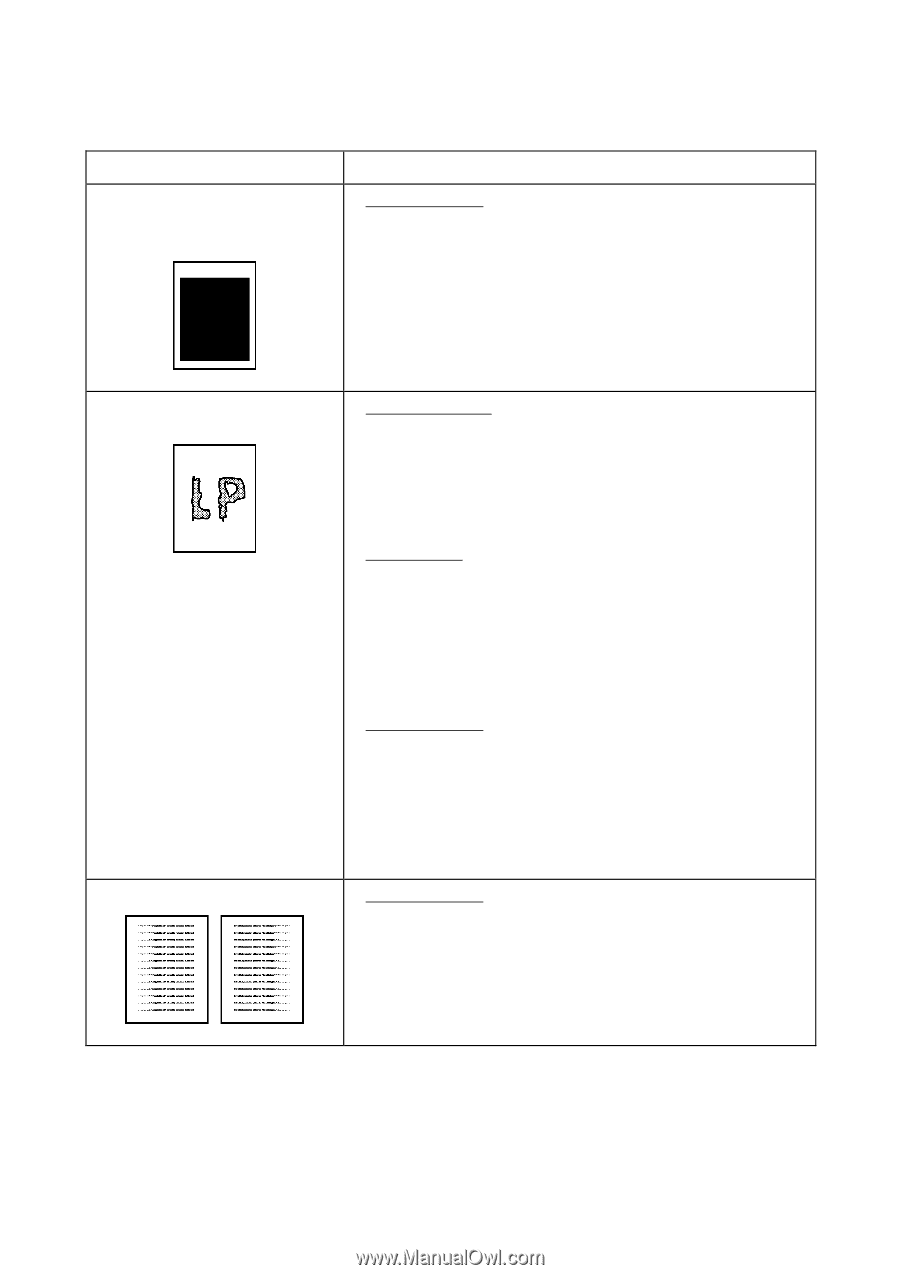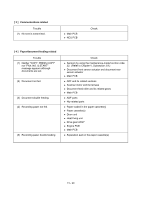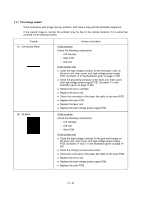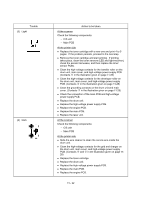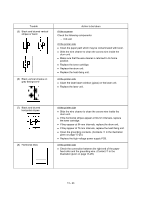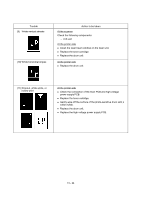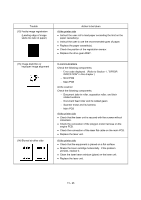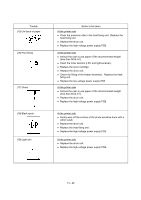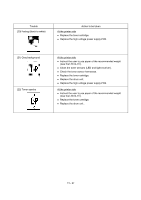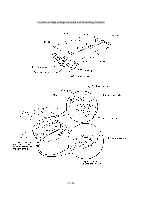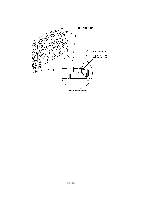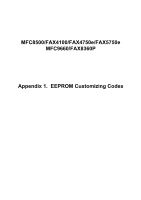Brother International MFC 8500 Service Manual - Page 159
Refer to ERROR, Scanner motor and its harness
 |
UPC - 012502603832
View all Brother International MFC 8500 manuals
Add to My Manuals
Save this manual to your list of manuals |
Page 159 highlights
Trouble (12) Faulty image registration (Leading edge of image starts too late on paper) Action to be taken At the printer side l Instruct the user not to load paper exceeding the limit on the paper cassette(s). l Instruct the user to use the recommended types of paper. l Replace the paper cassette(s). l Check the position of the registration sensor. l Replace the drive gear ASSY. (13) Image distortion or improper image alignment (14) Blurred at either side In communications Check the following components: - Error code displayed. (Refer to Section 1, "ERROR INDICATION" in this chapter.) - NCU PCB - Main PCB At the scanner Check the following components: - Document take-in roller, separation roller, and their related sections - Document feed roller and its related gears - Scanner motor and its harness - Main PCB At the printer side l Check that the laser unit is secured with the screws without looseness. l Check the connection of the polygon motor harness on the engine PCB. l Check the connection of the laser flat cable on the main PCB. l Replace the laser unit. At the printer side l Check that the equipment is placed on a flat surface. l Shake the toner cartridge horizontally. If the problem persists, replace it. l Clean the laser beam window (glass) on the laser unit. l Replace the laser unit. VI - 25