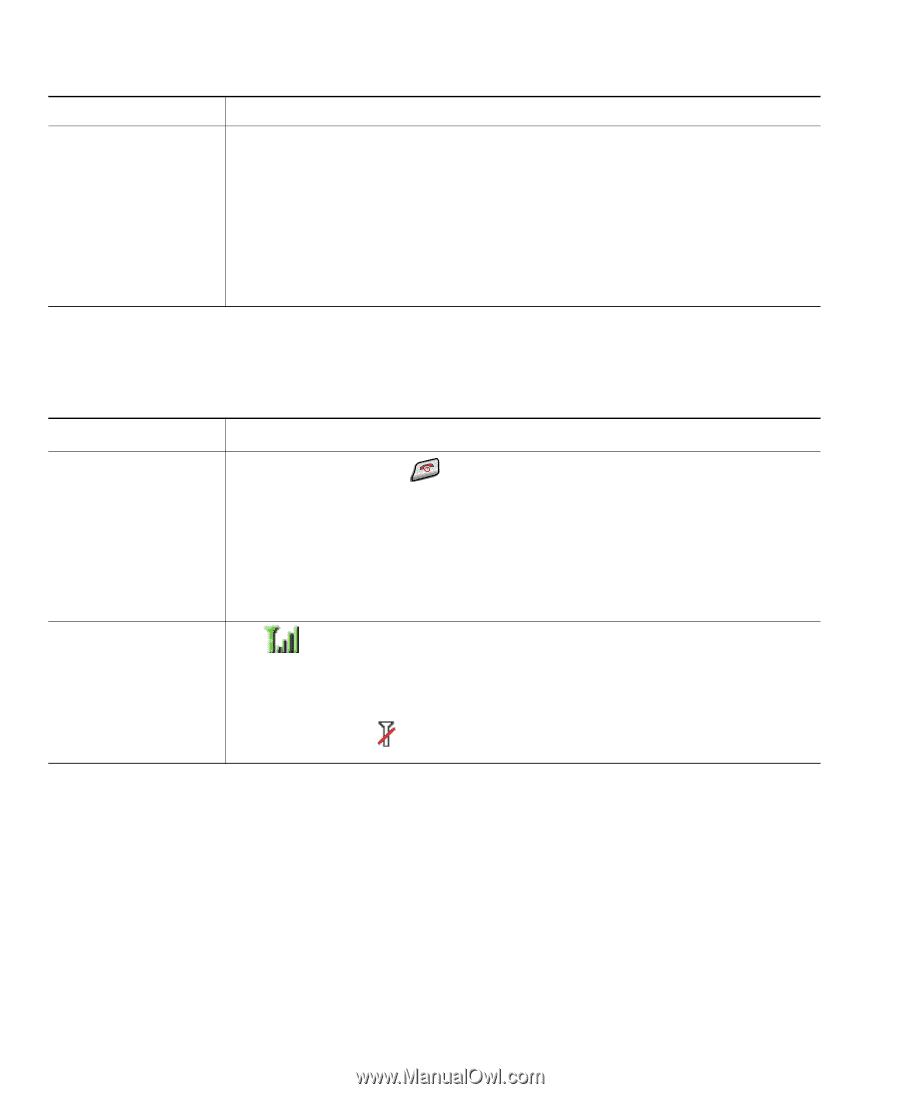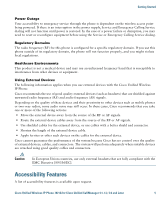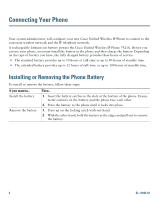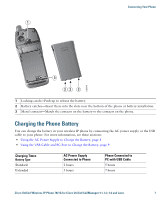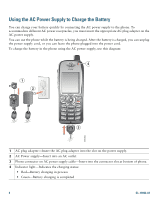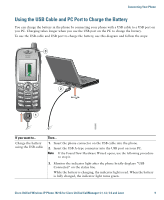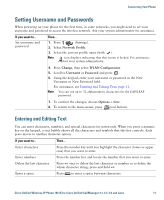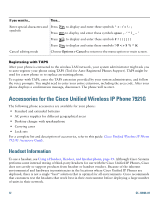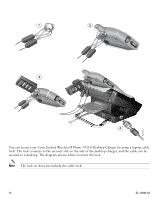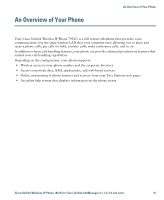Cisco 7921G Phone Guide - Page 18
Powering On the Phone - leaving service area
 |
UPC - 882658123108
View all Cisco 7921G manuals
Add to My Manuals
Save this manual to your list of manuals |
Page 18 highlights
If you want to... Stop Found New Hardware Wizard from opening when connecting to USB port Then... 1. Click Next to use the wizard dialog box. 2. In the Update New Software dialog, click No, not this time, and click Next. 3. Click Install the Software automatically (Recommended) and click Next. 4. After a few moments, the Cannot Install This Hardware dialog displays. Click Don't prompt me again to install this software. 5. Click Finish to close the dialog box. Powering On the Phone After charging the battery, you must power on the phone to make and receive calls. If you want to... Then... Power on the phone 1. Press and hold the (red button) until the phone powers on. 2. You might need to enter a username and password to access the wireless network. For more information, see Setting Username and Passwords, page 11. 3. After completing authentication and registration with Cisco Unified CallManager, the phone displays the main screen and is ready to place or receive calls. Check signal strength The icon indicates the strength of the signal between the wireless access point and your phone. Your phone must have at least one bar to place or receive calls. When you move the phone out of signal range, you lose connection with the wireless LAN. The icon appears, and the status line displays, "Leaving service area." Tip Your idle phone screen can turn off after a time interval. To alert you that the phone is still powered on and connected to the wireless network when using battery power, the indicator light blinks green every 2 seconds. 10 OL-10806-02