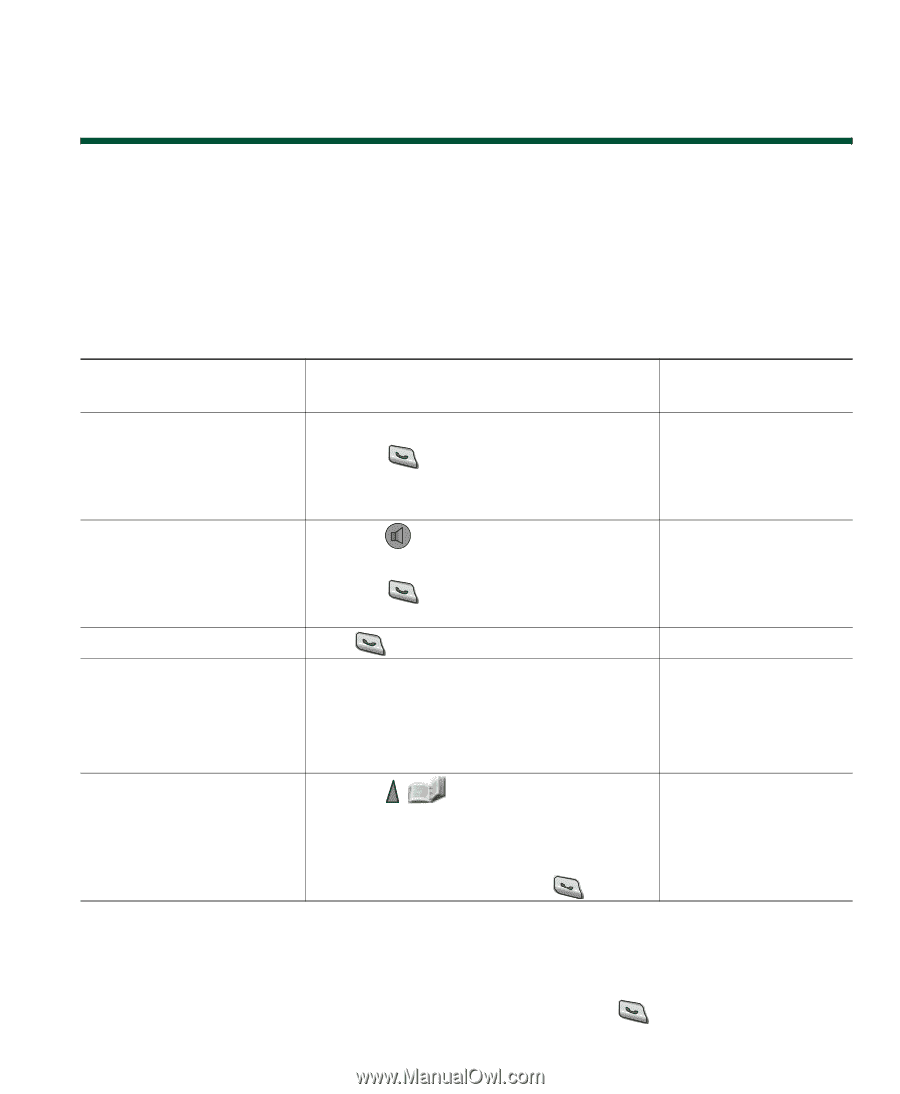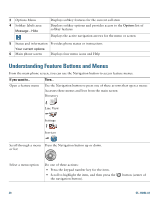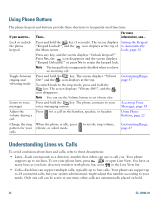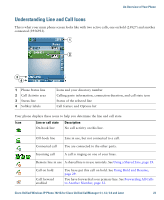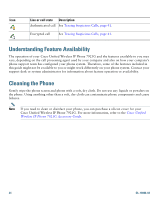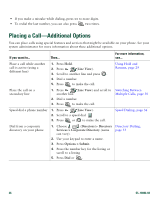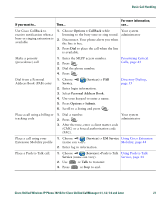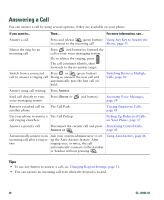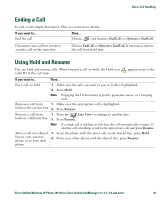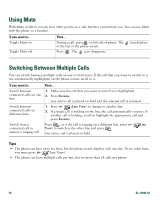Cisco 7921G Phone Guide - Page 33
Basic Call Handling
 |
UPC - 882658123108
View all Cisco 7921G manuals
Add to My Manuals
Save this manual to your list of manuals |
Page 33 highlights
Basic Call Handling Basic Call Handling You can perform basic call-handling tasks using a range of features and services. Feature availability can vary; see your system administrator for more information. Placing a Call-Basic Options Here are some easy ways to place a call on your wireless IP phone. If you want to... Then... For more information, see... Place a call using the handset 1. Dial the phone number 2. Press call. (green button) to place your Answering a Call, page 28 Note No dial tone occurs. Place a call using the speaker mode on the handset 1. Press button to activate the speaker. Using a Handset, 2. Dial the phone number Headset, and Speakerphone, page 45 3. Press (green button) to place your call. Redial a number Press twice or choose Options > Redial. Place a call while another call is active (using the same line) 1. Choose Hold. 2. Choose Options > NewCall. 3. Dial, redial, or speed dial a number. Using Hold and Resume, page 29 Note You hear dial tone with NewCall. Dial from a call log 1. Press (Directory). Using Call Logs, 2. Choose Missed Calls, or Received Calls, page 54 or Placed Calls. 3. Press the number key for the listing or scroll to a listing and press . Tips • When you start to dial a number, your phone tries to anticipate the number you are dialing by displaying matching numbers from your Placed Calls log. This is called Auto Dial. To call a number displayed with Auto Dial, scroll to the number and press . Cisco Unified Wireless IP Phone 7921G for Cisco Unified CallManager 4.1, 4.2, 5.0 and Later 25