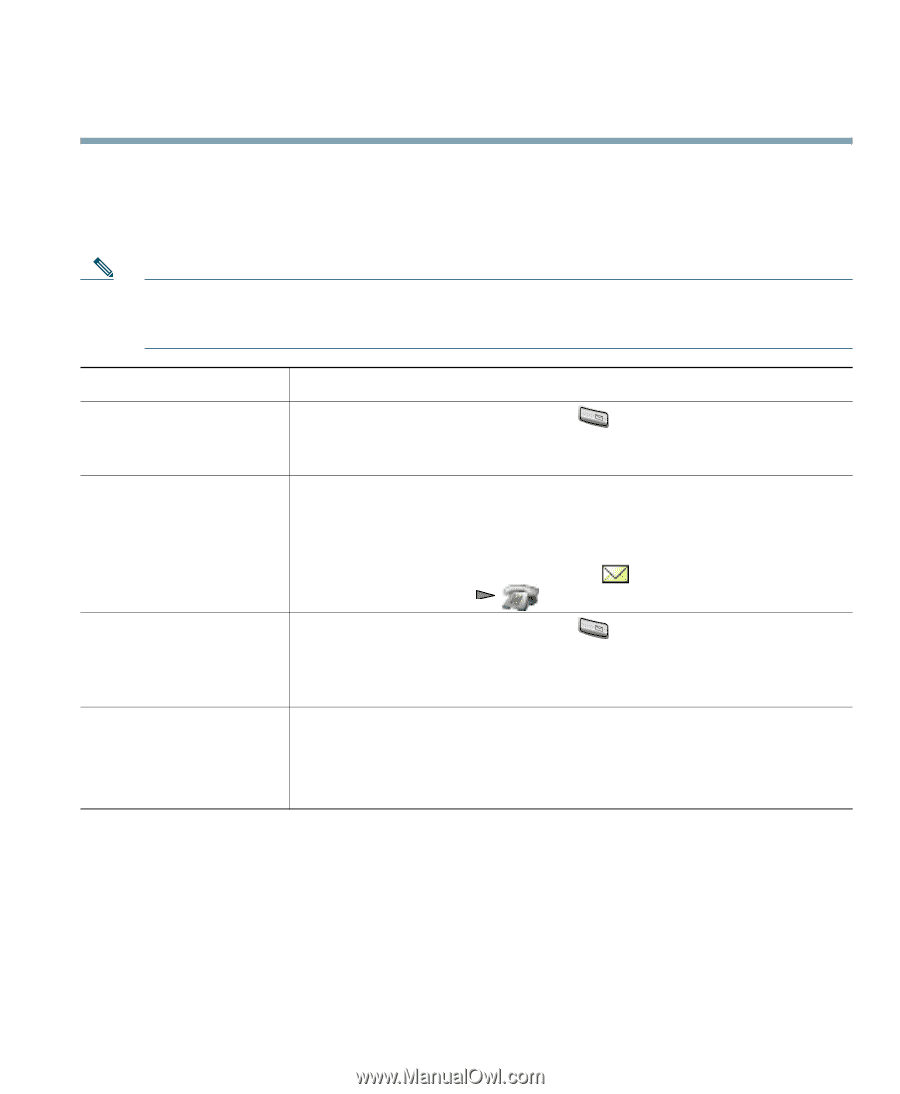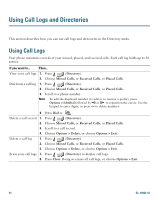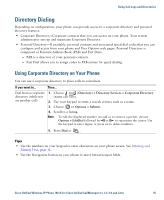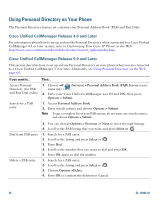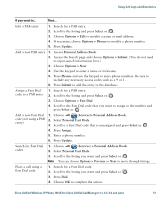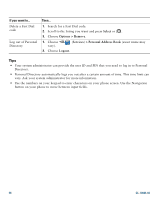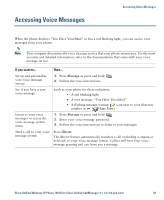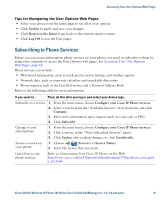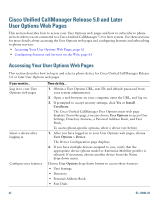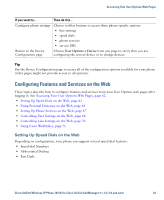Cisco 7921G Phone Guide - Page 67
Accessing Voice Messages
 |
UPC - 882658123108
View all Cisco 7921G manuals
Add to My Manuals
Save this manual to your list of manuals |
Page 67 highlights
Accessing Voice Messages Accessing Voice Messages When the phone displays "You Have VoiceMail" or has a red blinking light, you can access your messages from your phone. Note Your company determines the voice message service that your phone system uses. For the most accurate and detailed information, refer to the documentation that came with your voice message service. If you want to... Then... Set up and personalize your voice message service 1. Press Message or press and hold 1@ . 2. Follow the voice instructions. See if you have a new voice message Look at your phone for these indicators: • A red blinking light • A text message, "You Have VoiceMail" • A flashing message waiting icon next to your directory number in (Line View) Listen to your voice messages or access the voice message system menu 1. Press Message or press and hold 1@ . 2. Enter your voice message password. 3. Follow the voice instructions to listen to your messages. Send a call to your voice message system Press iDivert. The iDivert feature automatically transfers a call (including a ringing or held call) to your voice message system. Callers will hear your voice message greeting and can leave you a message. Cisco Unified Wireless IP Phone 7921G for Cisco Unified CallManager 4.1, 4.2, 5.0 and Later 59