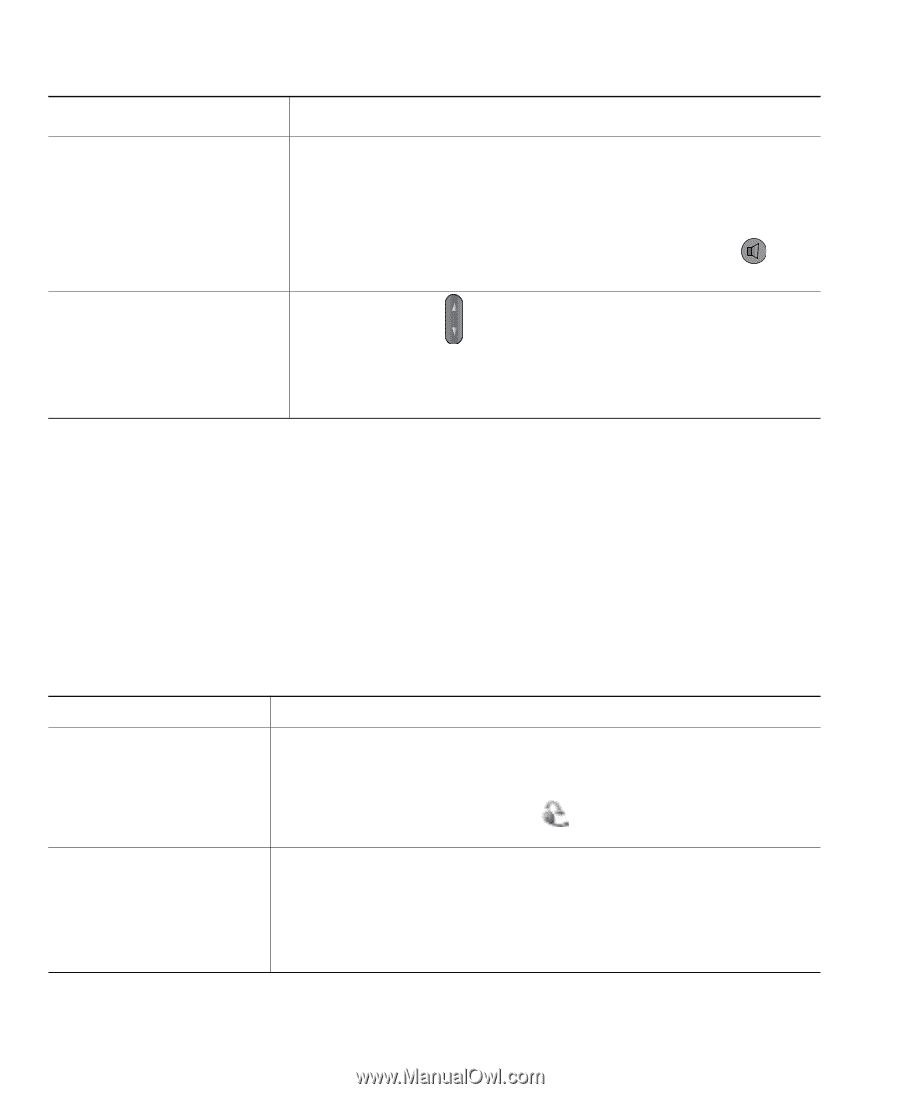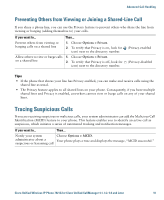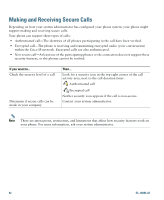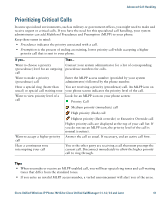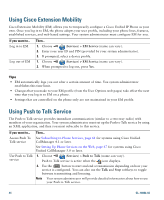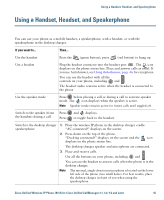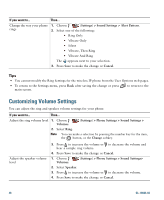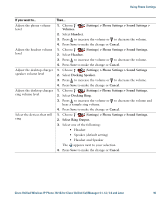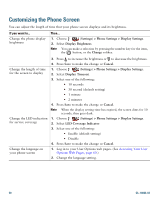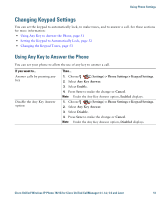Cisco 7921G Phone Guide - Page 54
Obtaining a Headset, Using AutoAnswer
 |
UPC - 882658123108
View all Cisco 7921G manuals
Add to My Manuals
Save this manual to your list of manuals |
Page 54 highlights
If you want to... Then... Switch to the handset from the desktop charger speakerphone 1. Hold the top of the phone and move it forward before lifting it off the desktop charger. 2. Use the handset to continue with the call. The desktop charger speaker and microphone disconnect. Note You cannot turn off the desktop speaker by using the button. Adjust the volume level for a call During a call, press headset or desktop charger. to adjust the volume for the handset, speaker, Note The new volume level is preserved for future calls after the phone is powered off. Obtaining a Headset Your phone supports headset jack types with a 2.5 mm, 3-band/ 4 connector. For information about purchasing headsets, see Headset Information, page 12. Using AutoAnswer You might use AutoAnswer if you receive a high volume of incoming calls or handle calls on behalf of others. Your system administrator configures AutoAnswer to work with either your speaker mode or headset. If you... Use AutoAnswer with a headset Use AutoAnswer with the desktop charger speaker Then... Keep headset mode active by ensuring the headset is plugged into the phone, even when not on a call. If your phone is set up to use AutoAnswer in headset mode, calls are answered automatically only if the icon is in the phone status line. Otherwise, calls ring normally and you must manually answer them. Keep the handset in the desktop charger cradle, so the speaker is active. If your phone is set up to use AutoAnswer in speaker mode, calls are answered automatically using the desktop charger speaker. Note You cannot turn off the desktop charger speaker. You must remove the phone from the cradle to disable the desktop charger speaker. 46 OL-10806-02