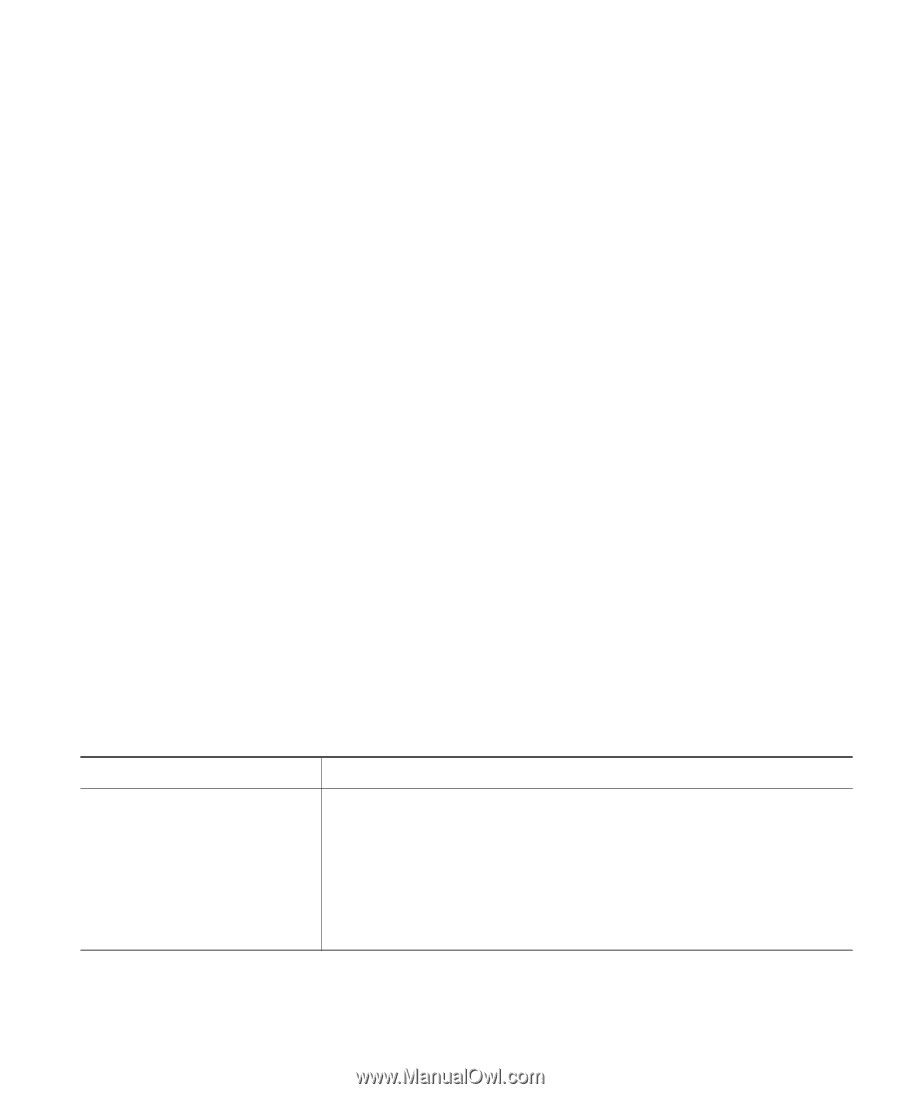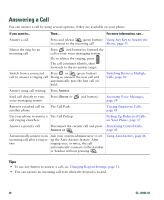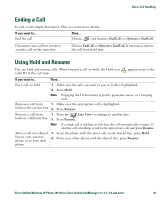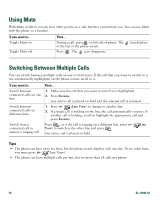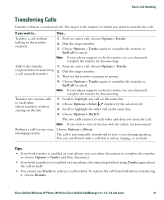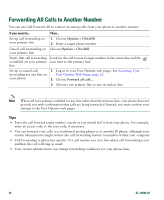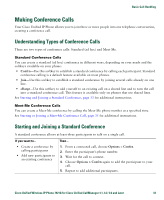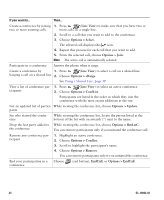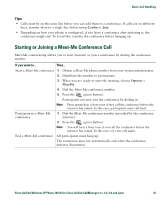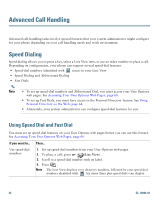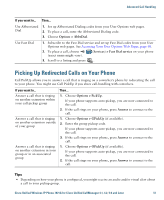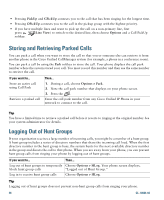Cisco 7921G Phone Guide - Page 41
Making Conference Calls
 |
UPC - 882658123108
View all Cisco 7921G manuals
Add to My Manuals
Save this manual to your list of manuals |
Page 41 highlights
Basic Call Handling Making Conference Calls Your Cisco Unified IP Phone allows you to join three or more people into one telephone conversation, creating a conference call. Understanding Types of Conference Calls There are two types of conference calls: Standard (ad hoc) and Meet-Me. Standard Conference Calls You can create a standard (ad hoc) conference in different ways, depending on your needs and the softkeys available on your phone: • Confrn-Use this softkey to establish a standard conference by calling each participant. Standard conference calling is a default feature available on most phones. • Join-Use this softkey to establish a standard conference by joining several calls already on one line. • cBarge-Use this softkey to add yourself to an existing call on a shared line and to turn the call into a standard conference call. This feature is available only on phones that use shared lines. See Starting and Joining a Standard Conference, page 33 for additional instructions. Meet-Me Conference Calls You can create a Meet-Me conference by calling the Meet-Me phone number at a specified time. See Starting or Joining a Meet-Me Conference Call, page 35 for additional instructions. Starting and Joining a Standard Conference A standard conference allows at least three participants to talk on a single call. If you want to... • Create a conference by calling participants • Add new participants to an existing conference Then... 1. From a connected call, choose Options > Confrn. 2. Enter the participant's phone number. 3. Wait for the call to connect. 4. Choose Options > Confrn again to add the participant to your call. 5. Repeat to add additional participants. Cisco Unified Wireless IP Phone 7921G for Cisco Unified CallManager 4.1, 4.2, 5.0 and Later 33