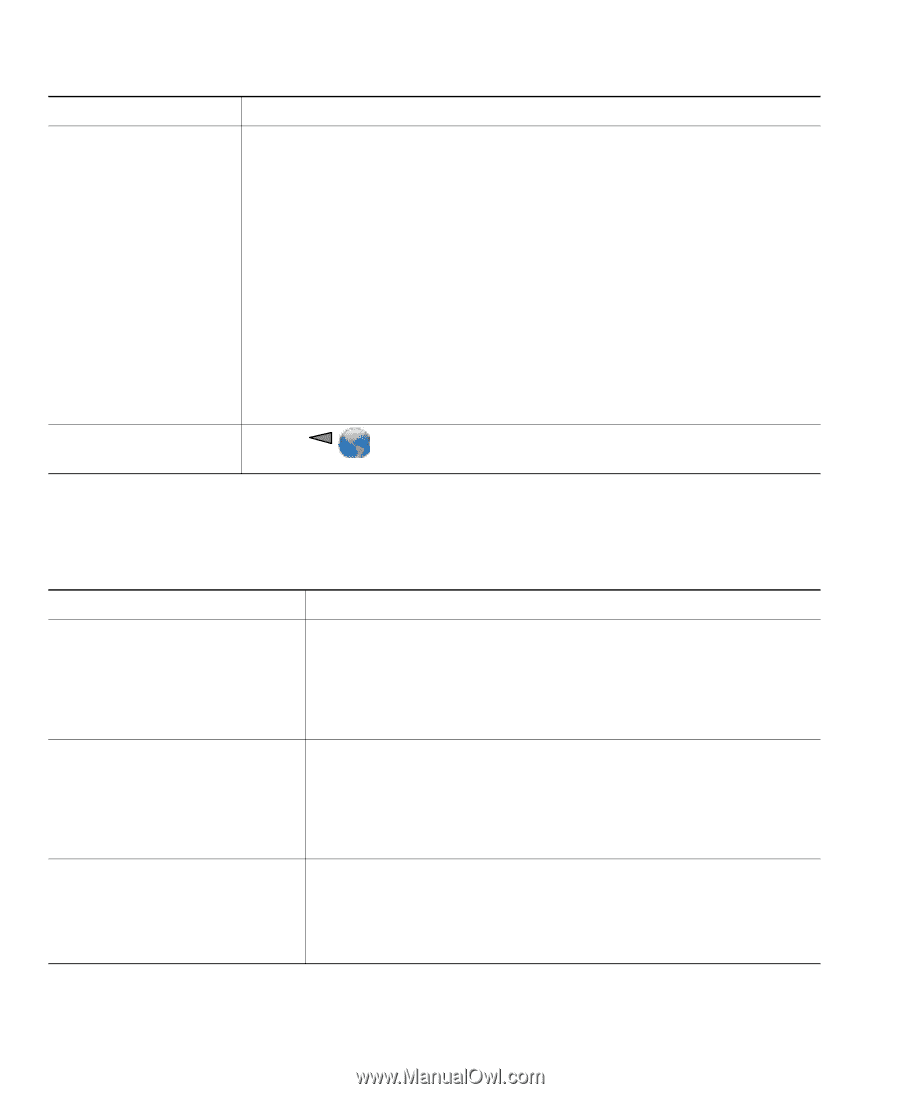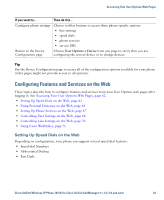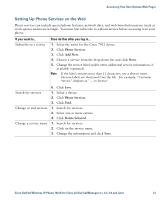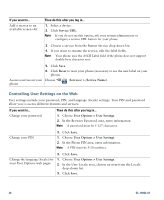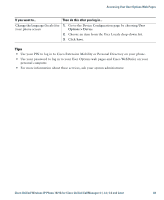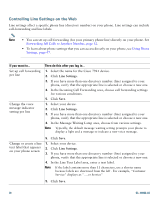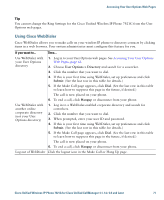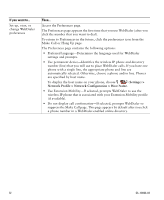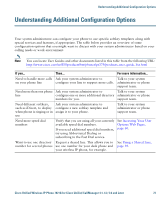Cisco 7921G Phone Guide - Page 76
Controlling User Settings on the Web
 |
UPC - 882658123108
View all Cisco 7921G manuals
Add to My Manuals
Save this manual to your list of manuals |
Page 76 highlights
If you want to... Add a service to an available screen slot Then do this after you log in... 1. Select a device. 2. Click Service URL. Note If you do not see this option, ask your system administrator to configure a service URL button for your phone. 3. Choose a service from the Button Service drop-down list. 4. If you want to rename the service, edit the label fields. Note Your phone uses the ASCII Label field if the phone does not support double-byte character sets. 5. Click Save. 6. Click Reset to reset your phone (necessary to see the new label on your phone). Access a service on your Choose phone (Services) > (Service Name). Controlling User Settings on the Web User settings include your password, PIN, and language (locale) settings. Your PIN and password allow you to access different features and services. If you want to... Change your password Then do this after you log in... 1. Choose User Options > User Settings. 2. In the Browser Password area, enter information. Note A password must be 5-127 characters. Change your PIN 3. Click Save. 1. Choose User Options > User Settings. 2. In the Phone PIN area, enter information. Note A PIN must be 5-20 numbers. 3. Click Save. Change the language (locale) for 1. Choose User Options > User Settings. your User Options web pages 2. In the User Locale area, choose an item from the Locale drop-down list. 3. Click Save. 68 OL-10806-02