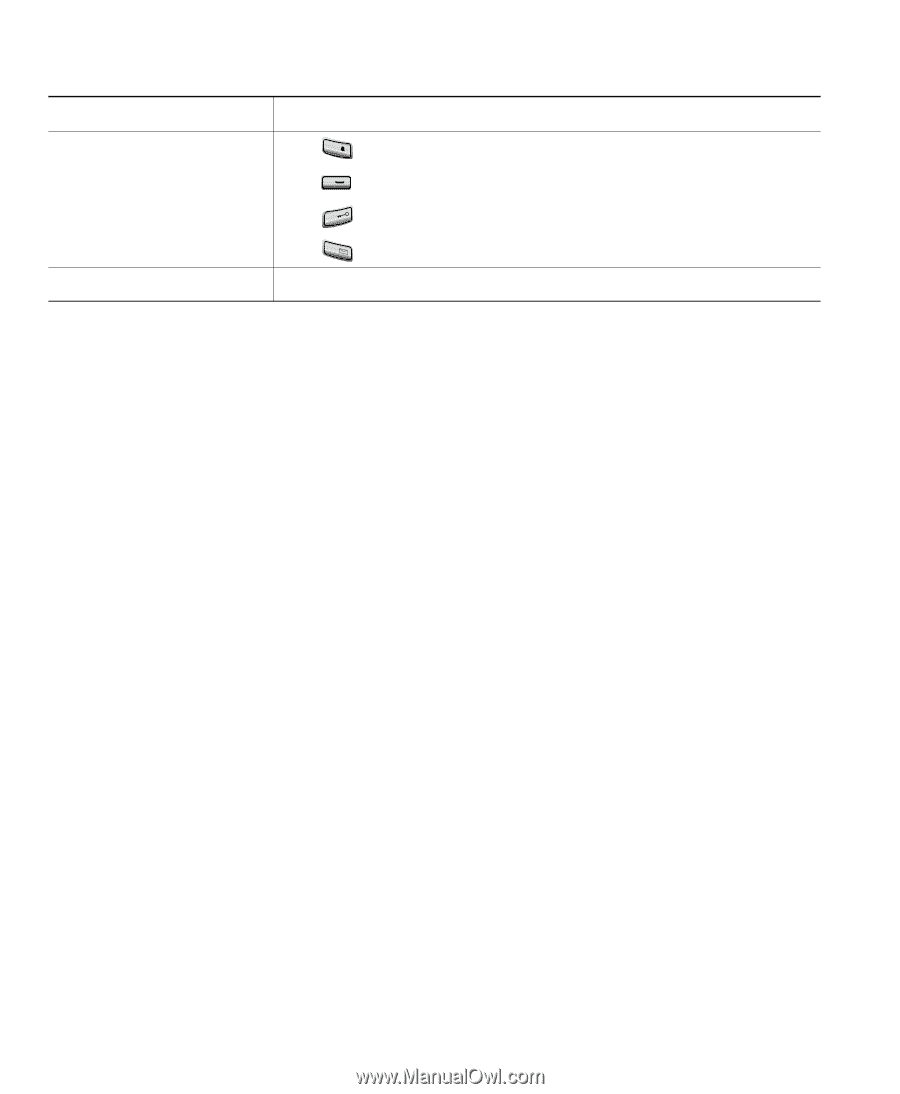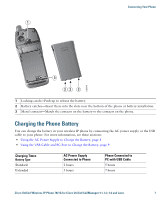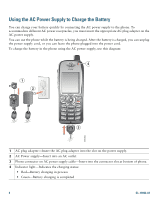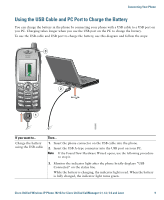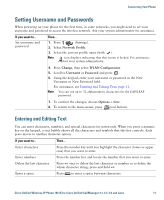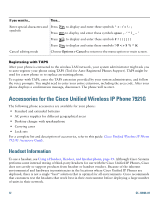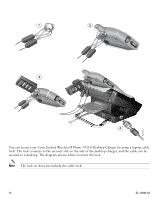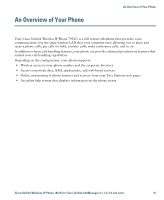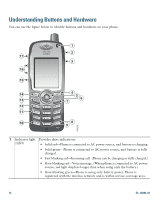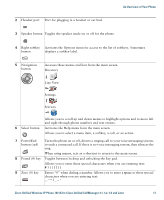Cisco 7921G Phone Guide - Page 20
Accessories for the Cisco Unified Wireless IP Phone 7921G - headset
 |
UPC - 882658123108
View all Cisco 7921G manuals
Add to My Manuals
Save this manual to your list of manuals |
Page 20 highlights
If you want to... Then... Enter special characters and Press * to display and enter these symbols symbols Press 0 to display and enter these symbols space Press # to display and enter these symbols Press 1@ to display and enter these symbols Cancel editing mode Choose Options > Cancel to return to the menu option or main screen. Registering with TAPS After your phone is connected to the wireless LAN network, your system administrator might ask you to auto-register your phone using TAPS (Tool for Auto-Registered Phones Support). TAPS might be used for a new phone or to replace an existing phone. To register with TAPS, enter the TAPS extension provided by your system administrator, and follow the voice prompts. You might need to enter your entire extension, including the area code. After your phone displays a confirmation message, disconnect. The phone will re-start. Accessories for the Cisco Unified Wireless IP Phone 7921G The following phone accessories are available for your phone: • Standard and extended batteries • AC power supplies for different geographical areas • Desktop charger with speakerphone • Carrying cases • Lock sets For a complete list and description of accessories, refer to this guide: Cisco Unified Wireless IP Phone 7921G Accessory Guide. Headset Information To use a headset, see Using a Handset, Headset, and Speakerphone, page 45. Although Cisco Systems performs some internal testing of third-party headsets for use with the Cisco Unified IP Phones, Cisco does not certify or support products from headset or handset vendors. Because of the inherent environmental and hardware inconsistencies in the locations where Cisco Unified IP Phones are deployed, there is not a single "best" solution that is optimal for all environments. Cisco recommends that customers test the headsets that work best in their environment before deploying a large number of units in their network. 12 OL-10806-02