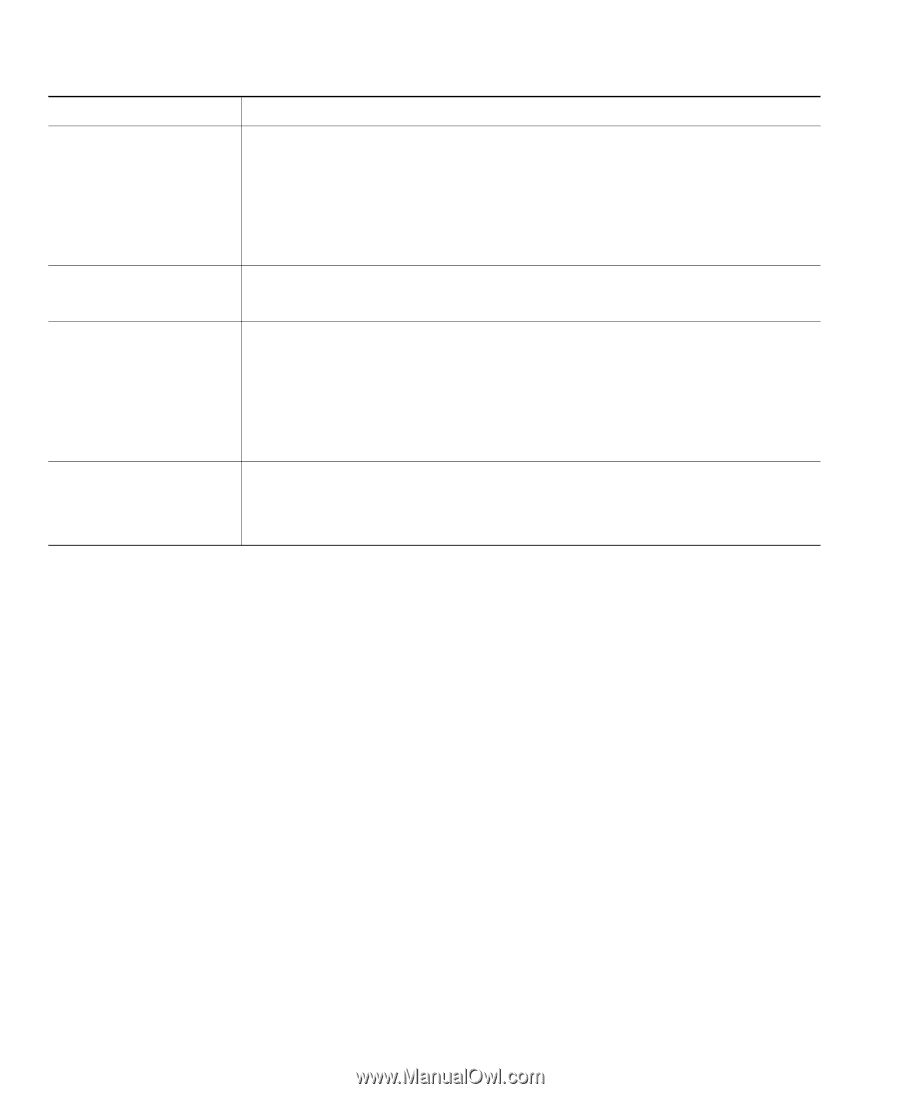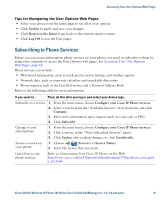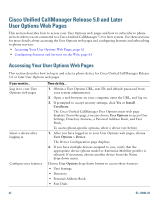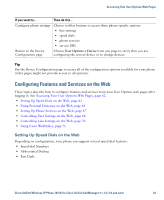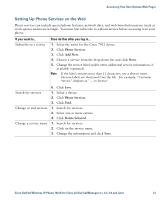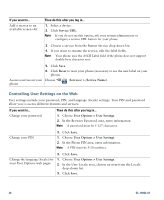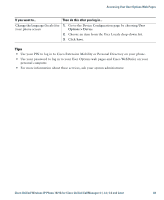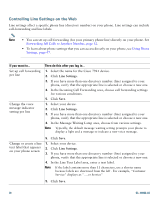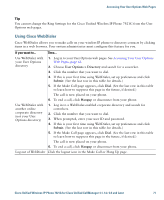Cisco 7921G Phone Guide - Page 74
Using the Address Book Synchronization Tool
 |
UPC - 882658123108
View all Cisco 7921G manuals
Add to My Manuals
Save this manual to your list of manuals |
Page 74 highlights
If you want to... Then, do this after you log in... Assign a Fast Dial code to a phone number (without using a PAB entry) 1. Choose User Options > Fast Dials. 2. Click Add New. 3. Change the Fast Dial code, if desired. 4. Enter a phone number. 5. Click Save. Search for a Fast Dial entry 1. Choose User Options > Fast Dials. 2. Specify search information and click Find. Edit a Fast Dial phone 1. Choose User Options > Fast Dials. number 2. Search for the Fast Dial entry that you want to edit. 3. Click a component of the entry. 4. Change the phone number. 5. Click Save. Delete a Fast Dial entry 1. Search for a Fast Dial. 2. Select one or more entries. 3. Click Delete Selected. Tips, • You can create up to 500 Fast Dial and PAB entries. • You can create a new Fast Dial entry without using a PAB entry. Such Fast Dial entries, which are labeled "raw" in the User Options web pages, do not display a configurable text label. Using the Address Book Synchronization Tool You can use the Address Book Synchronization tool (TABSynch) to synchronize your existing Microsoft Windows Address Book (if applicable) with your PAB. Then you can access entries from your Microsoft Windows Address Book on your wireless IP phone and User Options web pages. Your system administrator can give you access to TABSynch and provide detailed instructions. 66 OL-10806-02