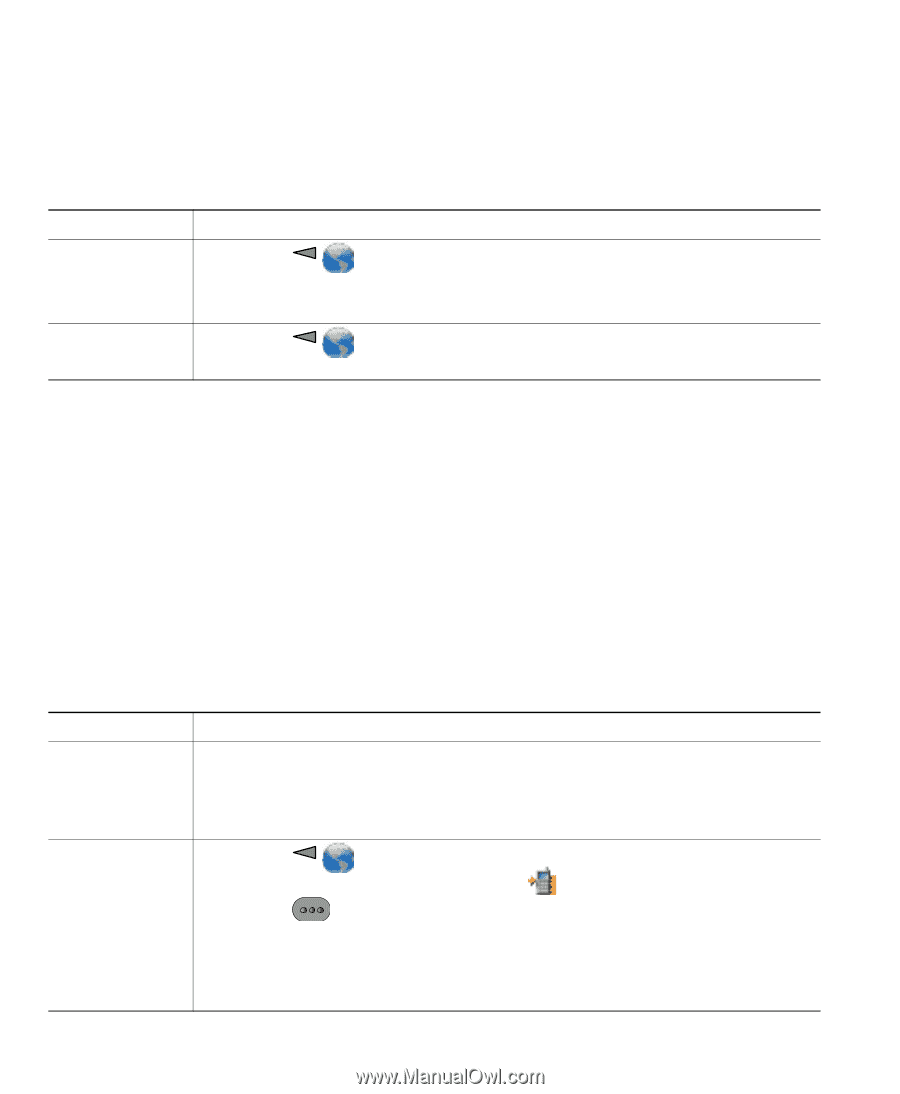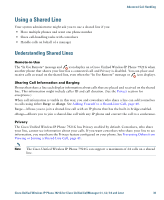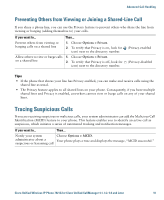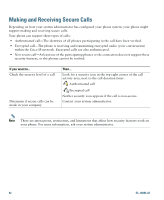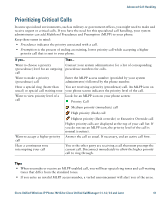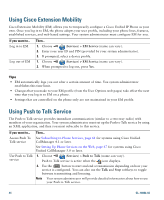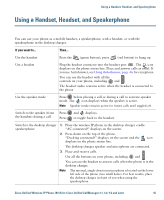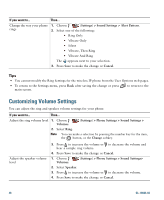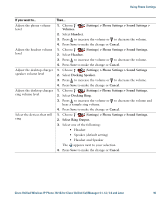Cisco 7921G Phone Guide - Page 52
Using Cisco Extension Mobility, Using Push to Talk Service
 |
UPC - 882658123108
View all Cisco 7921G manuals
Add to My Manuals
Save this manual to your list of manuals |
Page 52 highlights
Using Cisco Extension Mobility Cisco Extension Mobility (EM) allows you to temporarily configure a Cisco Unified IP Phone as your own. Once you log in to EM, the phone adopts your user profile, including your phone lines, features, established services, and web-based settings. Your system administrator must configure EM for you. If you want to... Log in to EM Log out of EM Then... 1. Choose (Services) > EM Service (name can vary). 2. Enter your user ID and PIN (provided by your system administrator). 3. If prompted, select a device profile. 1. Choose (Services) > EM Service (name can vary). 2. When prompted to log out, press Yes. Tips • EM automatically logs you out after a certain amount of time. You system administrator establishes this time limit. • Changes that you make to your EM profile (from the User Options web pages) take effect the next time that you log in to EM on a phone. • Settings that are controlled on the phone only are not maintained in your EM profile. Using Push to Talk Service The Push to Talk service provides immediate communication (similar to a two-way radio) with members of your organization. Your system administrator must set up the Push to Talk service by using an XML application, and then you must subscribe to this service. If you want to... Then... Access Push To See Subscribing to Phone Services, page 61 for systems using Cisco Unified Talk service CallManager 4.1 or later. See Setting Up Phone Services on the Web, page 67 for systems using Cisco Unified CallManager 5.0 or later. Use Push to Talk 1. Choose (Services) > Push to Talk (name can vary). service Push to Talk service is active when the icon displays. 2. Use the button to start and end a transmission depending on how your service is configured. You can also use the Talk and Stop softkeys to toggle between transmitting and listening. Note Your system administrator will provide detailed information about how to use your Push to Talk service. 44 OL-10806-02