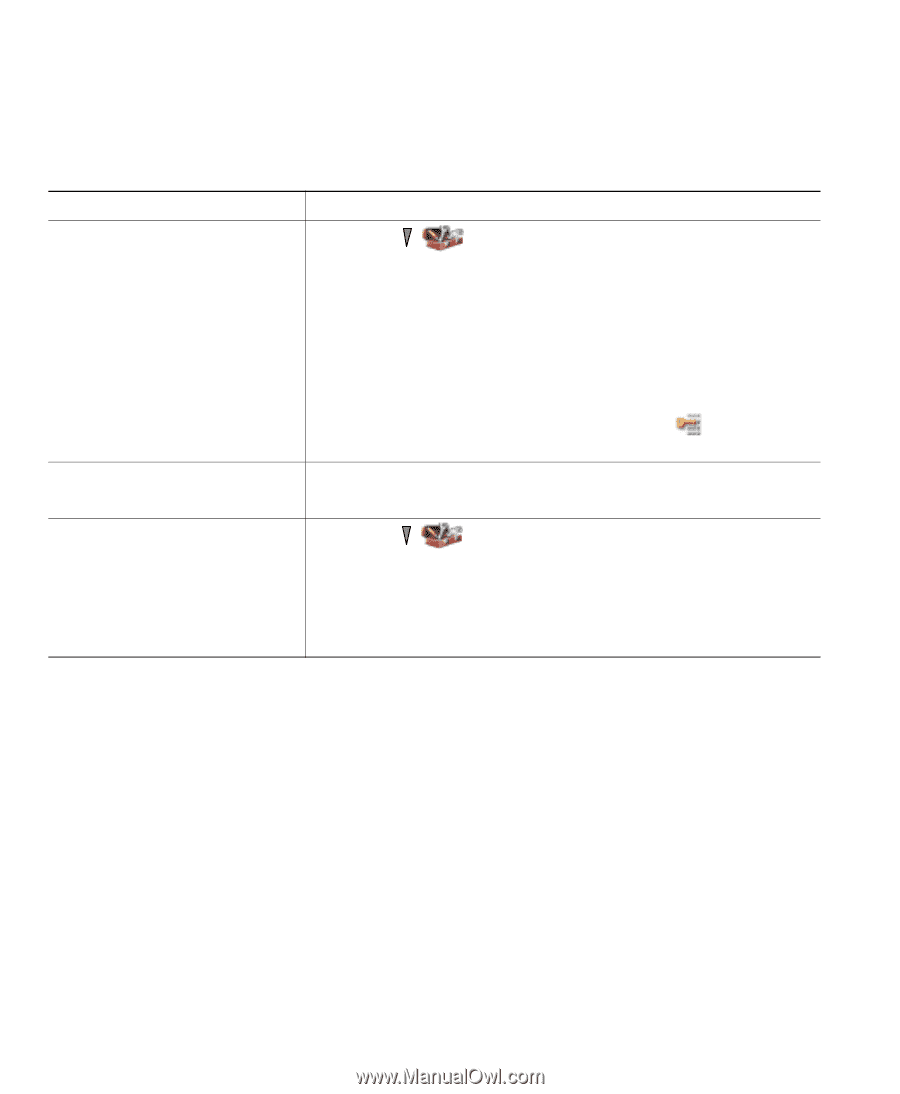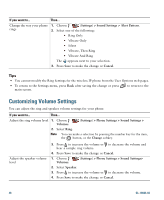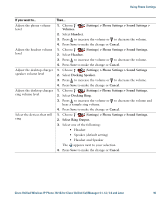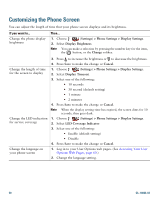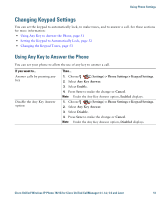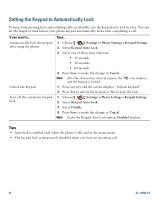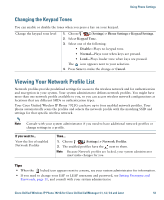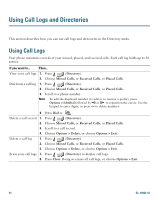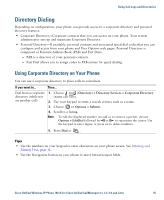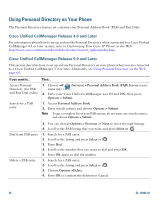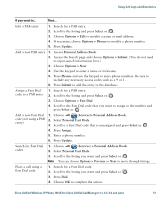Cisco 7921G Phone Guide - Page 60
Setting the Keypad to Automatically Lock
 |
UPC - 882658123108
View all Cisco 7921G manuals
Add to My Manuals
Save this manual to your list of manuals |
Page 60 highlights
Setting the Keypad to Automatically Lock To keep from pressing keys and redialing calls accidentally, use the keypad auto lock feature. You can set the length of time before your phone keypad automatically locks after completing a call. If you want to... Automatically lock the keypad after using the phone Unlock the keypad Turn off the automatic keypad lock Then... 1. Choose (Settings) > Phone Settings > Keypad Settings. 2. Select Keypad Auto Lock. 3. Select one of these time intervals: • 15 seconds • 30 seconds • 60 seconds 4. Press Save to make the change or Cancel. Note After the chosen time interval expires, the and the keypad is locked. icon displays, 1. Press any key and the screen displays "Unlock keypad?" 2. Press Yes to unlock the keypad or No to keep the lock. 1. Choose (Settings) > Phone Settings > Keypad Settings. 2. Select Keypad Auto Lock. 3. Select Disable. 4. Press Save to make the change or Cancel. Note Under the Keypad Auto Lock option, Disabled displays. Tips • Auto lock is enabled only when the phone is idle and at the main screen. • The keypad lock is temporarily disabled when you have an incoming call. 52 OL-10806-02