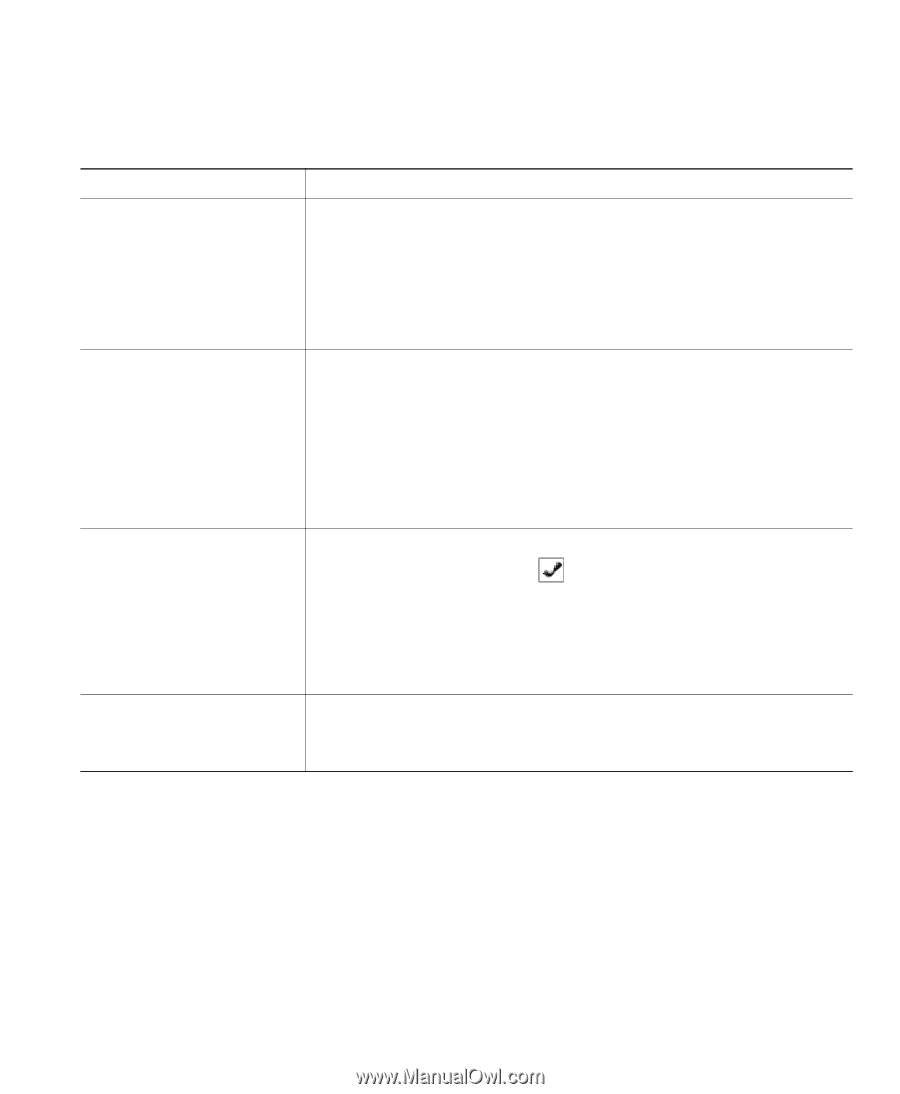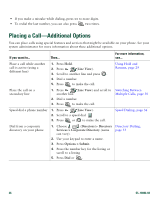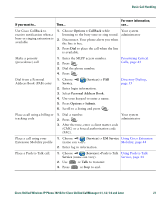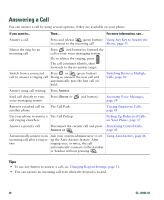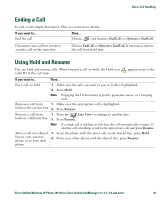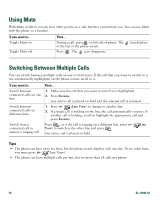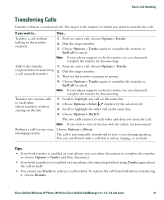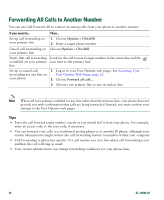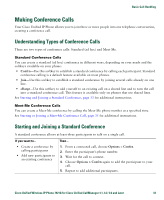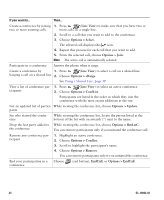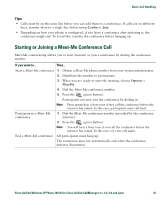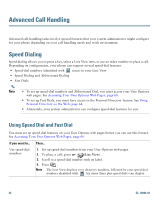Cisco 7921G Phone Guide - Page 39
Transferring Calls - dropping calls
 |
UPC - 882658123108
View all Cisco 7921G manuals
Add to My Manuals
Save this manual to your list of manuals |
Page 39 highlights
Basic Call Handling Transferring Calls Transfer redirects a connected call. The target is the number to which you want to transfer the call. If you want to... Then... Transfer a call without talking to the transfer recipient 1. From an active call, choose Options >Trnsfer. 2. Dial the target number. 3. Choose Options > Trnsfer again to complete the transfer or EndCall to cancel. Note If your phone supports on-hook transfer, you can alternately complete the transfer by disconnecting. Talk to the transfer 1. From an active call, choose Options > Trnsfer. recipient before transferring 2. Dial the target number. a call (consult transfer) 3. Wait for the transfer recipient to answer. 4. Choose Options > Trnsfer again to complete the transfer or EndCall to cancel. Note If your phone supports on-hook transfer, you can alternately complete the transfer by disconnecting. Transfer two current calls to each other (direct transfer) without staying on the line 1. Scroll to highlight any call on the same line. 2. Choose Options > Select. displays by the selected call. 3. Scroll to highlight the other call on the same line. 4. Choose Options > DirTrfr. The two calls connect to each other and drop you from the call. Note If you want to stay on the line with the callers, use Join instead. Redirect a call to your voice Choose Options > iDivert. messaging system The call is automatically transferred to your voice message greeting. You can use iDivert with a call that is active, ringing, or on hold. Tips • If on-hook transfer is enabled on your phone, you can either disconnect to complete the transfer, or choose Options > Trnsfer and then disconnect. • If on-hook transfer is not enabled on your phone, disconnecting without using Trnsfer again places the call on hold. • You cannot use Trnsfer to redirect a call on hold. To remove the call from hold before transferring it, choose Resume. Cisco Unified Wireless IP Phone 7921G for Cisco Unified CallManager 4.1, 4.2, 5.0 and Later 31