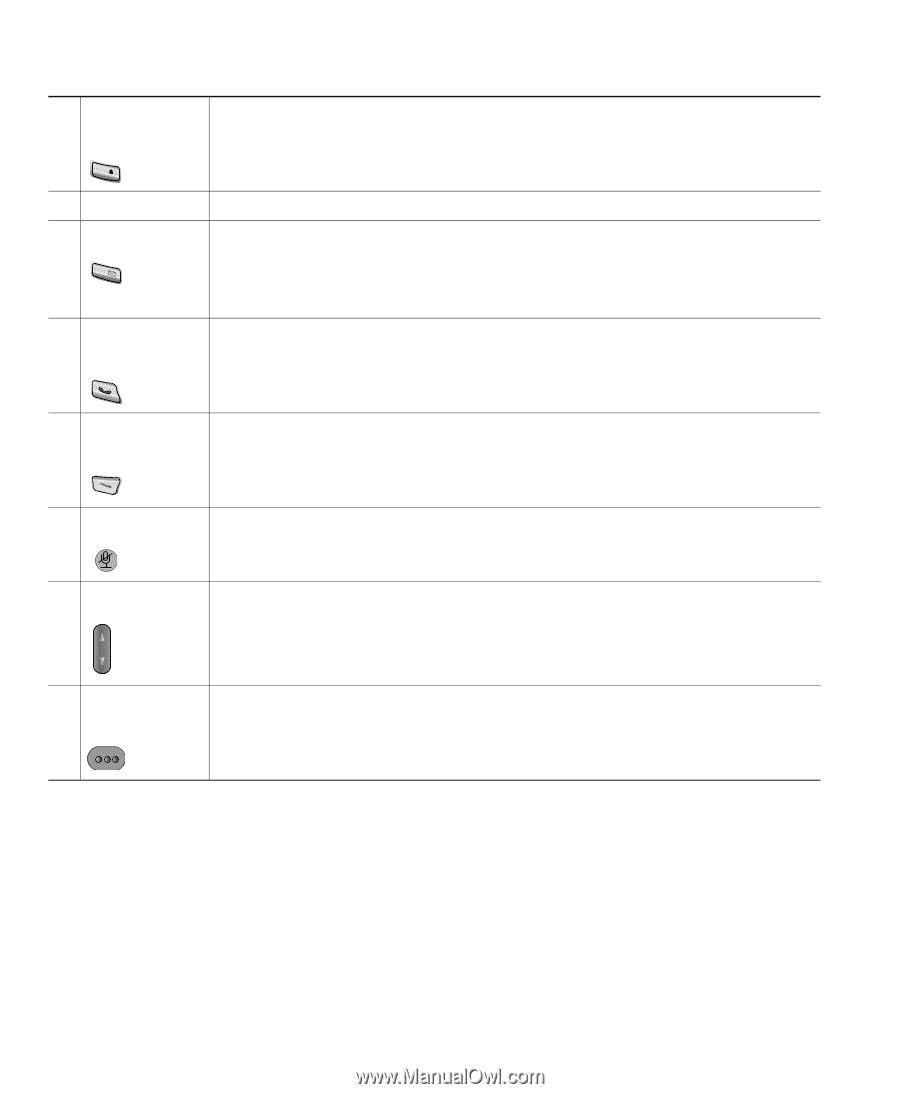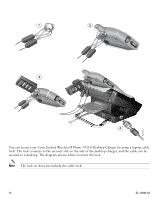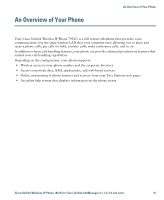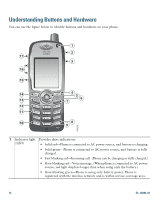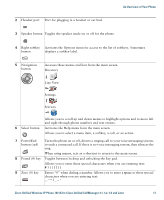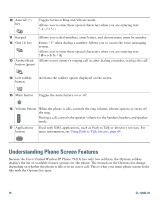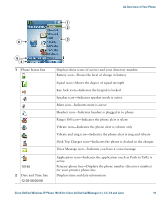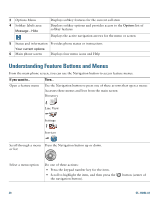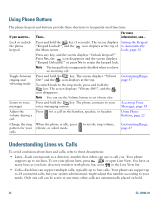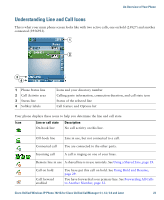Cisco 7921G Phone Guide - Page 26
Understanding Phone Screen Features - asterisk
 |
UPC - 882658123108
View all Cisco 7921G manuals
Add to My Manuals
Save this manual to your list of manuals |
Page 26 highlights
10 Asterisk (*) key * Toggles between Ring and Vibrate mode. Allows you to enter these special characters when you are entering text 11 Keypad Allows you to dial numbers, enter letters, and choose menu items by number. 12 One (1) key 1@ 13 Answer/Send button (green) Enters "1" when dialing a number. Allows you to access the voice messaging system. Allows you to enter these special characters when you are entering text Allows you to answer a ringing call or, after dialing a number, to place the call. 14 Left softkey button Activates the softkey option displayed on the screen. 15 Mute button Toggles the mute feature on or off. 16 Volume button When the phone is idle, controls the ring volume, vibrate option, or turns off the ring. During a call, controls the speaker volume for the handset, headset, and speaker mode. 17 Applications button Used with XML applications, such as Push to Talk or directory services. For more information, see Using Push to Talk Service, page 44. Understanding Phone Screen Features Because the Cisco Unified Wireless IP Phone 7921G has only two softkeys, the Options softkey displays the list of available feature options for the phone. The features in the Options list change depending on whether the phone is idle or in an active call. This is what your main phone screen looks like with the Options list open. 18 OL-10806-02