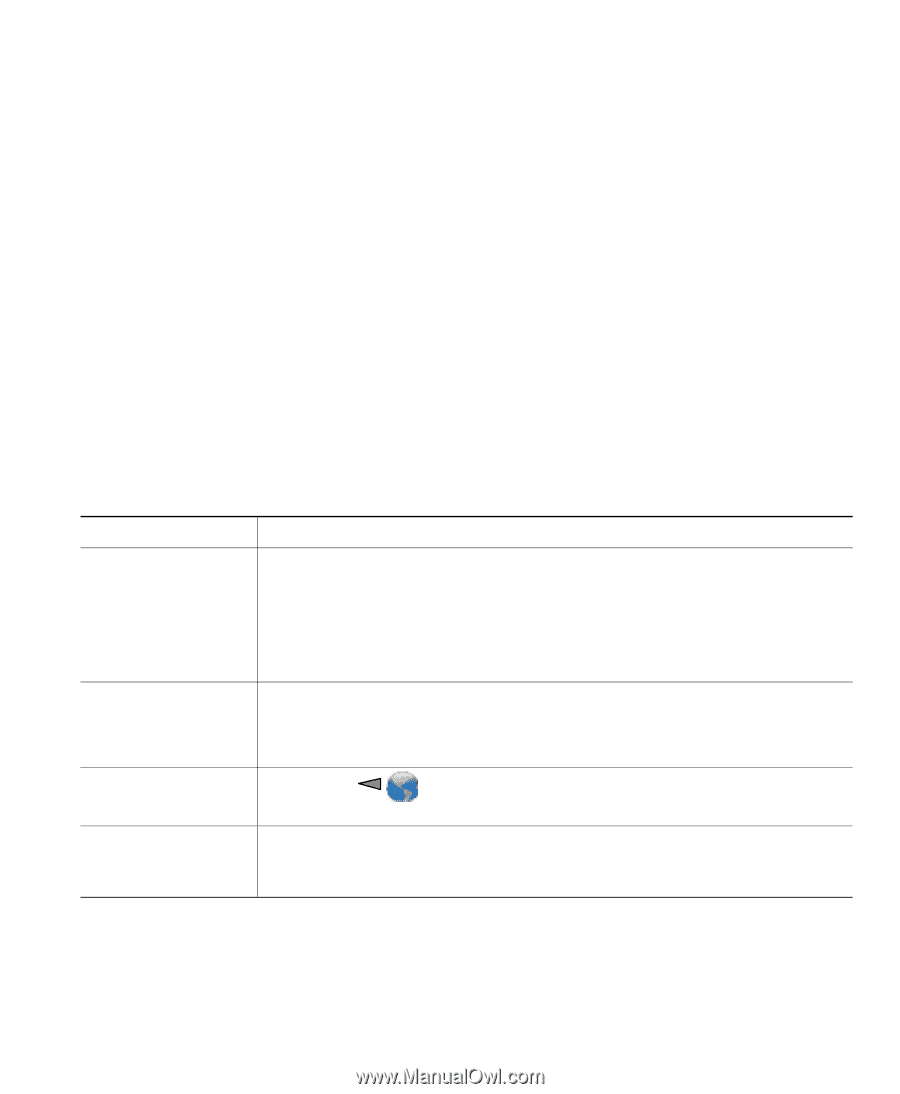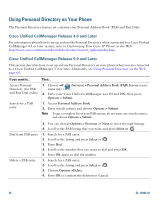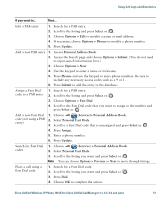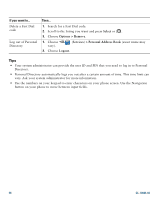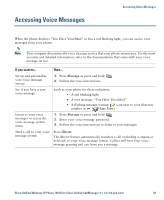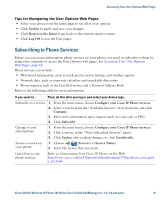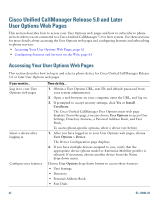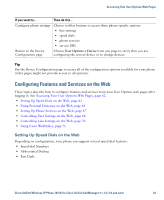Cisco 7921G Phone Guide - Page 69
Subscribing to Phone Services
 |
UPC - 882658123108
View all Cisco 7921G manuals
Add to My Manuals
Save this manual to your list of manuals |
Page 69 highlights
Accessing Your User Options Web Pages Tips for Navigating the User Options Web Pages • Select your device from the menu page to see all of your options. • Click Update to apply and save your changes. • Click Return to the Menu to get back to the context-sensitive menu. • Click Log Off to exit the User pages. Subscribing to Phone Services Before you can access subscription phone services on your phone, you need to subscribe to them by using your computer to access the User Options web pages. See Accessing Your User Options Web Pages, page 62. Phone services can include: • Web-based information, such as stock quotes, movie listings, and weather reports • Network data, such as corporate calendars and searchable directories • Phone features, such as the Fast Dial service and a Personal Address Book Refer to the following table for more information. If you want to... Then, do this after you log in and select your device type... Subscribe to a service 1. From the main menu, choose Configure your Cisco IP Phone Services. 2. Select a service from the "Available Services" drop-down list and click Continue. 3. Enter more information upon request (such as a zip code or PIN). 4. Click Subscribe. Change or end subscriptions 1. From the main menu, choose Configure your Cisco IP Phone Services. 2. Click a service in the "Your Subscribed Services" panel. 3. Click Update after making changes, or click Unsubscribe. Access a service on your phone 1. Choose (Services) > (Service Name). 2. Select the service that you want. Learn how to use phone services Refer to Customizing Your Cisco IP Phone on the Web: http://www.cisco.com/en/US/products/hw/phones/ps379/products_user_guid e_list.html Cisco Unified Wireless IP Phone 7921G for Cisco Unified CallManager 4.1, 4.2, 5.0 and Later 61