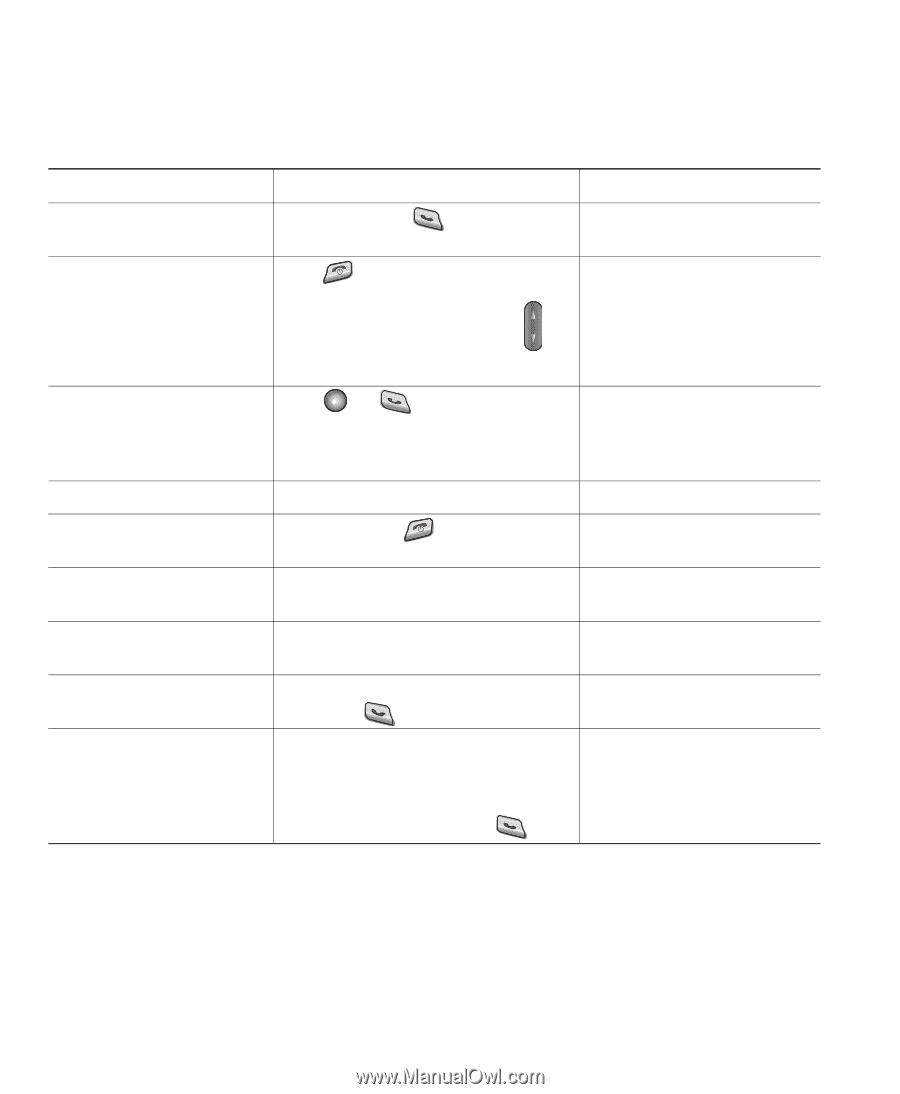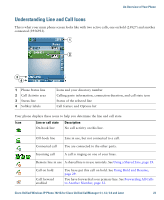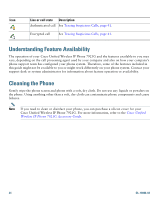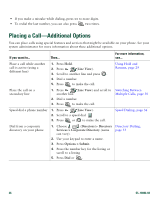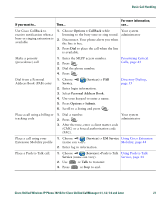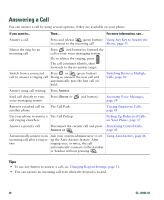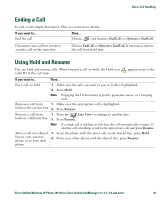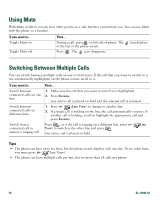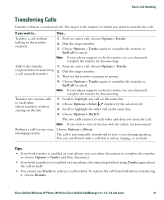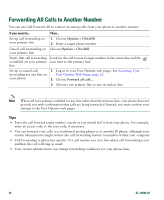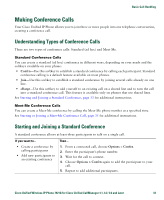Cisco 7921G Phone Guide - Page 36
Answering a Call
 |
UPC - 882658123108
View all Cisco 7921G manuals
Add to My Manuals
Save this manual to your list of manuals |
Page 36 highlights
Answering a Call You can answer a call by using several options, if they are available on your phone. If you want to... Then... For more information, see... Answer a call Press and release (green button) Using Any Key to Answer the to connect to the incoming call. Phone, page 51 Silence the ring for an incoming call Press (red button) to forward the call to your voice messaging system. Or, to silence the ringing, press . The call continues silently, then forwards to the no answer target. Switch from a connected Press or (green button). call to answer a ringing call Doing so answers the new call and automatically puts the first call on hold. Switching Between Multiple Calls, page 30 Answer using call waiting Press Answer. Send call directly to your voice messaging system Press iDivert or (red button). Accessing Voice Messages, page 59 Retrieve a parked call on another phone Use Call Park. Tracing Suspicious Calls, page 41 Use your phone to answer a Use Call Pickup. call ringing elsewhere Picking Up Redirected Calls on Your Phone, page 37 Answer a priority call Disconnect the current call and press Prioritizing Critical Calls, Answer or . page 43 Automatically connect to an incoming call after a ring or two Ask your system administrator to set up the Auto Answer feature. After ringing once or twice, the call automatically connects to the handset or headset without pressing . Using AutoAnswer, page 46 Tips • To use any button to answer a call, see Changing Keypad Settings, page 51. • You can answer an incoming call even when the keypad is locked. 28 OL-10806-02