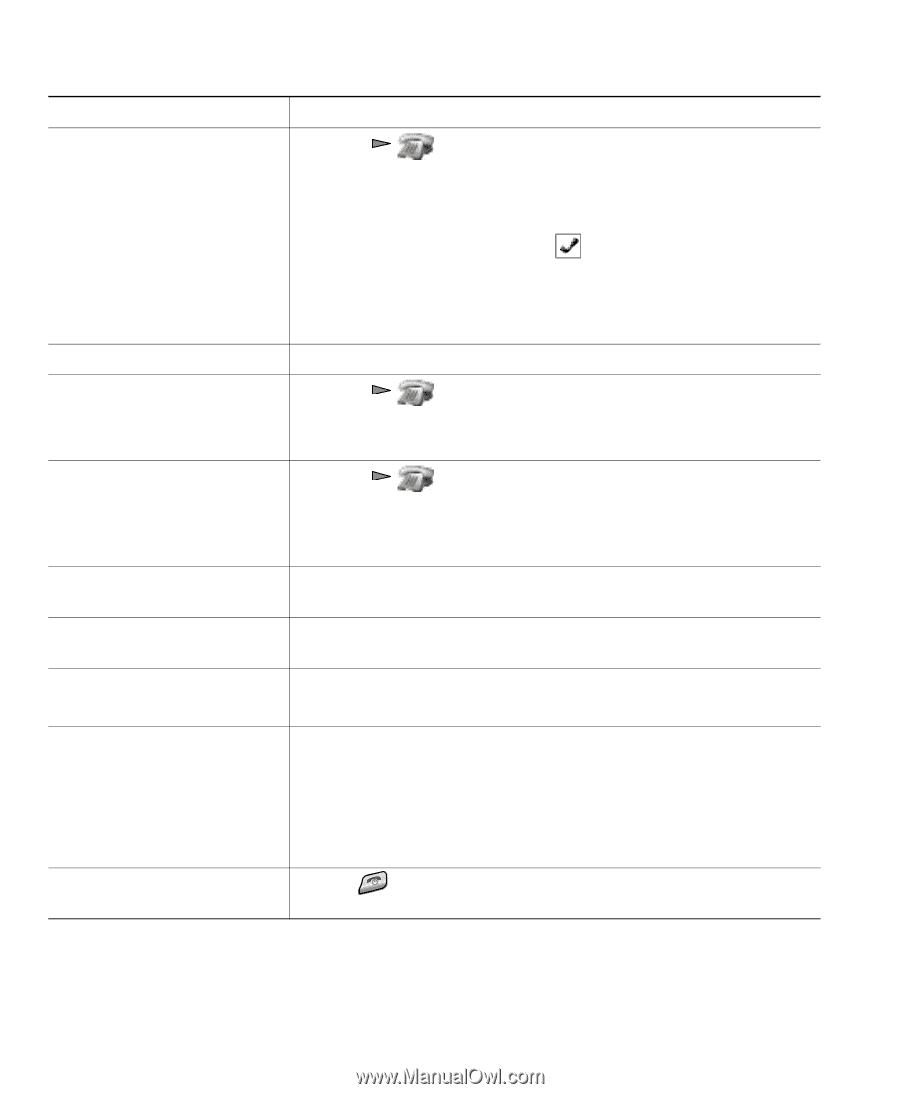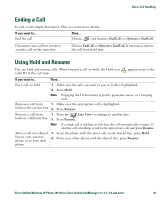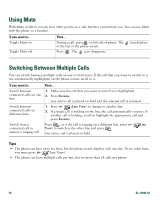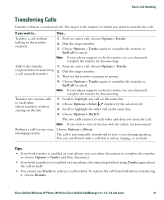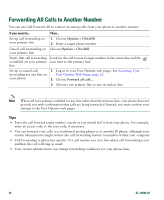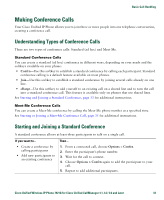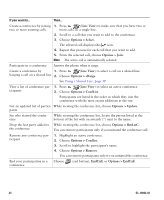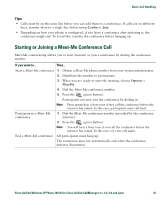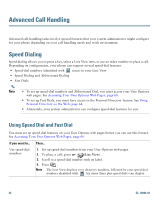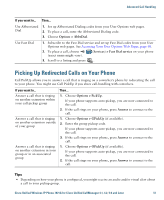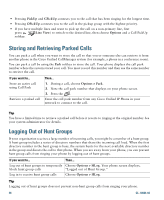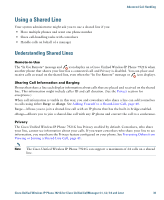Cisco 7921G Phone Guide - Page 42
Options > ConfList - and asterisk
 |
UPC - 882658123108
View all Cisco 7921G manuals
Add to My Manuals
Save this manual to your list of manuals |
Page 42 highlights
If you want to... Then... Create a conference by joining 1. Press (Line View) to make sure that you have two or two or more existing calls more calls on a single line. 2. Scroll to a call that you want to add to the conference. 3. Choose Options > Select. The selected call displays this icon. 4. Repeat this process for each call that you want to add. 5. From the selected call, choose Options > Join. Note The active call is automatically selected. Participate in a conference Answer the phone when it rings. Create a conference by 1. Press (Line View) to select a call on a shared line. barging a call on a shared line 2. Choose Options > cBarge. See Using a Shared Line, page 39. View a list of conference par- 1. Press (Line View) to select an active conference. ticipants 2. Choose Options > ConfList. Participants are listed in the order in which they join the conference with the most recent additions at the top. Get an updated list of partici- While viewing the conference list, choose Options > Update. pants See who started the conference While viewing the conference list, locate the person listed at the bottom of the list with an asterisk (*) next to the name. Drop the last party added to While viewing the conference list, choose Options > RmLstC. the conference You can remove participants only if you initiated the conference call. Remove any conference par- 1. Highlight an active conference. ticipant 2. Choose Options > Conflist. 3. Scroll to highlight the participant's name. 4. Choose Options > Remove. You can remove participants only if you initiated the conference. End your participation in a conference Choose (red button), EndCall, or Options > EndCall. 34 OL-10806-02