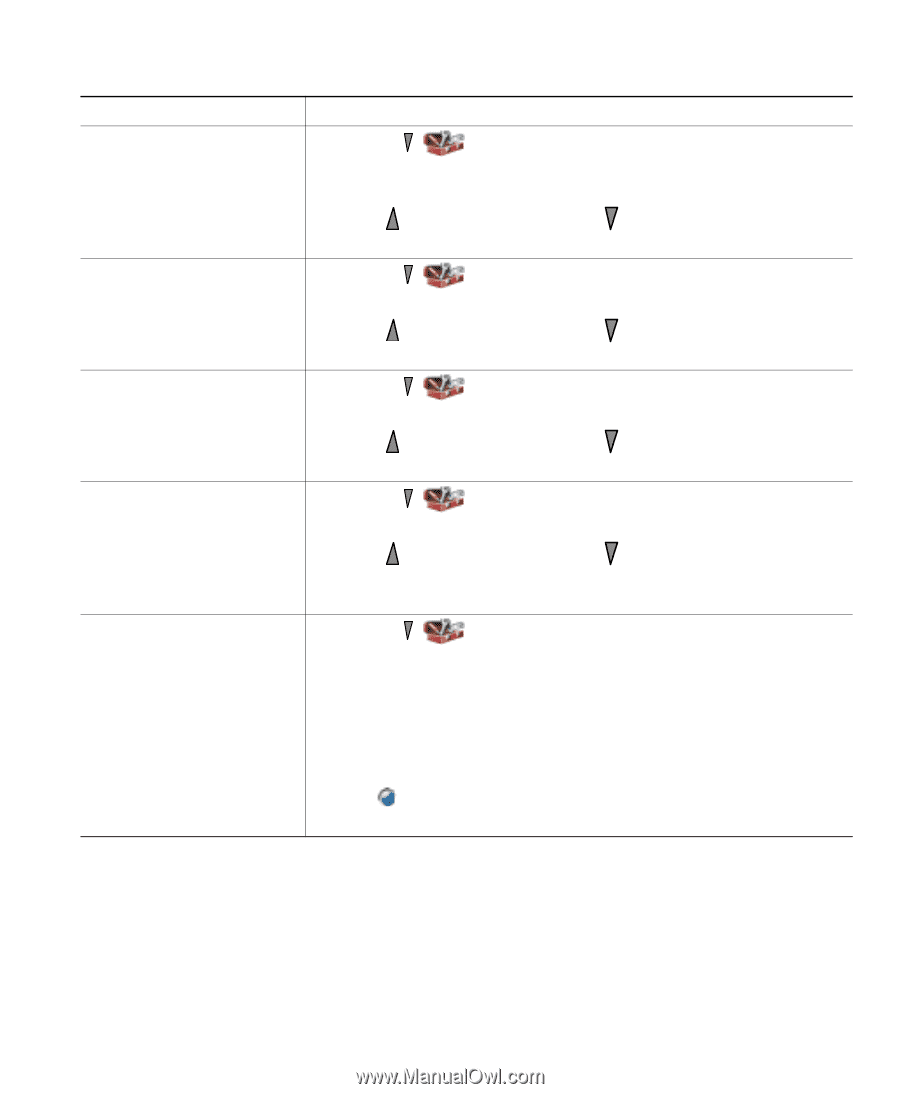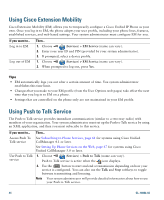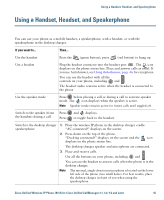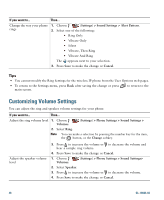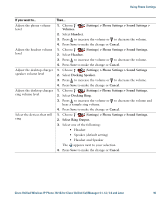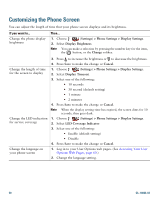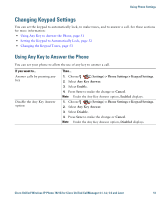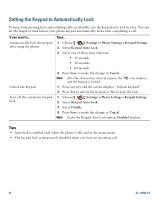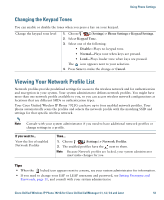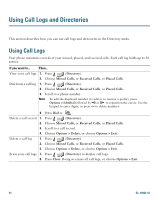Cisco 7921G Phone Guide - Page 57
> Phone Settings > Sound Settings >
 |
UPC - 882658123108
View all Cisco 7921G manuals
Add to My Manuals
Save this manual to your list of manuals |
Page 57 highlights
Using Phone Settings If you want to... Adjust the phone volume level Adjust the headset volume level Adjust the desktop charger speaker volume level Adjust the desktop charger ring volume level Select the devices that will ring Then... 1. Choose Volumes. (Settings) > Phone Settings > Sound Settings > 2. Select Handset. 3. Press to increase the volume or to decrease the volume. 4. Press Save to make the change or Cancel. 1. Choose (Settings) > Phone Settings > Sound Settings. 2. Select Headset. 3. Press to increase the volume or to decrease the volume. 4. Press Save to make the change or Cancel. 1. Choose (Settings) > Phone Settings > Sound Settings 2. Select Docking Speaker. 3. Press to increase the volume or to decrease the volume. 4. Press Save to make the change or Cancel. 1. Choose (Settings) > Phone Settings > Sound Settings. 2. Select Docking Ring. 3. Press to increase the volume or to decrease the volume and hear a sample ring volume. 4. Press Save to make the change or Cancel. 1. Choose (Settings) > Phone Settings > Sound Settings. 2. Select Ring Output. 3. Select one of the following: • Headset • Speaker (default setting) • Headset and Speaker The appears next to your selection. 4. Press Save to make the change or Cancel. Cisco Unified Wireless IP Phone 7921G for Cisco Unified CallManager 4.1, 4.2, 5.0 and Later 49