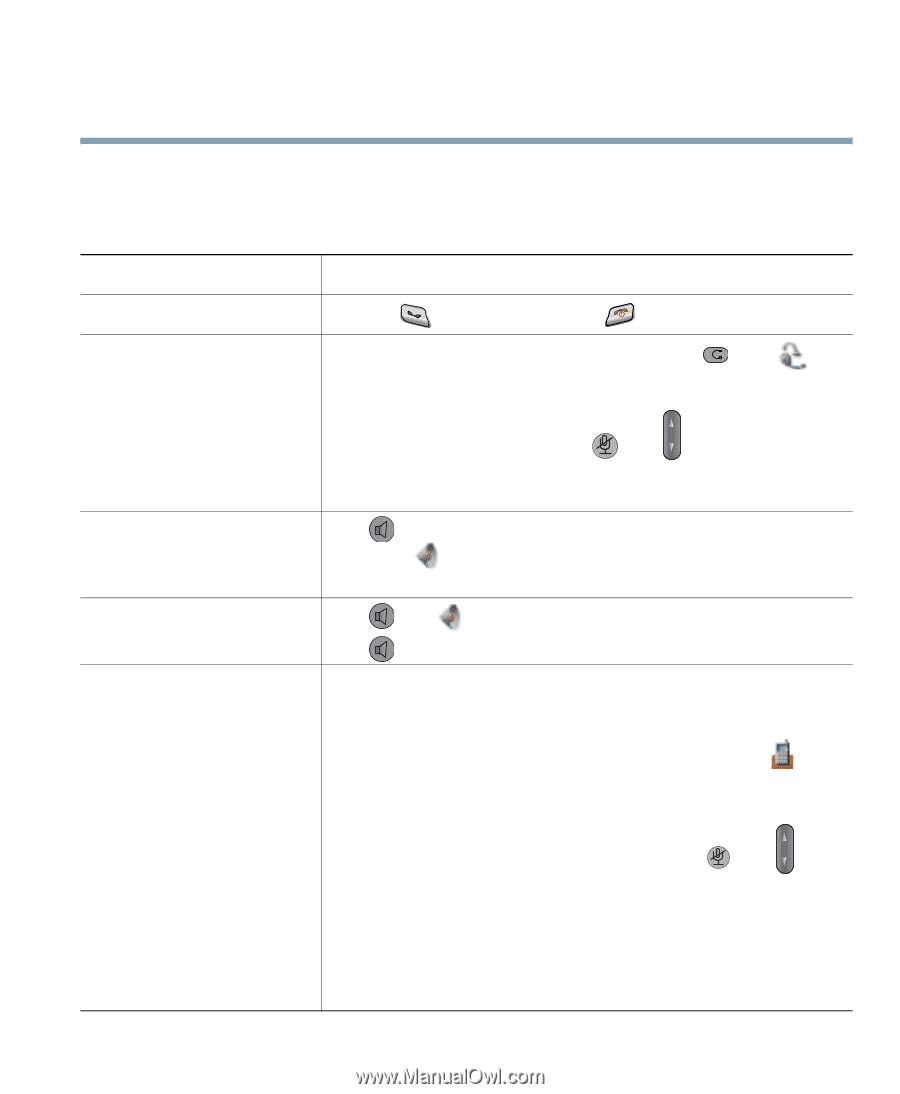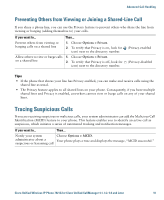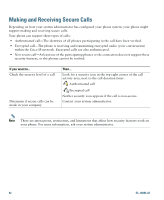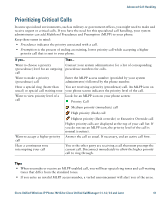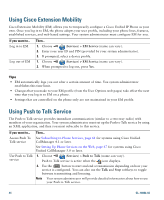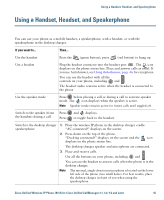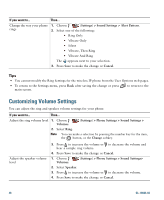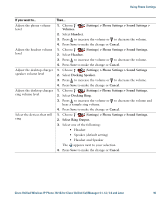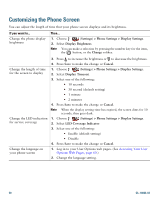Cisco 7921G Phone Guide - Page 53
Using a Handset, Headset, and Speakerphone - single charger
 |
UPC - 882658123108
View all Cisco 7921G manuals
Add to My Manuals
Save this manual to your list of manuals |
Page 53 highlights
Using a Handset, Headset, and Speakerphone Using a Handset, Headset, and Speakerphone You can use your phone as a mobile handset, a speakerphone, with a headset, or with the speakerphone in the desktop charger. If you want to... Then... Use the handset Press the (green button); press (red button) to hang up. Use a headset Plug the headset connector into the headset port . The icon displays on the phone status line. Place and answer calls as usual. If you use AutoAnswer, see Using AutoAnswer, page 46 for exceptions. You can use the headset with all the controls on your phone, including and . The headset audio remains active when the headset is connected to the phone Use the speaker mode Press before placing a call or during a call to activate speaker mode. The icon displays when the speaker is active. Note Speaker mode remains active for future calls until toggled off. Switch to the speaker (from the handset) during a call Press Press and displays. to toggle back to the handset. Switch to the desktop charger 1. Place the wireless IP phone in the desktop charger cradle. speakerphone "AC connected!" displays on the screen. 2. Press down on the top of the phone. "Docking connected!" displays on the screen and the icon displays on the phone status line. The desktop charger speaker and microphone are connected. 3. Place and receive calls. Use all the buttons on your phone, including and . You can use the headset to answer calls when the phone is in the desktop charger. Note The internal, single-direction microphone is located on the lower left side of the phone (two small holes). For best results, place the desktop charger in front of you when using the speakerphone. Cisco Unified Wireless IP Phone 7921G for Cisco Unified CallManager 4.1, 4.2, 5.0 and Later 45