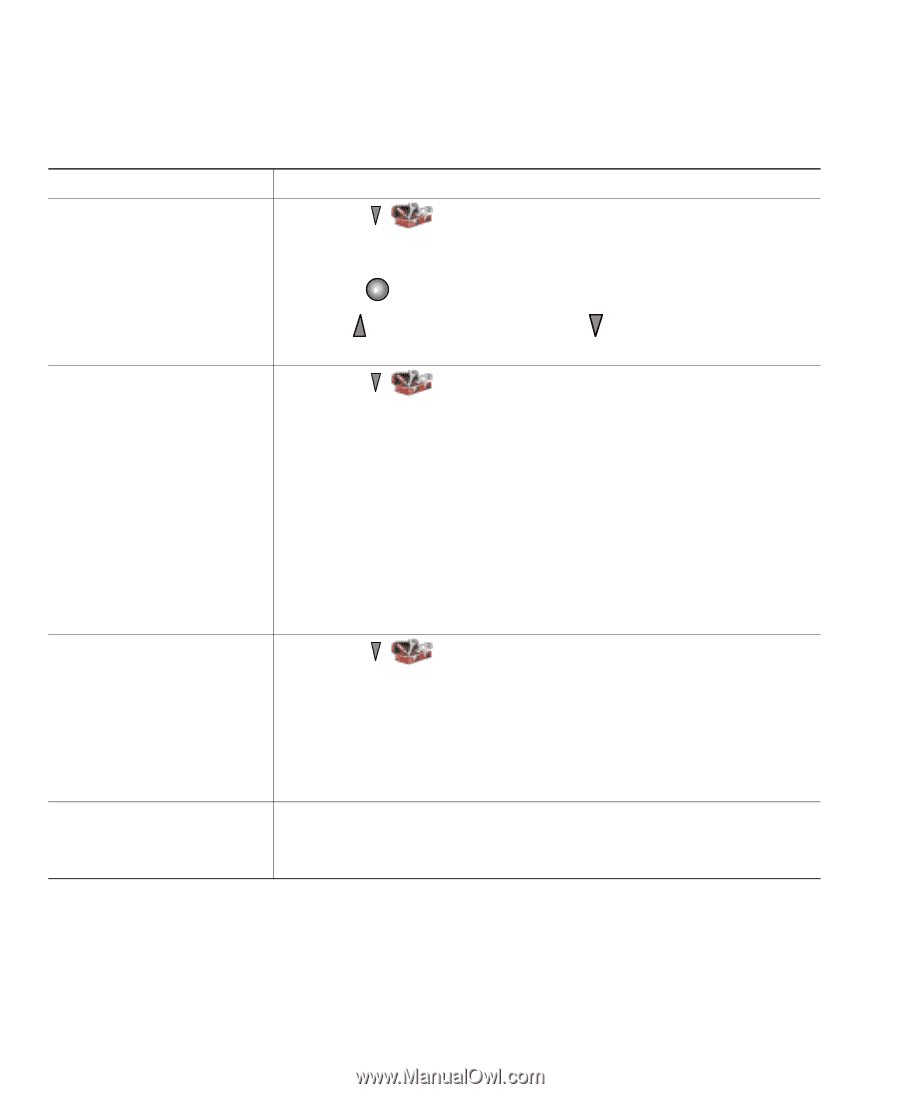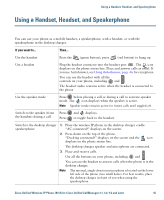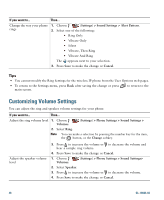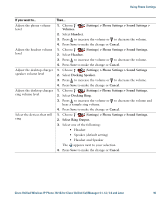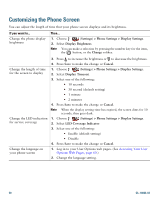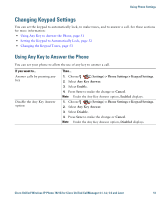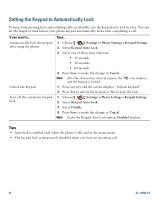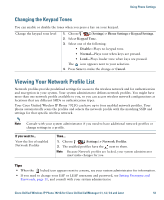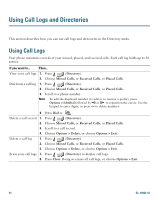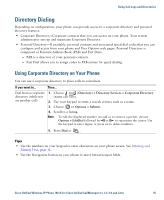Cisco 7921G Phone Guide - Page 58
Customizing the Phone Screen
 |
UPC - 882658123108
View all Cisco 7921G manuals
Add to My Manuals
Save this manual to your list of manuals |
Page 58 highlights
Customizing the Phone Screen You can adjust the length of time that your phone screen displays and its brightness. If you want to... Change the phone display brightness Then... 1. Choose (Settings) > Phone Settings > Display Settings. 2. Select Display Brightness. Note You can make a selection by pressing the number key for the item, the button, or the Change softkey. 3. Press to increase the brightness or to decrease the brightness. 4. Press Save to make the change or Cancel. Change the length of time for the screen to display 1. Choose (Settings) > Phone Settings > Display Settings. 2. Select Display Timeout. 3. Select one of the following: • 10 seconds • 30 second (default setting) • 1 minute • 2 minutes 4. Press Save to make the change or Cancel. Note When the display setting time has expired, the screen dims for 10 seconds, then goes dark. Change the LED indication 1. Choose (Settings) > Phone Settings > Display Settings. for service coverage 2. Select LED Coverage Indicator. 3. Select one of the following: • Enable (default setting) • Disable 4. Press Save to make the change or Cancel. Change the language on your phone screen 1. Log in to your User Options web pages. (See Accessing Your User Options Web Pages, page 60.) 2. Change the language setting. 50 OL-10806-02