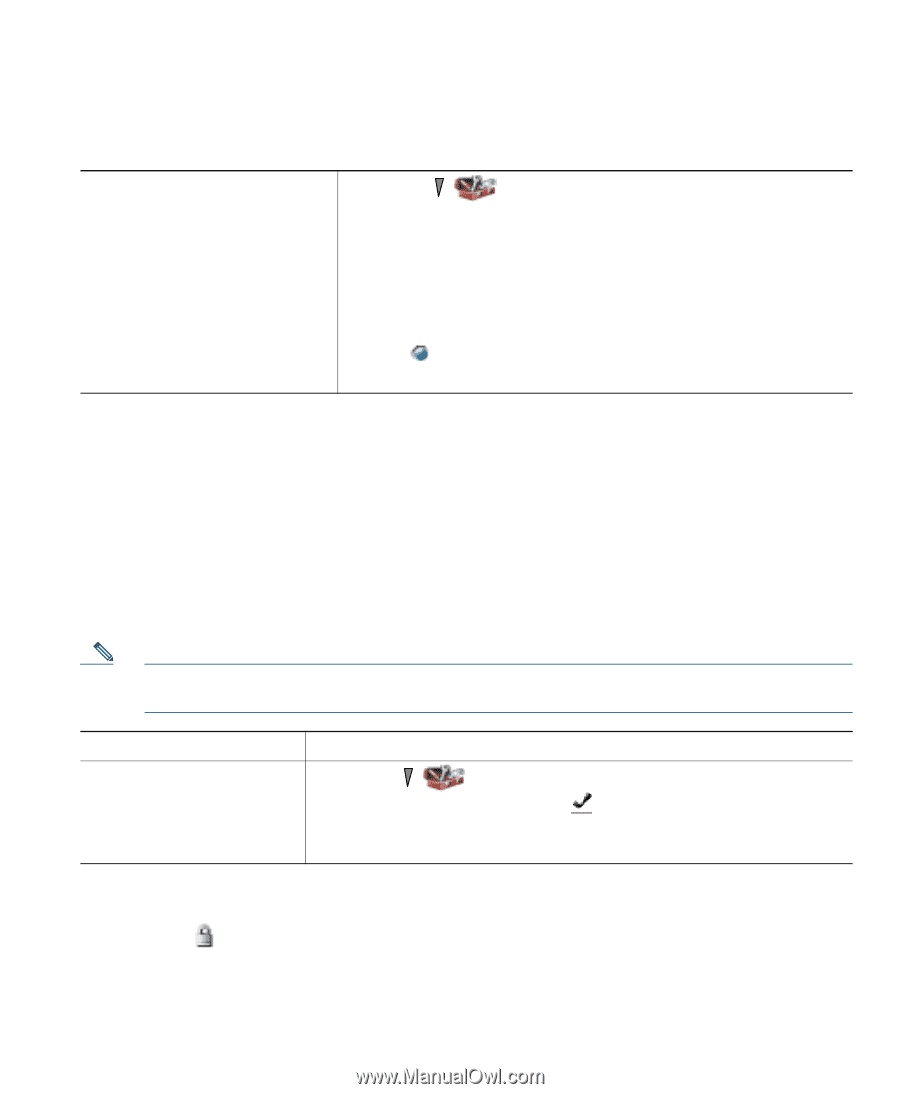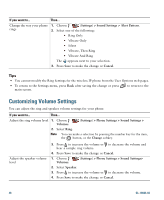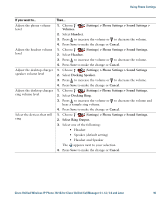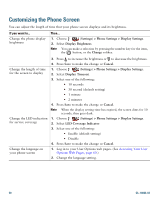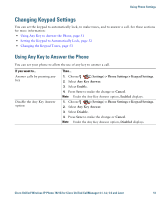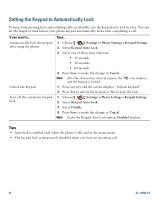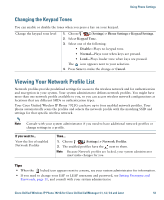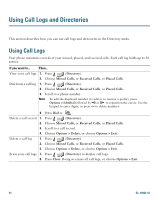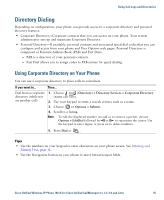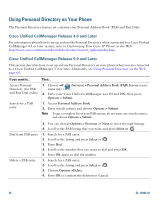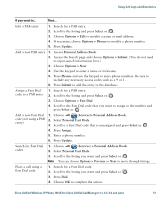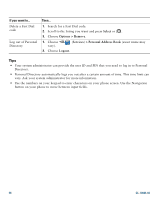Cisco 7921G Phone Guide - Page 61
Viewing Your Network Profile List
 |
UPC - 882658123108
View all Cisco 7921G manuals
Add to My Manuals
Save this manual to your list of manuals |
Page 61 highlights
Using Phone Settings Changing the Keypad Tones You can enable or disable the tones when you press a key on your keypad. Change the keypad tone level 1. Choose (Settings) > Phone Settings > Keypad Settings. 2. Select Keypad Tone. 3. Select one of the following: • Disable-Plays no keypad tone. • Normal-Plays tone when keys are pressed. • Loud-Plays louder tone when keys are pressed. The icon appears next to your selection. 4. Press Save to make the change or Cancel. Viewing Your Network Profile List Network profiles provide predefined settings for access to the wireless network and for authentication and encryption in your system. Your system administrator defines network profiles. You might have more than one network profile available to you, so you can access wireless network configurations at locations that use different SSIDs or authentication types. Your Cisco Unified Wireless IP Phone 7921G can have up to four enabled network profiles. Your phone automatically scans the profiles and selects the network profile with the matching SSID and settings for that specific wireless network. Note Consult with your system administrator if you need to have additional network profiles or change settings in a profile. If you want to... View the list of enabled Network Profiles Then... 1. Choose (Settings) > Network Profiles. 2. The enabled profiles have the next to them. Note Because Network profiles are locked, your system administrator must make changes for you. Tips • When the locked icon appears next to a menu, see your system administrator for information. • If you need to change your EAP or LEAP username and password, see Setting Username and Passwords, page 11, and consult with your system administrator. Cisco Unified Wireless IP Phone 7921G for Cisco Unified CallManager 4.1, 4.2, 5.0 and Later 53